Copyright © 2005-2024 Jean-Francois Dockes
Permission is granted to copy,
distribute and/or modify this document under the terms
of the GNU Free Documentation License, Version 1.3 or
any later version published by the Free Software
Foundation; with no Invariant Sections, no Front-Cover
Texts, and no Back-Cover Texts. A copy of the license
can be found at the following location: GNU web site.
This document introduces full text search notions and describes the installation and use of the Recoll application. This version describes Recoll 1.38.
Table of Contents
- 1. Introduction
-
- 1.1. Giving it a try
- 1.2. Full text search
- 1.3. Recoll overview
- 2. Indexing
-
- 2.1. Introduction
-
- 2.1.1. Indexing modes
- 2.1.2. Configurations, multiple indexes
- 2.1.3. Document types
- 2.1.4. Indexing failures
- 2.1.5. Recovery
- 2.2. Index storage
-
- 2.2.1. Xapian index formats
- 2.2.2. Security aspects
- 2.2.3. Special considerations for big indexes
- 2.3. Index configuration
- 2.4. Index update scheduling
-
- 2.4.1. Periodic indexing
- 2.4.2. Real time indexing
- 2.5. Miscellaneous indexing notes
-
- 2.5.1. The PDF input handler
- 2.5.2. Running OCR on image documents
- 2.5.3. Running a speech to text program on audio files
- 2.5.4. Removable volumes
- 2.5.5. Unix-like systems: indexing visited Web pages
- 2.5.6. Unix-like systems and Mac OS-like systems: using extended attributes
- 2.5.7. Unix-like systems: importing external tags
- 3. Searching
-
- 3.1. Introduction
- 3.2. Searching with the Qt graphical user interface
-
- 3.2.1. Simple search
- 3.2.2. The result list
- 3.2.3. The result table
- 3.2.4. The filters panel
- 3.2.5. Running arbitrary commands on result files
- 3.2.6. Unix-like systems: displaying thumbnails
- 3.2.7. The preview window
- 3.2.8. The Query Fragments window
- 3.2.9. Assisted Complex Search (A.K.A. "Advanced Search")
- 3.2.10. The term explorer tool
- 3.2.11. Multiple indexes
- 3.2.12. Document history
- 3.2.13. Sorting search results and collapsing duplicates
- 3.2.14. Keyboard shortcuts
- 3.2.15. Search tips
- 3.2.16. Saving and restoring queries
- 3.2.17. Customizing the search interface
- 3.3. Searching with the KDE KIO slave
- 3.4. Searching on the command line
- 3.5. The query language
-
- 3.5.1. General syntax
- 3.5.2. Special field-like specifiers
- 3.5.3. Range clauses
- 3.5.4. Modifiers
- 3.6. Wildcards and anchored searches
-
- 3.6.1. Wildcards
- 3.6.2. Anchored searches
- 3.7. Using Synonyms (1.22)
- 3.8. Path translations
- 3.9. Search case and diacritics sensitivity
- 3.10. Desktop integration
- 4. Programming interface
-
- 4.1. Writing a document input handler
-
- 4.1.1. Simple input handlers
- 4.1.2. "Multiple" handlers
- 4.1.3. Telling Recoll about the handler
- 4.1.4. Input handler output
- 4.1.5. Page numbers
- 4.2. Field data processing
- 4.3. Python API
-
- 4.3.1. Introduction
- 4.3.2. Interface elements
- 4.3.3. Log messages for Python scripts
- 4.3.4. Python search interface
- 4.3.5. Python indexing interface
- 5. Installation and configuration
-
- 5.1. Installing a binary copy
- 5.2. Supporting packages
- 5.3. Building from source
-
- 5.3.1. Prerequisites
- 5.3.2. Building
- 5.3.3. Installing
- 5.3.4. Python API package
- 5.4. Configuration overview
-
- 5.4.1. Environment variables
- 5.4.2. Recoll main configuration file, recoll.conf
- 5.4.3. The fields file
- 5.4.4. The mimemap file
- 5.4.5. The mimeconf file
- 5.4.6. The mimeview file
- 5.4.7. The
ptransfile - 5.4.8. Examples of configuration adjustments
List of Tables
- 3.1. Keyboard shortcuts
This document introduces full text search notions and describes the installation and use of the Recoll application. It is updated for Recoll 1.38.
Recoll was for a long
time dedicated to Unix-like systems. It was only lately
(2015) ported to MS-Windows.
Many references in this manual, especially file locations,
are specific to Unix, and not valid on Windows, where some
described features are also not available. The manual will be
progressively updated. Until this happens, on Windows, most
references to shared files can be translated by looking under
the Recoll installation directory (Typically C:/Program Files (x86)/Recoll). Especially,
anything referenced inside /usr/share in this document will be found
in the Share subdirectory of
the installation). The user configuration is stored by
default under AppData/Local/Recoll inside the user
directory, along with the index itself.
If you do not like reading manuals (who does?) but wish to give Recoll a try, just install the application and start the recoll graphical user interface (GUI), which will ask permission to index your home directory, allowing you to search immediately after indexing completes.
Do not do this if your home directory contains a huge number of documents and you do not want to wait or are very short on disk space. In this case, you may first want to customize the configuration to restrict the indexed area. From the recoll GUI go to: → , then adjust the Top directories section, which defines the directories from which the filesystem exploration starts.
On Unix-like systems, you may need to install the appropriate supporting applications for document types that need them (for example antiword for Microsoft Word files). The Windows package is self-contained and includes most useful auxiliary programs.
Recoll is a full text search application, which means that it finds your data by content rather than by external attributes (like the file name). You specify words (terms) which should or should not appear in the text you are looking for, and receive in return a list of matching documents, ordered so that the most relevant documents will appear first.
You do not need to remember in what file or email message you stored a given piece of information. You just ask for related terms, and the tool will return a list of documents where these terms are prominent, in a similar way to Internet search engines.
Full text search applications try to determine which documents are most relevant to the search terms you provide. Computer algorithms for determining relevance can be very complex, and in general are inferior to the power of the human mind to rapidly determine relevance. The quality of relevance guessing is probably the most important aspect when evaluating a search application. Recoll relies on the Xapian probabilistic information retrieval library to determine relevance.
In many cases, you are looking for all the forms of a
word, including plurals, different tenses for a verb, or
terms derived from the same root or stem (example: floor, floors, floored,
flooring...). Queries are usually automatically
expanded to all such related terms (words that reduce to
the same stem). This can be prevented for searching for a
specific form.
Stemming, by itself, does not accommodate for
misspellings or phonetic searches. A full text search
application may also support this form of approximation.
For example, a search for aliterattion returning no
result might propose alliteration, alteration, alterations,
or altercation as possible replacement terms.
Recoll bases its
suggestions on the actual index contents, so that
suggestions may be made for words which would not appear in
a standard dictionary.
Recoll uses the Xapian information retrieval library as its storage and retrieval engine. Xapian is a very mature package using a sophisticated probabilistic ranking model.
The Xapian library manages an index database which describes where terms appear in your document files. It efficiently processes the complex queries which are produced by the Recoll query expansion mechanism, and is in charge of the all-important relevance computation task.
Recoll provides the mechanisms and interface to get data into and out of the index. This includes translating the many possible document formats into pure text, handling term variations (using Xapian stemmers), and spelling approximations (using the aspell speller), interpreting user queries and presenting results.
In a shorter way, Recoll does the dirty footwork, Xapian deals with the intelligent parts of the process.
The Xapian index can be big (roughly the size of the original document set), but it is not a document archive. Recoll can only fully display documents that still exist at the place from which they were indexed. However, recent Recoll version do store the plain text from all indexed documents.
Recoll stores all internal data in Unicode UTF-8 format, and it can index many types of files with different character sets, encodings, and languages into the same index. It can process documents embedded inside other documents (for example a PDF document stored inside a Zip archive sent as an email attachment...), down to an arbitrary depth.
By default. Recoll processes east asian texts by generating terms as arbitrary sequences of consecutive characters (n-grams). However, it has provisions to integrate with language-aware text segmenters for Chinese and Korean which will produce a smaller index and improved search.
Stemming is the process by which Recoll reduces words to their radicals so that searching does not depend, for example, on a word being singular or plural (floor, floors), or on a verb tense (flooring, floored). Because the mechanisms used for stemming depend on the specific grammatical rules for each language, there is a separate Xapian stemmer module for most common languages where stemming makes sense.
Recoll stores the unstemmed versions of terms in the main index and uses auxiliary databases for term expansion (one for each stemming language), which means that you can switch stemming languages between searches, or add a language without needing a full reindex.
Storing documents written in different languages in the same index is possible, and commonly done. In this situation, you can specify several stemming languages for the index.
Recoll currently makes no attempt at automatic language recognition, which means that the stemmer will sometimes be applied to terms from other languages with potentially strange results. In practise, even if this introduces possibilities of confusion, this approach has been proven quite useful, and it is much less cumbersome than separating your documents according to what language they are written in.
By default, Recoll
strips most accents and diacritics from terms, and converts
them to lower case before either storing them in the index
or searching for them. As a consequence, it is impossible
to search for a particular capitalization of a term
(US / us), or to discriminate two terms based on
diacritics (sake /
saké, mate / maté).
Recoll can optionally store the raw terms, without accent stripping or case conversion. In this configuration, default searches will behave as before, but it is possible to perform searches sensitive to case and diacritics. This is described in more detail in the section about index case and diacritics sensitivity.
Recoll uses many
parameters to define exactly what to index, and how to
classify and decode the source documents. These are kept in
configuration files. A
default configuration is copied into a standard location
(usually something like /usr/share/recoll/examples) during
installation. The default values set by the configuration
files in this directory may be overridden by values set
inside your personal configuration. With the default
configuration, Recoll will
index your home directory with generic parameters. Most
common parameters can be set by using configuration menus
in the recoll
GUI. Some less common parameters can only be set by editing
the text files.
The indexing process is started automatically (after asking permission), the first time you execute the recoll GUI. Indexing can also be performed by executing the recollindex command. Recoll indexing is multithreaded by default when appropriate hardware resources are available, and can perform multiple tasks in parallel for text extraction, segmentation and index updates.
Searches are usually performed inside the recoll GUI, which has many options to help you find what you are looking for. However, there are other ways to query the index:
-
A Recoll WebUI.
-
A Gnome Shell Search Provider .
-
A Ubuntu Unity Scope module.
Indexing is the process by which the set of documents is
analyzed and the data entered into the database.
Recoll indexing is
normally incremental: documents will only be processed if
they have been modified since the last run. On the first
execution, all documents will need processing. A full index
build can be forced later by specifying an option to the
indexing command (recollindex -z or -Z).
recollindex skips files
which caused an error during a previous pass. This is a
performance optimization, and the command line option
-k can be set to retry failed
files, for example after updating an input handler.
When a file has been deleted, recollindex removes the corresponding data from the index. The exact moment when this happens depends on the indexing mode. There are provisions to avoid deleting data for an umounted removable volume.
The following sections give an overview of different aspects of the indexing processes and configuration, with links to detailed sections.
Depending on your data, temporary files may be needed
during indexing, some of them possibly quite big. You can
use the RECOLL_TMPDIR or
TMPDIR environment variables to
determine where they are created (the default is to use
/tmp). Using TMPDIR has the nice property that it may
also be taken into account by auxiliary commands executed
by recollindex.
Recoll indexing can be performed along two main modes:
-
Periodic (or batch) indexing . recollindex is executed at discrete times. On Unix-like systems, the typical usage is to have a nightly run programmed into your cron file. On Windows, the Task Scheduler can be used to run indexing. In both cases, the Recoll GUI includes a simplified interface to configure the system scheduler.
-
Real time indexing . recollindex runs permanently as a daemon and uses a file system alteration monitor (e.g. inotify on Unix-like systems) to detect file changes. New or updated files are indexed at once. Monitoring a big file system tree can consume significant system resources.
The choice between the two methods is mostly a matter of preference, and they can be combined by setting up multiple indexes (e.g.: use periodic indexing on a big documentation directory, and real time indexing on a small home directory), or by configuring the index so that only a subset of the tree will be monitored.
The choice of method and the parameters used can be configured from the recoll GUI: → dialog.
Recoll supports defining multiple indexes, each defined by its own configuration directory. A configuration directory contains several files which describe what should be indexed and how.
When recoll or recollindex is first
executed, it creates a default configuration directory.
This configuration is the one used for indexing and
querying when no specific configuration is specified. It
is located in $HOME/.recoll/ for Unix-like systems and %LOCALAPPDATA%/Recoll on Windows (typically C:/Users/[me]/Appdata/Local/Recoll).
All configuration parameters have defaults, defined in system-wide files. Without further customisation, the default configuration will process your complete home directory, with a reasonable set of defaults. It can be adjusted to process a different area of the file system, select files in different ways, and many other things.
In some cases, it may be useful to create additional configuration directories, for example, to separate personal and shared indexes, or to take advantage of the organization of your data to improve search precision.
In order to do this, you would create an empty
directory in a location of your choice, and then instruct
recoll or
recollindex
to use it by setting either a command line option
(-c /some/directory), or an
environment variable (RECOLL_CONFDIR=/some/directory). Any
modification performed by the commands (e.g.
configuration customisation or searches by recoll or index
creation by recollindex) would then
apply to the new directory and not to the default
one.
Once multiple indexes are created, you can use each of
them separately by setting the -c option or the RECOLL_CONFDIR environment variable when
starting a command, to select the desired index.
It is also possible to instruct one configuration to query one or several other indexes in addition to its own, by using the function in the recoll GUI, or some equivalent in the command line and programming tools.
A plausible usage scenario for the multiple index feature would be for a system administrator to set up a central index for shared data, that you choose to search or not in addition to your personal data. Of course, there are other possibilities. for example, there are many cases where you know the subset of files that should be searched, and where narrowing the search can improve the results. You can achieve approximately the same effect by using a directory filter clause in a search, but multiple indexes may have better performance and may be worth the trouble in some cases.
A more advanced use case would be to use multiple indexes to improve indexing performance, by updating several indexes in parallel (using multiple CPU cores and disks, or possibly several machines), and then merging them, or querying them in parallel.
See the section about configuring multiple indexes for more detail
Recoll knows about quite a few different document types. The parameters for document types recognition and processing are set in configuration files.
Most file types, like HTML or word processing files, only hold one document. Some file types, like email folders or zip archives, can hold many individually indexed documents, which may themselves be compound ones. Such hierarchies can go quite deep, and Recoll can process, for example, a LibreOffice document stored as an attachment to an email message inside an email folder archived in a zip file...
recollindex processes plain text, HTML, OpenDocument (Open/LibreOffice), email formats, and a few others internally.
Other file types (e.g.: postscript, pdf, ms-word, rtf
...) need external applications for preprocessing. The
list is in the installation section.
After every indexing operation, Recoll updates a list of commands
that would be needed for indexing existing files types.
This list can be displayed by selecting the menu option
→ in the
recoll GUI.
It is stored in the missing
text file inside the configuration directory.
After installing a missing handler, you may need to
tell recollindex to retry
the failed files, by adding option -k to the command line, or by using the
GUI → menu. This is
because recollindex, in its
default operation mode, will not retry files which caused
an error during an earlier pass. In special cases, it may
be useful to reset the data for a category of files
before indexing. See the recollindex manual
page. If your index is not too big, it may be simpler to
just reset it.
By default, Recoll will try to index any file type that it has a way to read. This is sometimes not desirable, and there are ways to either exclude some types, or on the contrary define a positive list of types to be indexed. In the latter case, any type not in the list will be ignored.
Excluding files by name can be done by adding wildcard name patterns to the skippedNames list, which can be done from the GUI Index configuration menu. Excluding by type can be done by setting the excludedmimetypes list in the configuration file. This can be redefined for subdirectories.
You can also define an exclusive list of MIME types to be indexed (no others will be indexed), by setting the indexedmimetypes configuration variable. Example:
indexedmimetypes = text/html application/pdf
It is possible to redefine this parameter for subdirectories. Example:
[/path/to/my/dir] indexedmimetypes = application/pdf
(When using sections like this, don't forget that they remain in effect until the end of the file or another section indicator).
excludedmimetypes or
indexedmimetypes, can be set
either by editing the
configuration file (recoll.conf) for the index, or by
using the GUI index configuration tool.
Note about MIME types
When editing the indexedmimetypes or excludedmimetypes lists, you should
use the MIME values listed in the mimemap file or in Recoll result
lists in preference to file
-i output: there are a number of differences.
The file -i output should
only be used for files without extensions, or for which
the extension is not listed in mimemap
Indexing may fail for some documents, for a number of reasons: a helper program may be missing, the document may be corrupt, we may fail to uncompress a file because no file system space is available, etc.
The Recoll indexer in
versions 1.21 and later does not retry failed files by
default, because some indexing failures can be quite
costly (for example failing to uncompress a big file
because of insufficient disk space). Retrying will only
occur if an explicit option (-k) is set on the recollindex command
line, or if a script executed when recollindex starts up
says so. The script is defined by a configuration
variable (checkneedretryindexscript), and makes a
rather lame attempt at deciding if a helper command may
have been installed, by checking if any of the common
bin directories have
changed.
In the rare case where the index becomes corrupted
(which can signal itself by weird search results or
crashes), the index files need to be erased before
restarting a clean indexing pass. Just delete the
xapiandb directory (see
next section), or,
alternatively, start the next recollindex with the
-z option, which will reset
the database before indexing. The difference between the
two methods is that the second will not change the
current index format, which may be undesirable if a newer
format is supported by the Xapian version.
The default location for the index data is the
xapiandb subdirectory of the
Recoll configuration
directory, typically $HOME/.recoll/xapiandb/ on Unix-like systems or C:/Users/[me]/Appdata/Local/Recoll/xapiandb
on Windows. This can be
changed via two different methods (with different
purposes):
-
For a given configuration directory, you can specify a non-default storage location for the index by setting the
dbdirparameter in the configuration file (see the configuration section). This method would mainly be of use if you wanted to keep the configuration directory in its default location, but desired another location for the index, typically out of disk occupation or performance concerns. -
You can specify a different configuration directory by setting the
RECOLL_CONFDIRenvironment variable, or using the-coption to the Recoll commands. This method would typically be used to index different areas of the file system to different indexes. For example, if you were to issue the following command:recoll -c ~/.indexes-email
Then Recoll would use configuration files stored in
~/.indexes-email/and, (unless specified otherwise inrecoll.conf) would look for the index in~/.indexes-email/xapiandb/.Using multiple configuration directories and configuration options allows you to tailor multiple configurations and indexes to handle whatever subset of the available data you wish to make searchable.
There are quite a few more parameters which can be set in the configuration file itself for tailoring Recoll data storage. They are described in a section of the configuration chapter.
The size of the index is determined by the size of the set of documents, but the ratio can vary a lot. For a typical mixed set of documents, the index size will often be close to the data set size. In specific cases (a set of compressed mbox files for example), the index can become much bigger than the documents. It may also be much smaller if the documents contain a lot of images or other non-indexed data (an extreme example being a set of mp3 files where only the tags would be indexed).
Of course, images, sound and video do not increase the index size, which means that in most cases, the space used by the index will be negligible compared to the total amount of data on the computer.
The index data directory (xapiandb) only contains data that can be
completely rebuilt by an index run (as long as the original
documents exist), and it can always be destroyed
safely.
Xapian versions usually support several formats for index storage. A given major Xapian version will have a current format, used to create new indexes, and will also support the format from the previous major version.
Xapian will not
convert automatically an existing index from the older
format to the newer one. If you want to upgrade to the
new format, or if a very old index needs to be converted
because its format is not supported any more, you will
have to explicitly delete the old index (typically
~/.recoll/xapiandb), then
run a normal indexing command. Using recollindex option
-z would not work in this
situation.
The Recoll index does not hold complete copies of the indexed documents (it almost does after version 1.24). But it does hold enough data to allow for an almost complete reconstruction. If confidential data is indexed, access to the database directory should be restricted.
Recoll will create the configuration directory with a mode of 0700 (access by owner only). As the index data directory is by default a sub-directory of the configuration directory, this should result in appropriate protection.
If you use another setup, you should think of the kind
of protection you need for your index, set the directory
and files access modes appropriately, and also maybe
adjust the umask used during
index updates.
This only needs concern you if your index is going to be bigger than around 5 GBytes. Beyond 10 GBytes, it becomes a serious issue. Most people have much smaller indexes. For reference, 5 GBytes would be around 2000 bibles, a lot of text. If you have a huge text dataset (remember: images don't count, the text content of PDFs is typically less than 5% of the file size), read on.
The amount of writing performed by Xapian during index creation is not linear with the index size (it is somewhere between linear and quadratic). For big indexes this becomes a performance issue, and may even be an SSD disk wear issue.
The problem can be mitigated by using the following mitigations:
-
Partition the data set and create several indexes of reasonable size rather than a huge one. These indexes can then be queried in parallel (using the Recoll external indexes facility), or merged using xapian-compact.
-
Have a lot of RAM available and set the
idxflushmbRecoll configuration parameter as high as you can without swapping (experimentation will be needed). 200 would be a minimum in this context. -
Use Xapian 1.4.10 or newer, as this version brought a significant improvement in the amount of writes.
Recoll versions 1.38 and newer have an option to use multiple temporary indexes and a final merge internally. This may be a simple solution for the index size issue, but it may not provide enough control over the temporary indexes physical placement for really huge datasets
Variables stored inside the Recoll configuration files control which areas of the file system are indexed, and how files are processed. The values can be set by editing the text files. Most of the more commonly used ones can also be adjusted by using the dialogs in the recoll GUI.
The first time you start recoll, you will be asked
whether or not you would like it to build the index. If you
want to adjust the configuration before indexing, just
click Cancel at this point,
which will get you into the configuration interface. If you
exit at this point, recoll
will have created a default configuration directory with
empty configuration files, which you can then edit.
The configuration is documented inside the installation chapter of this document, or in the recoll.conf(5) manual page. Both documents are automatically generated from the comments inside the configuration file.
The most immediately useful variable is probably
topdirs, which lists the subtrees and
files to be indexed.
The applications needed to index file types other than text, HTML or email (e.g.: pdf, postscript, ms-word...) are described in the external packages section.
There are two incompatible types of Recoll indexes, depending on the treatment of character case and diacritics. A further section describes the two types in more detail. The default type is appropriate in most cases.
Most index configuration parameters can be set from
the recoll
GUI (set RECOLL_CONFDIR or use
the -c option to affect a
non-default index.)
The interface is started from the → menu entry. It is divided in four tabs, Global parameters, Local parameters, Web history (details) and Search parameters.
The Global parameters tab allows setting global variables, like the lists of top/start directories, skipped paths, or stemming languages.
The Local parameters tab allows setting variables that can be redefined for subdirectories. This second tab has an initially empty list of customisation directories, to which you can add. The variables are then set for the currently selected directory (or at the top level if the empty line is selected).
The Search parameters section defines parameters which are used at query time, but are global to an index and affect all search tools, not only the GUI.
The meaning for most entries in the interface is
self-evident and documented by a ToolTip popup on the text label. For
more detail, you may need to refer to the configuration
section of this guide.
The configuration tool normally respects the comments and most of the formatting inside the configuration file, so that it is quite possible to use it on hand-edited files, which you might nevertheless want to backup first...
Multiple Recoll indexes can be created by using several configuration directories which would typically be set to index different areas of the file system.
A specific configuration can be selected by setting
the RECOLL_CONFDIR environment
variable or giving the -c
option to recoll and recollindex.
The recollindex program, used for creating or updating indexes, always works on a single index. The different configurations are entirely independent (no parameters are ever shared between configurations when indexing).
All the search interfaces (recoll, recollq, the Python API, etc.) operate with a main configuration, from which both configuration and index data are used, and can also query data from multiple additional indexes. Only the index data from additional indexes is used, their configuration parameters are ignored. This implies that some parameters should be consistent among index configurations which are to be used together.
When searching, the current main index (defined by
RECOLL_CONFDIR or -c) is always active. If this is
undesirable, you can set up your base configuration to
index an empty directory.
Index configuration parameters can be set either by
using a text editor on the files, or, for most
parameters, by using the recoll index
configuration GUI. In the latter case, the
configuration directory for which parameters are modified
is the one which was selected by RECOLL_CONFDIR or the -c parameter, and there is no way to
switch configurations within the GUI.
See the configuration section for a detailed description of the parameters
Some configuration parameters must be consistent among a set of multiple indexes used together for searches. Most importantly, all indexes to be queried concurrently must have the same option concerning character case and diacritics stripping, but there are other constraints. Most of the relevant parameters affect the term generation.
Using multiple configurations implies a small level of command line or file manager usage. The user must explicitly create additional configuration directories, the GUI will not do it. This is to avoid mistakenly creating additional directories when an argument is mistyped. Also, the GUI or the indexer must be launched with a specific option or environment to work on the right configuration.
The following applies to Unix-like systems
Initially creating the configuration and index:
mkdir /path/to/my/new/config
Configuring the new index can be done from the
recoll
GUI, launched from the command line to pass the
-c option (you could
create a desktop file to do it for you), and then using
the GUI
index configuration tool to set up the index.
recoll -c /path/to/my/new/config
Alternatively, you can just start a text editor on the main configuration file:
someEditor/path/to/my/new/config/recoll.conf
Creating and updating the index can be done from the command line:
recollindex -c /path/to/my/new/config
or from the File menu of a GUI launched with the same option (recoll, see above).
The same GUI would also let you set up batch
indexing for the new index. Real time indexing can only
be set up from the GUI for the default index (the menu
entry will be inactive if the GUI was started with a
non-default -c
option).
The new index can be queried alone with:
recoll -c /path/to/my/new/config
Or, in parallel with the default index, by starting
recoll
without a -c option, and
using the External
Indexes tab in the preferences dialog, which can
be reached either trough: → → or
→ . See the
GUI external indexes
section for more details.
When running Recoll under Windows, the simplest approach for using separate indexes is to start the GUI from different desktop icons. The following approach can be used:
-
Create an empty folder somewhere for holding the new configuration and index.
-
Select the Recoll icon on the desktop and Copy/Paste it. If no desktop icon was created during installation, you can right-drag the recoll.exe program from
C:\Program Files (X86)\Recollto the desktop and select Create shortcuts here to create one. -
Right-click the new shortcut and go to the Properties->shortcut tab
-
Modify the Target value from the original
C:\Program Files (x86)\Recoll\recoll.exeto something like:"C:\Program Files (x86)\Recoll\recoll.exe" -c C:\Path\To\My\New\Directory
Use double quotes around the directory path is it contains spaces.
-
Then save the new Icon by clicking ok, and double click it to start a Recoll GUI for the new configuration. You should be presented with the initial configuration dialog.
Any other method for running the GUI or recollindex program
with a -c option or a
RECOLL_CONFDIR value in the environment would work
too.
As of Recoll version
1.18 you have a choice of building an index with terms
stripped of character case and diacritics, or one with
raw terms. For a source term of Résumé, the former will store
resume, the latter
Résumé.
Each type of index allows performing searches insensitive to case and diacritics: with a raw index, the user entry will be expanded to match all case and diacritics variations present in the index. With a stripped index, the search term will be stripped before searching.
A raw index allows using case and diacritics to
discriminate between terms, e.g., returning different
results when searching for US and us
or resume and résumé. Read the section
about search case and diacritics sensitivity for more
details.
The type of index to be created is controlled by the
indexStripChars
configuration variable which can only be changed by
editing the configuration file. Any change implies an
index reset (not automated by Recoll), and all indexes in a search
must be set in the same way (again, not checked by
Recoll).
Recoll creates a
stripped index by default if indexStripChars is not set.
As a cost for added capability, a raw index will be slightly bigger than a stripped one (around 10%). Also, searches will be more complex, so probably slightly slower, and the feature is relatively little used, so that a certain amount of weirdness cannot be excluded.
One of the most adverse consequence of using a raw index is that some phrase and proximity searches may become impossible: because each term needs to be expanded, and all combinations searched for, the multiplicative expansion may become unmanageable.
Note: you don't probably don't need to read this. The
default automatic configuration is fine is most cases.
Only the part about disabling multithreading may be more
commonly useful, so I'll prepend it here. In recoll.conf:
thrQSizes = -1 -1 -1
The Recoll indexing process recollindex can use multithreading to speed up indexing on multiprocessor systems. This is currently enabled on Mac OS-like systems and Unix-like systems systems, but not under Windows.
The data processing used to index files is divided in several stages and some of the stages can be executed by multiple threads. The stages are:
-
File system walking: this is always performed by the main thread.
-
File conversion and data extraction.
-
Text processing (splitting, stemming, etc.).
-
Xapian index update.
You can also read a longer document about the transformation of Recoll indexing to multithreading.
The threads configuration is controlled by two configuration file parameters.
thrQSizes-
This variable defines the job input queues configuration. There are three possible queues for stages 2, 3 and 4, and this parameter should give the queue depth for each stage (three integer values). If a value of -1 is used for a given stage, no queue is used, and the thread will go on performing the next stage. In practise, deep queues have not been shown to increase performance. A value of 0 for the first queue tells Recoll to perform autoconfiguration (no need for anything else in this case, thrTCounts is not used) - this is the default configuration.
thrTCounts-
This defines the number of threads used for each stage. If a value of -1 is used for one of the queue depths, the corresponding thread count is ignored. It makes no sense to use a value other than 1 for the last stage because updating the Xapian index is necessarily single-threaded (and protected by a mutex).
Note
If the first value in thrQSizes is 0, thrTCounts is ignored.
The following example would use three queues (of depth 2), and 4 threads for converting source documents, 2 for processing their text, and one to update the index. This was tested to be the best configuration on the test system (quadri-processor with multiple disks).
thrQSizes = 2 2 2
thrTCounts = 4 2 1
The following example would use a single queue, and the complete processing for each document would be performed by a single thread (several documents will still be processed in parallel in most cases). The threads will use mutual exclusion when entering the index update stage. In practise the performance would be close to the precedent case in general, but worse in certain cases (e.g. a Zip archive would be performed purely sequentially), so the previous approach is preferred. YMMV... The 2 last values for thrTCounts are ignored.
thrQSizes = 2 -1 -1
thrTCounts = 6 1 1
The following example would disable multithreading. Indexing will be performed by a single thread.
thrQSizes = -1 -1 -1
In some cases, either when the input documents are simple and require little processing (e.g. HTML files), or possibly with a high number of available cores, the single-threaded Xapian index updates can become the performance bottleneck for indexing.
In this case, it is possible to configure the indexer (Recoll 1.38 and later) for using multiple temporary indexes which are merged at the end of the operation. This can provide a huge gain in performance, but, as opposed to multithreading for document preparation, it can also have a (slight) negative impact in some cases, so that it is not enabled by default.
The parameter which controls the number of temporary
indexes in recoll.conf is
named thrTmpDbCnt. The
default value is 0, meaning that no temporary indexes
are used.
If your document set is big, and you are using a processor with many cores for indexing, especially if the input documents are simple, it may be worth it to experiment with the value. For example, with a partial Wikipedia dump (many HTML small files), indexing times could be divided almost by three, by using four temporary indexes on a quad-core machine. More detail in this article on the Recoll WEB site.
All the tests were performed on SSDs, it is quite probable that this approach would not work well on spinning disks, at least not in its current form.
The recollindex program
performs index updates. You can start it either from
the command line or from the menu in the recoll GUI program.
When started from the GUI, the indexing will run on the
same configuration recoll was started
on. When started from the command line, recollindex will use
the RECOLL_CONFDIR variable
or accept a -c confdir option to
specify a non-default configuration directory.
If the recoll program finds no index when it starts, it will automatically start indexing (except if canceled).
The GUI menu has entries to start or stop the current indexing operation. When indexing is not currently running, you have a choice between or . The first choice only processes changed files, the second one erases the index before starting so that all files are processed.
On Linux and Windows, the GUI can be used to manage the indexing operation. Stopping the indexer can be done from the recoll GUI → menu entry.
On Linux, the recollindex indexing process can be interrupted by sending an interrupt (Ctrl-C, SIGINT) or terminate (SIGTERM) signal.
When stopped, some time may elapse before recollindex exits, because it needs to properly flush and close the index.
After an interruption, the index will be somewhat inconsistent because some operations which are normally performed at the end of the indexing pass will have been skipped (for example, the stemming and spelling databases will be inexistent or out of date). You just need to restart indexing at a later time to restore consistency. The indexing will restart at the interruption point (the full file tree will be traversed, but files that were indexed up to the interruption and for which the index is still up to date will not need to be reindexed).
recollindex has many options which are listed in its manual page. Only a few will be described here.
Option -z will reset the
index when starting. This is almost the same as
destroying the index files (the nuance is that the
Xapian format version
will not be changed).
Option -Z will force the
update of all documents without resetting the index
first. This will not have the "clean start" aspect of
-z, but the advantage is
that the index will remain available for querying while
it is rebuilt, which can be a significant advantage if
it is very big (some installations need days for a full
index rebuild).
Option -k will force
retrying files which previously failed to be indexed,
for example because of a missing helper program.
Of special interest also, maybe, are the
-i and -f options. -i allows indexing an explicit list of
files (given as command line parameters or read on
stdin). -f tells recollindex to ignore
file selection parameters from the configuration.
Together, these options allow building a custom file
selection process for some area of the file system, by
adding the top directory to the skippedPaths list and using an
appropriate file selection method to build the file
list to be fed to recollindex
-if. Trivial example:
find . -name indexable.txt -print | recollindex -if
recollindex
-i will not descend into
subdirectories specified as parameters, but just add
them as index entries. It is up to the external file
selection method to build the complete file list.
The most common way to set up indexing is to have a
cron task execute it every night. For example the
following crontab entry
would do it every day at 3:30AM (supposing recollindex is in
your PATH):
30 3 * * * recollindex > /some/tmp/dir/recolltrace 2>&1
Or, using anacron:
1 15 su mylogin -c "recollindex recollindex > /tmp/rcltraceme 2>&1"
The Recoll GUI has
dialogs to manage crontab
entries for recollindex. You can
reach them from the → menu. They only
work with the good old cron, and do not give
access to all features of cron scheduling.
Entries created via the tool are marked with a
RCLCRON_RCLINDEX= marker
so that the tool knows which entries belong to it. As a
side effect, this sets an environment variable for the
process, but it's not actually used, this is just a
marker.
The usual command to edit your crontab is crontab -e (which will usually start the
vi editor
to edit the file). You may have more sophisticated
tools available on your system.
Please be aware that there may be differences between your usual interactive command line environment and the one seen by crontab commands. Especially the PATH variable may be of concern. Please check the crontab manual pages about possible issues.
Real time monitoring/indexing is performed by starting
the recollindex
-m command. With this option,
recollindex
will permanently monitor file changes and update the
index.
On Windows systems, the monitoring process is started from the recoll GUI File menu. On Unix-like systems, there are other possibilities, see the following sections.
When this is in use, the recoll GUI menu makes two operations available: and .
has the same effect as restarting the indexer, and will cause a complete walk of the indexed area, processing the changed files, then switch to monitoring. This is only marginally useful, maybe in cases where the indexer is configured to delay updates, or to force an immediate rebuild of the stemming and phonetic data, which are only processed at intervals by the real time indexer.
While it is convenient that data is indexed in real time, repeated indexing can generate a significant load on the system when files such as email folders change. Also, monitoring large file trees by itself significantly taxes system resources. You probably do not want to enable it if your system is short on resources. Periodic indexing is adequate in most cases.
As of Recoll 1.24, you can set the monitordirs configuration variable to specify that only a subset of your indexed files will be monitored for instant indexing. In this situation, an incremental pass on the full tree can be triggered by either restarting the indexer, or just running recollindex, which will notify the running process. The recoll GUI also has a menu entry for this.
The installation contains two example files (in
share/recoll/examples)
for starting the indexing daemon with systemd.
recollindex.service
would be used for starting recollindex as a user
service. The indexer will start when the user logs in
and run while there is a session open for them.
recollindex@.service
is a template service which would be used for starting
the indexer at boot time, running as a specific user.
It can be useful when running the text search as a
shared service (e.g. when users access it through the
WEB UI).
If configured to do so, the unit files should have
been installed in your system's default systemd paths
(usually /usr/lib/systemd/system/ and
/usr/lib/systemd/user/).
If not, you may need to copy the files there before
starting the service.
With the unit files installed in the proper location, the user unit can be started with the following commands:
systemctl --user daemon-reload systemctl --user enable --now recollindex.service
The system unit file can be enabled for a particular user by running, as root:
systemctl daemon-reload
systemctl enable --now recollindex@username.service
(A valid user name should be substituted for
username, of course.)
Under KDE,
Gnome and some other
desktop environments, the daemon can automatically
started when you log in, by creating a desktop file
inside the ~/.config/autostart directory. This
can be done for you by the Recoll GUI. Use the
menu.
With older X11 setups, starting the daemon is normally performed as part of the user session script.
The rclmon.sh script
can be used to easily start and stop the daemon. It can
be found in the examples
directory (typically /usr/local/[share/]recoll/examples).
For example, a good old xdm-based session could have a
.xsession script with the
following lines at the end:
recollconf=$HOME/.recoll-home recolldata=/usr/local/share/recoll RECOLL_CONFDIR=$recollconf $recolldata/examples/rclmon.sh start fvwm
The indexing daemon gets started, then the window manager, for which the session waits.
By default the indexing daemon will monitor the
state of the X11 session, and exit when it finishes, it
is not necessary to kill it explicitly. (The
X11 server monitoring
can be disabled with option -x to recollindex).
If you use the daemon completely out of an
X11 session, you need
to add option -x to disable
X11 session monitoring
(else the daemon will not start).
Logging. By default, the messages from
the indexing daemon will be sent to the same file as
those from the interactive commands (logfilename). You may want to change
this by setting the daemlogfilename and daemloglevel configuration parameters.
Also the log file will only be truncated when the
daemon starts. If the daemon runs permanently, the log
file may grow quite big, depending on the log
level.
Unix-like
systems: increasing resources for inotify. On
Linux systems, monitoring a big tree may need
increasing the resources available to inotify, which
are normally defined in /etc/sysctl.conf.
### inotify # # cat /proc/sys/fs/inotify/max_queued_events - 16384 # cat /proc/sys/fs/inotify/max_user_instances - 128 # cat /proc/sys/fs/inotify/max_user_watches - 16384 # # -- Change to: # fs.inotify.max_queued_events=32768 fs.inotify.max_user_instances=256 fs.inotify.max_user_watches=32768
Especially, you will need to trim your tree or
adjust the max_user_watches value if indexing
exits with a message about errno ENOSPC (28) from inotify_add_watch.
Slowing down the reindexing rate for fast
changing files. When using the real time
monitor, it may happen that some files need to be
indexed, but change so often that they impose an
excessive load for the system.Recoll provides a configuration
option to specify the minimum time before which a file,
specified by a wildcard pattern, cannot be reindexed.
See the mondelaypatterns
parameter in the configuration
section.
The PDF format is very important for scientific and technical documentation, and document archival. It has extensive facilities for storing metadata along with the document, and these facilities are actually used in the real world.
In consequence, the rclpdf.py PDF input handler has more complex capabilities than most others, and it is also more configurable. Specifically, rclpdf.py has the following features:
-
It can be configured to extract specific metadata tags from an XMP packet.
-
It can extract PDF attachments.
-
It can automatically perform OCR if the document text is empty. This is done by executing an external program and is now described in a separate section, because the OCR framework can also be used with non-PDF image files.
The rclpdf.py script
in Recoll version
1.23.2 and later can extract XMP metadata fields by
executing the pdfinfo command
(usually found with poppler-utils). This is controlled
by the pdfextrameta
configuration variable, which specifies which tags to
extract and, possibly, how to rename them.
The pdfextrametafix variable can be used to designate a file with Python code to edit the metadata fields (available for Recoll 1.23.3 and later. 1.23.2 has equivalent code inside the handler script). Example:
import sys import re class MetaFixer(object): def __init__(self): pass def metafix(self, nm, txt): if nm == 'bibtex:pages': txt = re.sub(r'--', '-', txt) elif nm == 'someothername': # do something else pass elif nm == 'stillanother': # etc. pass return txt def wrapup(self, metaheaders): pass
If the 'metafix()' method is defined, it is called for each metadata field. A new MetaFixer object is created for each PDF document (so the object can keep state for, for example, eliminating duplicate values). If the 'wrapup()' method is defined, it is called at the end of XMP fields processing with the whole metadata as parameter, as an array of '(nm, val)' pairs, allowing an alternate approach for editing or adding/deleting fields.
See this page for a more detailed discussion about indexing PDF XMP properties.
If pdftk is installed, and if the the pdfattach configuration variable is set, the PDF input handler will try to extract PDF attachments for indexing as sub-documents of the PDF file. This is disabled by default, because it slows down PDF indexing a bit even if not one attachment is ever found (PDF attachments are uncommon in my experience).
The Recoll PDF handler has the ability to call an external OCR program if the processed file has no text content. The OCR data is stored in a cache of separate files, avoiding any modification of the originals.
It must be noted that, if modifying the files (or a copy) is acceptable, then running something like OCRmyPDF to add a text layer to the PDF itself is a better solution (e.g. allowing Recoll to position the PDF viewer on the search target when opening the document, and permitting secondary search in the native tool).
To enable the Recoll
OCR feature, you need to install one of the supported OCR
applications (tesseract
or ABBYY), enable OCR in
the PDF handler (by setting pdfocr to 1
in the index configuration file), and tell Recoll how to run the OCR by setting
configuration
variables. All parameters can be localized in
subdirectories through the usual main configuration
mechanism (path sections).
Example configuration fragment in recoll.conf:
pdfocr = 1 ocrprogs = tesseract pdfocrlang = eng
This facility got a major update in Recoll 1.26.5. Older versions had a more limited, non-caching capability to execute an external OCR program in the PDF handler. The new function has the following features:
-
The OCR output is cached, stored as separate files. The caching is ultimately based on a hash value of the original file contents, so that it is immune to file renames. A first path-based layer ensures fast operation for unchanged (unmoved files), and the data hash (which is still orders of magnitude faster than OCR) is only re-computed if the file has moved. OCR is only performed if the file was not previously processed or if it changed.
-
The support for a specific program is implemented in a simple Python module. It should be straightforward to add support for any OCR engine with a capability to run from the command line.
-
Modules initially exist for tesseract (Linux and Windows), and ABBYY FineReader (Linux, tested with version 11). ABBYY FineReader is a commercial closed source program, but it sometimes perform better than tesseract.
-
The OCR is currently only called from the PDF handler, but there should be no problem using it for other image types.
If the OpenAI Whisper program is available and the appropriate parameters set in the configuration files, the Recoll audio file handler will run speech to text recognition on audio files and the resulting text will be indexed. See the the FAQ entry for more details.
The results of the speech recognition will be cached in the same manner as the results of image OCR.
Recoll used to have no support for indexing removable volumes (portable disks, USB keys, etc.). Recent versions have improved the situation and support indexing removable volumes in two different ways:
-
By indexing the volume in the main, fixed, index, and ensuring that the volume data is not purged if the indexing runs while the volume is mounted. (since Recoll 1.25.2).
-
By storing a volume index on the volume itself (since Recoll 1.24).
As of version 1.25.2, Recoll provides a simple way to ensure that the index data for an absent volume will not be purged. Two conditions must be met:
-
The volume mount point must be a member of the
topdirslist. -
The mount directory must be empty (when the volume is not mounted).
If recollindex finds
that one of the topdirs is
empty when starting up, any existing data for the tree
will be preserved by the indexing pass (no purge for
this area).
As of Recoll 1.24, it has become possible to build self-contained datasets including a Recoll configuration directory and index together with the indexed documents, and to move such a dataset around (for example copying it to an USB drive), without having to adjust the configuration for querying the index.
Note
This is a query-time feature only. The index must only be updated in its original location. If an update is necessary in a different location, the index must be reset.
The principle of operation is that the configuration stores the location of the original configuration directory, which must reside on the movable volume. If the volume is later mounted elsewhere, Recoll adjusts the paths stored inside the index by the difference between the original and current locations of the configuration directory.
To make a long story short, here follows a script to create a Recoll configuration and index under a given directory (given as single parameter). The resulting data set (files + recoll directory) can later to be moved to a CDROM or thumb drive. Longer explanations come after the script.
#!/bin/sh
fatal()
{
echo $*;exit 1
}
usage()
{
fatal "Usage: init-recoll-volume.sh <top-directory>"
}
test $# = 1 || usage
topdir=$1
test -d "$topdir" || fatal $topdir should be a directory
confdir="$topdir/recoll-config"
test ! -d "$confdir" || fatal $confdir should not exist
mkdir "$confdir"
cd "$topdir"
topdir=`pwd`
cd "$confdir"
confdir=`pwd`
(echo topdirs = '"'$topdir'"'; \
echo orgidxconfdir = $topdir/recoll-config) > "$confdir/recoll.conf"
recollindex -c "$confdir"
The examples below will assume that you have a
dataset under /home/me/mydata/, with the index
configuration and data stored inside /home/me/mydata/recoll-confdir.
In order to be able to run queries after the dataset has been moved, you must ensure the following:
-
The main configuration file must define the orgidxconfdir variable to be the original location of the configuration directory (
orgidxconfdir=/home/me/mydata/recoll-confdirmust be set inside/home/me/mydata/recoll-confdir/recoll.confin the example above). -
The configuration directory must exist with the documents, somewhere under the directory which will be moved. E.g. if you are moving
/home/me/mydataaround, the configuration directory must exist somewhere below this point, for example/home/me/mydata/recoll-confdir, or/home/me/mydata/sub/recoll-confdir. -
You should keep the default locations for the index elements which are relative to the configuration directory by default (principally
dbdir). Only the paths referring to the documents themselves (e.g.topdirsvalues) should be absolute (in general, they are only used when indexing anyway).
Only the first point needs an explicit user action, the Recoll defaults are compatible with the third one, and the second is natural.
If, after the move, the configuration directory
needs to be copied out of the dataset (for example
because the thumb drive is too slow), you can set the
curidxconfdir,
variable inside the copied configuration to define the
location of the moved one. For example if /home/me/mydata is now mounted onto
/media/me/somelabel, but
the configuration directory and index has been copied
to /tmp/tempconfig, you
would set curidxconfdir to
/media/me/somelabel/recoll-confdir
inside /tmp/tempconfig/recoll.conf.
orgidxconfdir would still
be /home/me/mydata/recoll-confdir in the
original and the copy.
If you are regularly copying the configuration out
of the dataset, it will be useful to write a script to
automate the procedure. This can't really be done
inside Recoll because
there are probably many possible variants. One example
would be to copy the configuration to make it writable,
but keep the index data on the medium because it is too
big - in this case, the script would also need to set
dbdir in the copied
configuration.
The same set of modifications (Recoll 1.24) has also made it possible to run queries from a readonly configuration directory (with slightly reduced function of course, such as not recording the query history).
With the help of a Firefox extension, Recoll can index the Internet pages that you visit. The extension has a long history: it was initially designed for the Beagle indexer, then adapted to Recoll and the Firefox XUL API. The current version of the extension is located in the Mozilla add-ons repository uses the WebExtensions API, and works with current Firefox versions.
The extension works by copying visited Web pages to an indexing queue directory, which Recoll then processes, storing the data into a local cache, then indexing it, then removing the file from the queue.
The local cache is not an archive
As mentioned above, a copy of the indexed Web pages
is retained by Recoll in a local cache (from which data
is fetched for previews, or when resetting the index).
The cache is not changed by an index reset, just read
for indexing. The cache has a maximum size, which can
be adjusted from the Index
configuration / Web
history panel (webcachemaxmbs parameter in
recoll.conf). Once the
maximum size is reached, old pages are erased to make
room for new ones. The pages which you want to keep
indefinitely need to be explicitly archived elsewhere.
Using a very high value for the cache size can avoid
data erasure, but see the above 'Howto' page for more
details and gotchas.
The visited Web pages indexing feature can be enabled
on the Recoll side from
the GUI Index configuration
panel, or by editing the configuration file (set
processwebqueue to 1).
The Recoll GUI has a tool to list and edit the contents of the Web cache. ( → )
The recollindex command has two options to help manage the Web cache:
--webcache-compactwill recover the space from erased entries. It may need to use twice the disk space currently needed for the Web cache.--webcache-burstwill extract all current entries into pairs of metadata and data files created insidedestdirdestdir
You can find more details on Web indexing, its usage and configuration in a Recoll 'Howto' entry.
User extended attributes are named pieces of information that most modern file systems can attach to any file.
Recoll processes all
extended attributes as document fields. Note that most
fields are not indexed by default, you need to activate
them by defining a prefix in the fields configuration file.
A freedesktop standard defines a few special attributes, which are handled as such by Recoll:
- mime_type
-
If set, this overrides any other determination of the file MIME type.
- charset
-
If set, this defines the file character set (mostly useful for plain text files).
By default, other attributes are handled as Recoll fields of the same name.
On Linux, the user prefix
is removed from the name.
The name translation can be configured more precisely,
inside the fields configuration file.
Setting the document modification/creation date
Some documents have an internal date attribute (e.g.
emails), but most get their date from the file
modification time. It is possible to set a document
date different from the file's by setting a specific
extended attribute. For obscure and uninteresting
reasons, the harcoded name of the attribute is
modificationdate. Its
contents should be the ASCII representation of a
decimal integer representing the Unix time (seconds
since the epoch). An example Linux command line for
setting this particular field follow. The substituted
date
prints the example date parameter in Unix time format
(seconds since the epoch).
setfattr -n user.modificationdate -v `date -d '2022-09-30 08:30:00' +%s` /some/fileThe date substitution will then be automatic, you do not need to customize the
fields file.
During indexing, it is possible to import metadata for each file by executing commands. This allows, for example, extracting tag data from an external application and storing it in a field for indexing.
See the section
about the metadatacmds
field in the main configuration chapter for a
description of the configuration syntax.
For example, if you would want Recoll to use tags managed by
tmsu in a field named
tags, you would
add the following to the configuration file:
[/some/area/of/the/fs]
metadatacmds = ; tags = tmsu tags %f
Note
Depending on the tmsu version, you may need/want to
add options like --database=/some/db.
You may want to restrict this processing to a subset
of the directory tree, because it may slow down indexing
a bit ([some/area/of/the/fs]).
Note the initial semi-colon after the equal sign.
In the example above, the output of tmsu is used to set a
field named tags. The field name is
arbitrary and could be tmsu or myfield just the same,
but tags is an
alias for the standard Recoll keywords field, and the tmsu output will just
augment its contents. This will avoid the need to extend
the field
configuration.
Once re-indexing is performed (you will need to force
the file reindexing, Recoll will not detect the need by
itself), you will be able to search from the query
language, through any of its aliases: tags:some/alternate/values
or tags:all,these,values.
Tags changes will not be detected by the indexer if
the file itself did not change. One possible workaround
would be to update the file ctime when you modify the tags, which
would be consistent with how extended attributes
function. A pair of chmod commands could
accomplish this, or a touch
-a. Alternatively, just couple the tag update with
a recollindex -e -i
/path/to/the/file.
Getting answers to specific queries is of course the whole point of Recoll. The multiple provided interfaces always understand simple queries made of one or several words, and return appropriate results in most cases.
In order to make the most of Recoll though, it may be worthwhile to understand how it processes your input. Five different modes exist:
-
In
All Termsmode, Recoll looks for documents containing all your input terms. -
The
Query Languagemode behaves likeAll Termsin the absence of special input, but it can also do much more. This is the best mode for getting the most of Recoll. It is usable from all possible interfaces (GUI, command line, WEB UI, ...), and is described here. -
In
Any Termmode, Recoll looks for documents containing any your input terms, preferring those which contain more. -
In
File Namemode, Recoll will only match file names, not content. Using a small subset of the index allows things like left-hand wildcards without performance issues, and may sometimes be useful. -
The GUI
Advanced Searchmode is actually not more powerful than the query language, but it helps you build complex queries without having to remember the language, and avoids any interpretation ambiguity, as it bypasses the user input parser.
These five input modes are supported by the different user interfaces which are described in the following sections.
The recoll program provides the main user interface for searching. It is based on the Qt library.
recoll has two search interfaces:
-
Simple search (the default, on the main screen) has a single entry field where you can enter multiple words or a query language query.
-
Advanced search (a panel accessed through the Tools menu or the toolbox bar icon) has multiple entry fields, which you may use to build a logical condition, with additional filtering on file type, location in the file system, modification date, and size.
The Advanced Search tool is easier to use, but not actually more powerful, than the Simple Search in query language mode. Its name is historical, but Assisted Search would probably have been a better designation.
In most text areas, you can enter the terms as you think them, even if they contain embedded punctuation or other non-textual characters (e.g. Recoll can handle things like email addresses).
The main case where you should enter text differently from how it is printed is for east-asian languages (Chinese, Japanese, Korean). Words composed of single or multiple characters should be entered separated by white space in this case (they would typically be printed without white space).
Some searches can be quite complex, and you may want to re-use them later, perhaps with some tweaking. Recoll can save and restore searches. See Saving and restoring queries.
-
Start the recoll program.
-
Possibly choose a search mode: Any term, All terms, File name or Query language.
-
Enter search term(s) in the text field at the top of the window.
-
Click the Search button or hit the Enter key to start the search.
The initial default search mode is Query language. Without special directives, this will look for documents containing all of the search terms (the ones with more terms will get better scores), just like the All Terms mode.
Any term will search for documents where at least one of the terms appear.
File name will exclusively look for file names, not contents
All search modes allow terms to be expanded with
wildcards characters (*,
?, []). See the section about wildcards for
more details.
In all modes except File
name, you can search for exact phrases (adjacent
words in a given order) by enclosing the input inside
double quotes. Ex: "virtual
reality".
The Query Language features are described in a separate section.
When using a stripped index (the default), character
case has no influence on search, except that you can
disable stem expansion for any term by capitalizing it.
E.g.: a search for floor
will also normally look for flooring, floored, etc., but a search for
Floor will only look for
floor, in any character
case. Stemming can also be disabled globally in the
preferences. When using a raw index, the
rules are a bit more complicated.
Recoll remembers the last few searches that you performed. You can directly access the search history by clicking the clock button on the right of the search entry, while the latter is empty. Otherwise, the history is used for entry completion (see next). Only the search texts are remembered, not the mode (all/any/file name).
While text is entered in the search area, recoll will display possible completions, filtered from the history and the index search terms. This can be disabled with a GUI Preferences option.
Double-clicking on a word in the result list or a preview window will insert it into the simple search entry field.
You can cut and paste any text into an All terms or Any
term search field, punctuation, newlines and all -
except for wildcard characters (single ? characters are ok). Recoll will process it and produce a
meaningful search. This is what most differentiates this
mode from the Query
Language mode, where you have to care about the
syntax.
The File name search mode will specifically look for file names. The point of having a separate file name search is that wildcard expansion can be performed more efficiently on a small subset of the index (allowing wildcards on the left of terms without excessive cost). Things to know:
-
White space in the entry should match white space in the file name, and is not treated specially.
-
The search is insensitive to character case and accents, independently of the type of index.
-
An entry without any wildcard character and not capitalized will be prepended and appended with '*' (e.g.:
etc->*etc*, butEtc->etc). -
If you have a big index (many files), excessively generic fragments may result in inefficient searches.
After starting a search, a list of results will instantly be displayed in the main window.
By default, the document list is presented in order of relevance (how well the application estimates that the document matches the query). You can sort the results by ascending or descending date by using the vertical arrows in the toolbar.
Each result is displayed as a structured text paragraph. The standard format is typically adequate, but the content and presentation are entirely customisable.
Most results will contain Preview and Open clickable links.
Clicking the Preview link
will open an internal preview window for the document.
Further Preview clicks for
the same search will open tabs in the existing preview
window. You can use Shift+Click to force the
creation of another preview window, which may be useful
to view the documents side by side. (You can also browse
successive results in a single preview window by typing
Shift+ArrowUp/Down in the
window).
Clicking the Open link
will start an external viewer for the document. By
default, Recoll lets the
desktop choose the appropriate application for most
document types. See further for customizing the
applications.
The Preview and
Open links may not be
present for all entries. They are only available,
respectively, for documents with MIME types that
Recoll can extract text
from, and for documents that have a configured viewer.
However, you can modify the configuration to adjust this
behavior. In more detail:
-
The
Previewlink will appear for documents with a MIME type present in the[index]section of themimeconffile, and, only if thetextunknownasplainconfiguration variable is set, for all types identified as a subtype oftext(text/*). -
The
Openlink will appear for documents with a MIME type present in the[view]section of themimeviewconfiguration file. Iftextunknownasplainis set and no specific viewer is found for a subtype oftext, the viewer fortext/plainwill be used.
You can click on the Query
details link at the top of the results page to see
the actual Xapian query,
after stem expansion and other processing.
Double-clicking on any word inside the result list or a preview window will insert it into the simple search text.
The result list is divided into pages. You can change the page size in the preferences. Use the arrow buttons in the toolbar or the links at the bottom of the page to browse the results.
By default Recoll lets the desktop choose what application should be used to open a given document, with exceptions.
The details of this behaviour can be customized with
the →
→
→
dialog or by editing the mimeview configuration file.
When Use desktop preferences, at the top of the dialog, is checked, the desktop default is generally used, but there is a small default list of exceptions, for MIME types where the Recoll choice should override the desktop one. These are applications which are well integrated with Recoll, for example, on Linux, evince for viewing PDF and Postscript files because of its support for opening the document at a specific page and passing a search string as an argument. You can add or remove document types to the exceptions by using the dialog.
If you prefer to completely customize the choice of applications, you can uncheck Use desktop preferences, in which case the Recoll predefined applications will be used, and can be changed for each document type. This is probably not the most convenient approach in most cases.
In all cases, the applications choice dialog accepts
multiple selections of MIME types in the top section,
and lets you define how they are processed in the
bottom one. In most cases, you will be using
%f as a place holder to be
replaced by the file name in the application command
line.
You may also change the choice of applications by
editing the mimeview configuration file if
you find this more convenient.
Under Unix-like systems, each result list entry also has a right-click menu with an Open With entry. This lets you choose an application from the list of those which registered with the desktop for the document MIME type, on a case by case basis.
When a search yields no result, and if the aspell dictionary is configured, Recoll will try to check for misspellings among the query terms, and will propose lists of replacements. Clicking on one of the suggestions will replace the word and restart the search. You can hold any of the modifier keys (Ctrl, Shift, etc.) while clicking if you would rather stay on the suggestion screen because several terms need replacement.
Apart from the preview and edit links, you can display a pop-up menu by right-clicking over a paragraph in the result list. This menu has the following entries:
-
Preview
-
Open
-
Open With
-
Run Script
-
Copy File Name
-
Copy Url
-
Save to File
-
Find similar
-
Preview Parent document
-
Open Parent document
-
Open Snippets Window
The Preview and Open entries do the same thing as the corresponding links.
Open With
(Unix-like systems)
lets you open the document with one of the applications
claiming to be able to handle its MIME type (the
information comes from the .desktop files in /usr/share/applications).
Run Script allows starting an arbitrary command on the result file. It will only appear for results which are top-level files. See further for a more detailed description.
The Copy File Name and Copy Url copy the relevant data to the clipboard, for later pasting.
Save to File allows saving the contents of a result document to a chosen file. This entry will only appear if the document does not correspond to an existing file, but is a subdocument inside such a file (e.g.: an email attachment). It is especially useful to extract attachments with no associated editor.
The Open/Preview Parent document entries allow working with the higher level document (e.g. the email message an attachment comes from). Recoll is sometimes not totally accurate as to what it can or can't do in this area. For example the Parent entry will also appear for an email which is part of an mbox folder file, but you can't actually visualize the mbox (there will be an error dialog if you try).
If the document is a top-level file, Open Parent will start the default file manager on the enclosing filesystem directory.
The Find similar entry will select a number of relevant term from the current document and enter them into the simple search field. You can then start a simple search, with a good chance of finding documents related to the current result. I can't remember a single instance where this function was actually useful to me...
The Open Snippets Window entry will only appear for documents which support page breaks (typically PDF, Postscript, DVI). The snippets window lists extracts from the document, taken around search terms occurrences, along with the corresponding page number, as links which can be used to start the native viewer on the appropriate page. If the viewer supports it, its search function will also be primed with one of the search terms.
As an alternative to the result list, the results can also be displayed in spreadsheet-like fashion. You can switch to this presentation by clicking the table-like icon in the toolbar (this is a toggle, click again to restore the list).
Clicking on the column headers will allow sorting by the values in the column. You can click again to invert the order, and use the header right-click menu to reset sorting to the default relevance order (you can also use the sort-by-date arrows to do this).
Both the list and the table display the same underlying results. The sort order set from the table is still active if you switch back to the list mode. You can click twice on a date sort arrow to reset it from there.
The header right-click menu allows adding or deleting columns. The columns can be resized, and their order can be changed (by dragging). All the changes are recorded when you quit recoll
Hovering over a table row will update the detail area at the bottom of the window with the corresponding values. You can click the row to freeze the display. The bottom area is equivalent to a result list paragraph, with links for starting a preview or a native application, and an equivalent right-click menu. Typing Esc (the Escape key) will unfreeze the display.
Using Shift-click on a row will display the document extracted text (somewhat like a preview) instead of the document details. The functions of Click and Shift-Click can be reversed in the GUI preferences.
By default, the GUI displays the filters panel on the left of the results area. This is new in version 1.32. You can adjust the width of the panel, and hide it by squeezing it completely. The width will be memorized for the next session.
The panel currently has two areas, for filtering the results by dates, or by filesystem location.
The panel is only active in Query Language search mode, and its
effect is to add date: and
dir: clauses to the actual
search.
The dates filter can be activated by clicking the checkbox. It has two assisted date entry widgets, for the minimum and maximum dates of the search period.
The directory filter displays a subset of the
filesystem directories, reduced to the indexed area, as
defined by the topdirs list
and the name exclusion parameters. You can independantly
select and deselect directories by clicking them. Note
that selecting a directory will activate the whole
subtree for searching, there is no need to select the
subdirectories, and no way to exclude some of them (use
Query language dir: clauses if this is needed).
Apart from the Open and Open With operations, which allow starting an application on a result document (or a temporary copy), based on its MIME type, it is also possible to run arbitrary commands on results which are top-level files, using the Run Script entry in the results pop-up menu.
The commands which will appear in the Run Script submenu must be defined by
.desktop files inside the
scripts subdirectory of the
current configuration directory.
Here follows an example of a .desktop file, which could be named for
example, ~/.recoll/scripts/myscript.desktop (the
exact file name inside the directory is irrelevant):
[Desktop Entry]
Type=Application
Name=MyFirstScript
Exec=/home/me/bin/tryscript %F
MimeType=*/*
The Name attribute
defines the label which will appear inside the
Run Script menu. The
Exec attribute defines the
program to be run, which does not need to actually be a
script, of course. The MimeType attribute is not used, but
needs to exist.
The commands defined this way can also be used from links inside the result paragraph.
As an example, it might make sense to write a script which would move the document to the trash and purge it from the Recoll index.
The default format for the result list entries and the detail area of the result table display an icon for each result document. The icon is either a generic one determined from the MIME type, or a thumbnail of the document appearance. Thumbnails are only displayed if found in the standard freedesktop location, where they would typically have been created by a file manager.
Recoll has no capability to create thumbnails. A relatively simple trick is to use the Open parent document/folder entry in the result list popup menu. This should open a file manager window on the containing directory, which should in turn create the thumbnails (depending on your settings). Restarting the search should then display the thumbnails.
There are also some pointers about thumbnail generation in the Recoll FAQ.
The preview window opens when you first click a
Preview link inside the
result list.
Subsequent preview requests for a given search open new tabs in the existing window (except if you hold the Shift key while clicking which will open a new window for side by side viewing).
Starting another search and requesting a preview will create a new preview window. The old one stays open until you close it.
You can close a preview tab by typing Ctrl-W (Ctrl + W) in the window. Closing the last tab, or using the window manager button in the top of the frame will also close the window.
You can display successive or previous documents from the result list inside a preview tab by typing Shift+Down or Shift+Up (Down and Up are the arrow keys).
A right-click menu in the text area allows switching between displaying the main text or the contents of fields associated to the document (e.g.: author, abtract, etc.). This is especially useful in cases where the term match did not occur in the main text but in one of the fields. In the case of images, you can switch between three displays: the image itself, the image metadata as extracted by exiftool and the fields, which is the metadata stored in the index.
You can print the current preview window contents by typing Ctrl-P (Ctrl + P) in the window text.
The preview window has an internal search capability, mostly controlled by the panel at the bottom of the window, which works in two modes: as a classical editor incremental search, where we look for the text entered in the entry zone, or as a way to walk the matches between the document and the Recoll query that found it.
- Incremental text search
-
The preview tabs have an internal incremental search function. You initiate the search either by typing a / (slash) or CTL-F inside the text area or by clicking into the Search for: text field and entering the search string. You can then use the Next and Previous buttons to find the next/previous occurrence. You can also type F3 inside the text area to get to the next occurrence.
If you have a search string entered and you use Ctrl-Up/Ctrl-Down to browse the results, the search is initiated for each successive document. If the string is found, the cursor will be positioned at the first occurrence of the search string.
- Walking the match lists
-
If the entry area is empty when you click the Next or Previous buttons, the editor will be scrolled to show the next match to any search term (the next highlighted zone). If you select a search group from the dropdown list and click Next or Previous, the match list for this group will be walked. This is not the same as a text search, because the occurrences will include non-exact matches (as caused by stemming or wildcards). The search will revert to the text mode as soon as you edit the entry area.
The Query Fragments window can be used to control filtering query language elements modifying the current query, simply by clicking a button. This can be useful to save typing, or avoid memorizing, simple clauses of common usage (e.g. selecting only standalone documents or attachments, or filtering out WEB results, selecting a file system subtree, a file type, etc.).
Selecting the → menu entry will open the dialog.
The contents of the window are entirely customizable,
and defined by the contents of a XML text file, named
fragment-buttons.xml and
which will be looked for in the current index
configuration directory. The sample file distributed with
Recoll contains a number
of example filters. This will be automatically copied to
the configuration directory if the file does not exist in
there (e.g. ~/.recoll/fragment-buttons.xml under
Linux and Mac OS, $HOME/AppData/Local/Recoll/fragment-buttons.xml
for Windows). Editing the copy will allow you to
configure the tool for your needs .
Note
The fragment-buttons.xml file was named
fragbuts.xml up to
Recoll version 1.31.0.
This was deemed too close to offensive for native
English speakers, so that the file was renamed. An
existing fragbuts.xml
will still be used if fragment-buttons.xml does not exist.
No automatic renaming will be performed.
Here follows an example window:
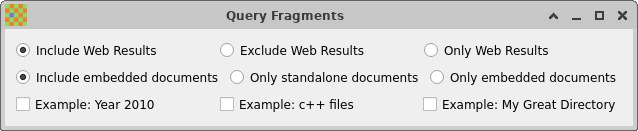
And the corresponding configuration file:
<?xml version="1.0" encoding="UTF-8"?>
<fragbuttons version="1.0">
<radiobuttons>
<!-- Toggle WEB queue results inclusion -->
<fragbutton>
<label>Include Web Results</label>
<frag></frag>
</fragbutton>
<fragbutton>
<label>Exclude Web Results</label>
<frag>-rclbes:BGL</frag>
</fragbutton>
<fragbutton>
<label>Only Web Results</label>
<frag>rclbes:BGL</frag>
</fragbutton>
</radiobuttons>
<radiobuttons>
<!-- Standalone vs embedded switch -->
<fragbutton>
<label>Include embedded documents</label>
<frag></frag>
</fragbutton>
<fragbutton>
<label>Only standalone documents</label>
<frag>issub:0</frag>
</fragbutton>
<fragbutton>
<label>Only embedded documents</label>
<frag>issub:1</frag>
</fragbutton>
</radiobuttons>
<buttons>
<fragbutton>
<label>Example: Year 2010</label>
<frag>date:2010-01-01/2010-12-31</frag>
</fragbutton>
<fragbutton>
<label>Example: c++ files</label>
<frag>ext:cpp OR ext:cxx</frag>
</fragbutton>
<fragbutton>
<label>Example: My Great Directory</label>
<frag>dir:/my/great/directory</frag>
</fragbutton>
</buttons>
</fragbuttons>
There are two types of groupings radiobuttons and buttons, each defining a line of
checkbuttons or radiobuttons inside the window. Any
number of buttons can be
selected, but the radiobuttons in a line are
exclusive.
Buttons are defined by a fragbutton section, which provides the
label for a button, and the Query
Language fragment which will be added (as an AND
filter) before performing the query if the button is
active.
<fragbutton>
<label>Example: My Great Directory</label>
<frag>dir:/my/great/directory</frag>
</fragbutton>
It is also possible to add message elements inside the groups, for
documenting the behaviour. message elements have a label but no frag element. Example:
<buttons>
<message>
<label>This is a message</label>
</message>
</buttons>
The label contents are
interpreted as HTML. Take care to replace opening
< characters with the
< entity if you use
tags.
The only thing that you need to know about XML for
editing this file is that any opening tag like <label> needs to be
matched by a closing tag after the value: </label>.
You will normally edit the file with a regular text editor, like, e.g. vi or notepad. Double-clicking the file in a file manager may not work, because this usually opens it in a WEB browser, which will not let you modify the contents.
The advanced search dialog helps you build more complex queries without memorizing the search language constructs. It can be opened through the Tools menu or through the main toolbar.
Recoll keeps a history of searches. See Advanced search history.
The dialog has two tabs:
-
The first tab lets you specify terms to search for, and permits specifying multiple clauses which are combined to build the search.
-
The second tab allows filtering the results according to file size, date of modification, MIME type, or location.
Click on the Start Search button in the advanced search dialog, or type Enter in any text field to start the search. The button in the main window always performs a simple search.
Click on the Show query
details link at the top of the result page to see
the query expansion.
This part of the dialog lets you construct a query by combining multiple clauses of different types. Each entry field is configurable for the following modes:
-
All terms.
-
Any term.
-
None of the terms.
-
Phrase (exact terms in order within an adjustable window).
-
Proximity (terms in any order within an adjustable window).
-
Filename search.
Additional entry fields can be created by clicking the Add clause button.
When searching, the non-empty clauses will be combined either with an AND or an OR conjunction, depending on the choice made on the left (All clauses or Any clause).
Entries of all types except "Phrase" and "Near" accept a mix of single words and phrases enclosed in double quotes. Stemming and wildcard expansion will be performed as for simple search.
These two clauses look for a group of terms in
specified relative positions. They differ in the
sense that the order of input terms is significant
for phrase searches, but
not for proximity
searches. The latter do not impose an order on the
words. In both cases, an adjustable number (slack) of
non-matched words may be accepted between the
searched ones. For phrase searches, the default count
is zero (exact match). For proximity searches it is ten
(meaning that two search terms, would be matched if
found within a window of twelve words).
Examples: a phrase search for quick fox with a slack of 0 will
match quick fox but not
quick brown fox. With a
slack of 1 it will match the latter, but not
fox quick. A proximity
search for quick fox
with the default slack will match the latter, and
also a fox is a cunning and
quick animal.
The slack can be adjusted with the counter to the left of the input area
This part of the dialog has several sections which allow filtering the results of a search according to a number of criteria
-
The first section allows filtering by dates of last modification. You can specify both a minimum and a maximum date. The initial values are set according to the oldest and newest documents found in the index.
-
The next section allows filtering the results by file size. There are two entries for minimum and maximum size. Enter decimal numbers. You can use suffix multipliers:
k/K,m/M,g/G,t/Tfor 10E3, 10E6, 10E9, 10E12 respectively. -
The next section allows filtering the results by their MIME types, or MIME categories (e.g.: media/text/message/etc.).
You can transfer the types between two boxes, to define which will be included or excluded by the search.
The state of the file type selection can be saved as the default (the file type filter will not be activated at program start-up, but the lists will be in the restored state).
-
The bottom section allows restricting the search results to a sub-tree of the indexed area. You can use the Invert checkbox to search for files not in the sub-tree instead. If you use directory filtering often and on big subsets of the file system, you may think of setting up multiple indexes instead, as the performance may be better.
You can use relative/partial paths for filtering. E.g., entering
dirA/dirBwould match either/dir1/dirA/dirB/myfile1or/dir2/dirA/dirB/someother/myfile2.
The advanced search tool memorizes the last 100 searches performed. You can walk the saved searches by using the up and down arrow keys while the keyboard focus belongs to the advanced search dialog.
The complex search history can be erased, along with the one for simple search, by selecting the → menu entry.
Recoll automatically manages the expansion of search terms to their derivatives (e.g.: plural/singular, verb inflections). But there are other cases where the exact search term is not known. For example, you may not remember the exact spelling, or only know the beginning of the name.
The search will only propose replacement terms with spelling variations when no matching document were found. In some cases, both proper spellings and mispellings are present in the index, and it may be interesting to look for them explicitly.
The term explorer tool (started from the toolbar icon or from the Term explorer entry of the Tools menu) can be used to search the full index terms list, or (later addition), display some statistics or other index information. It has several modes of operations:
- Wildcard
-
In this mode of operation, you can enter a search string with shell-like wildcards (*, ?, []). e.g.:
xapi*would display all index terms beginning withxapi. (More about wildcards here). - Regular expression
-
This mode will accept a regular expression as input. Example:
word[0-9]+. The expression is implicitly anchored at the beginning. E.g.:presswill matchpressionbut notexpression. You can use.*pressto match the latter, but be aware that this will cause a full index term list scan, which can be quite long. - Stem expansion
-
This mode will perform the usual stem expansion normally done as part user input processing. As such it is probably mostly useful to demonstrate the process.
- Spelling/Phonetic
-
In this mode, you enter the term as you think it is spelled, and Recoll will do its best to find index terms that sound like your entry. This mode uses the Aspell spelling application, which must be installed on your system for things to work (if your documents contain non-ascii characters, Recoll needs an aspell version newer than 0.60 for UTF-8 support). The language which is used to build the dictionary out of the index terms (which is done at the end of an indexing pass) is the one defined by your NLS environment. Weird things will probably happen if languages are mixed up.
- Show index statistics
-
This will print a long list of boring numbers about the index
- List files which could not be indexed
-
This will show the files which caused errors, usually because recollindex could not translate their format into text.
Note that in cases where Recoll does not know the beginning
of the string to search for (e.g. a wildcard expression
like *coll),
the expansion can take quite a long time because the full
index term list will have to be processed. The expansion
is currently limited at 10000 results for wildcards and
regular expressions. It is possible to change the limit
in the configuration file.
Double-clicking on a term in the result list will insert it into the simple search entry field. You can also cut/paste between the result list and any entry field (the end of lines will be taken care of).
See the section describing the use of multiple indexes for generalities. Only the aspects concerning the recoll GUI are described here.
A recoll program instance is always associated with a main index, which is the one to be updated when requested from the menu, but it can use any number of external Recoll indexes for searching. The external indexes can be selected through the External Indexes tab in the preferences dialog, which can be reached either trough: → → or → .
Index selection is performed in two phases. A set of all usable indexes must first be defined, and then the subset of indexes to be used for searching. These parameters are retained across program executions (there are kept separately for each Recoll configuration). The set of all indexes is usually quite stable, while the active ones might typically be adjusted quite frequently.
The main index (defined by RECOLL_CONFDIR) is always active. If this
is undesirable, you can set up your base configuration to
index an empty directory.
When adding a new index to the set, you can select either a Recoll configuration directory, or directly a Xapian index directory. In the first case, the Xapian index directory will be obtained from the selected configuration.
If the external index is actually located on a volume mounted from another machine, and references remote files, there may be a need to adjust the result paths so that they match the locally mounted ones (for opening documents). This can be done by using the path translation facility.
As building the set of all indexes can be a little
tedious when done through the user interface, you can use
the RECOLL_EXTRA_DBS
environment variable to provide an initial set. This
might typically be set up by a system administrator so
that every user does not have to do it. The variable
should define a colon-separated list of index
directories, e.g.:
export RECOLL_EXTRA_DBS=/some/place/xapiandb:/some/other/db
On Windows, use semi-colons (;) as separators instead of colons.
Another environment variable, RECOLL_ACTIVE_EXTRA_DBS allows adding to
the active list of indexes. This variable was suggested
and implemented by a Recoll user. It is mostly useful if
you use scripts to mount external volumes with
Recoll indexes. By using
RECOLL_EXTRA_DBS and
RECOLL_ACTIVE_EXTRA_DBS, you
can add and activate the index for the mounted volume
when starting recoll. Unreachable
indexes will automatically be deactivated when starting
up.
Documents that you actually view (with the internal preview or an external tool) are entered into the document history, which is remembered.
You can display the history list by using the Tools/Doc History menu entry.
You can erase the document history by using the Erase document history entry in the menu.
The documents in a result list are normally sorted in order of relevance. It is possible to specify a different sort order, either by using the vertical arrows in the GUI toolbox to sort by date, or switching to the result table display and clicking on any header. The sort order chosen inside the result table remains active if you switch back to the result list, until you click one of the vertical arrows, until both are unchecked (you are back to sort by relevance).
Sort parameters are remembered between program invocations, but result sorting is normally always inactive when the program starts. It is possible to keep the sorting activation state between program invocations by checking the Remember sort activation state option in the preferences.
It is also possible to hide duplicate entries inside the result list (documents with the exact same contents as the displayed one). The test of identity is based on an MD5 hash of the document container, not only of the text contents (so that e.g., a text document with an image added will not be a duplicate of the text only). Duplicates hiding is controlled by an entry in the GUI configuration dialog, and is off by default.
When a result document does have undisplayed
duplicates, a Dups link will
be shown with the result list entry. Clicking the link
will display the paths (URLs + ipaths) for the duplicate
entries.
A number of common actions within the graphical interface can be triggered through keyboard shortcuts. As of Recoll 1.29, many of the shortcut values can be customised from a screen in the GUI preferences. Most shortcuts are specific to a given context (e.g. within a preview window, within the result table).
Most shortcuts can be changed to a preferred value by using the GUI shortcut editor: → → . In order to change a shortcut, just click the corresponding cell in the Shortcut column, and type the desired sequence.
Table 3.1. Keyboard shortcuts
| Description | Default value |
|---|---|
| Context: almost everywhere | |
| Program exit | Ctrl+Q |
| Context: advanced search | |
| Load the next entry from the search history | Up |
| Load the previous entry from the search history | Down |
| Context: main window | |
| Clear search. This will move the keyboard cursor to the simple search entry and erase the current text | Ctrl+S |
| Move the keyboard cursor to the search entry area without erasing the current text | Ctrl+L |
| Move the keyboard cursor to the search entry area without erasing the current text | Ctrl+Shift+S |
| Toggle displaying the current results as a table or as a list | Ctrl+T |
| Context: main window, when showing the results as a table | |
| Move the keyboard cursor to currently the selected row in the table, or to the first one if none is selected | Ctrl+R |
| Jump to row 0-9 or a-z in the table | Ctrl+[0-9] or Ctrl+Shift+[a-z] |
| Cancel the current selection | Esc |
| Context: preview window | |
| Close the preview window | Esc |
| Close the current tab | Ctrl+W |
| Open a print dialog for the current tab contents | Ctrl+P |
| Load the next result from the list to the current tab | Shift+Down |
| Load the previous result from the list to the current tab | Shift+Up |
| Context: result table | |
| Copy the text contained in the selected document to the clipboard | Ctrl+G |
| Copy the text contained in the selected document to the clipboard, then exit recoll | Ctrl+Alt+Shift+G |
| Open the current document | Ctrl+O |
| Open the current document and exit Recoll | Ctrl+Alst+Shift+O |
| Show a full preview for the current document | Ctrl+D |
| Toggle showing the column names | Ctrl+H |
| Show a snippets (keyword in context) list for the current document | Ctrl+E |
| Toggle showing the row letters/numbers | Ctrl+V |
| Context: snippets window | |
| Close the snippets window | Esc |
| Find in the snippets list (method #1) | Ctrl+F |
| Find in the snippets list (method #2) | / |
| Find the next instance of the search term | F3 |
| Find the previous instance of the search term | Shift+F3 |
Term completion. While typing into the simple search entry, a popup menu will appear and show completions for the current string. Values preceded by a clock icon come from the history, those preceded by a magnifier icon come from the index terms. This can be disabled in the preferences.
Picking up new terms from result or preview text. Double-clicking on a word in the result list or in a preview window will copy it to the simple search entry field.
Wildcards. Wildcards can be used inside search terms in all forms of searches. More about wildcards.
Automatic suffixes. Words like
odt or ods can be automatically turned into
query language ext:xxx
clauses. This can be enabled in the Search preferences panel in the
GUI.
Disabling stem expansion. Entering a
capitalized word in any search field will prevent stem
expansion (no search for gardening if you enter Garden instead of garden). This is the only case where
character case should make a difference for a
Recoll search. You can
also disable stem expansion or change the stemming
language in the preferences.
Finding related documents. Selecting the Find similar documents entry in the result list paragraph right-click menu will select a set of "interesting" terms from the current result, and insert them into the simple search entry field. You can then possibly edit the list and start a search to find documents which may be apparented to the current result.
File names. File names are added as terms during indexing, and you can specify them as ordinary terms in normal search fields (Recoll used to index all directories in the file path as terms. This has been abandoned as it did not seem really useful). Alternatively, you can use the specific file name search which will only look for file names, and may be faster than the generic search especially when using wildcards.
Phrases searches. A phrase can be looked
for by enclosing a number of terms in double quotes.
Example: "user manual"
will look only for occurrences of user immediately followed by
manual. You can use the
"Phrase" field of the
advanced search dialog to the same effect. Phrases can
be entered along simple terms in all simple or advanced
search entry fields, except "Phrase".
Proximity searches. A proximity search differs from a phrase search in that it does not impose an order on the terms. Proximity searches can be entered by specifying the "Proximity" type in the advanced search, or by postfixing a phrase search with a 'p'. Example: "user manual"p would also match "manual user". Also see the modifier section from the query language documentation.
AutoPhrases. This option can be set in
the preferences dialog. If it is set, a phrase will be
automatically built and added to simple searches when
looking for Any terms.
This will not change radically the results, but will
give a relevance boost to the results where the search
terms appear as a phrase. E.g.: searching for
virtual reality will still
find all documents where either virtual or reality or both appear, but those
which contain virtual
reality should appear sooner in the list.
Phrase searches can slow down a query if most of the
terms in the phrase are common. If the autophrase option is on, very common
terms will be removed from the automatically
constructed phrase. The removal threshold can be
adjusted from the search preferences.
Phrases and abbreviations. Dotted
abbreviations like I.B.M.
are also automatically indexed as a word without the
dots: IBM. Searching for
the word inside a phrase (e.g.: "the IBM company") will only match the
dotted abrreviation if you increase the phrase slack
(using the advanced search panel control, or the
o query language
modifier). Literal occurrences of the word will be
matched normally.
Using fields. You can use the query language and
field specifications to only search certain parts of
documents. This can be especially helpful with email,
for example only searching emails from a specific
originator: search tips
from:helpfulgui
Adjusting the result table columns. When displaying results in table mode, you can use a right click on the table headers to activate a pop-up menu which will let you adjust what columns are displayed. You can drag the column headers to adjust their order. You can click them to sort by the field displayed in the column. You can also save the result list in CSV format.
Changing the GUI geometry. It is possible to configure the GUI in wide form factor by dragging the toolbars to one of the sides (their location is remembered between sessions), and moving the category filters to a menu (can be set in the → → panel).
Query explanation. You can get an exact description of what the query looked for, including stem expansion, and Boolean operators used, by clicking on the result list header.
Advanced search history. You can display any of the last 100 complex searches performed by using the up and down arrow keys while the advanced search panel is active.
Forced opening of a preview window. You
can use Shift+Click on a
result list Preview link
to force the creation of a preview window instead of a
new tab in the existing one.
Both simple and advanced query dialogs save recent history, but the amount is limited: old queries will eventually be forgotten. Also, important queries may be difficult to find among others. This is why both types of queries can also be explicitly saved to files, from the GUI menus: →
The default location for saved queries is a subdirectory of the current configuration directory, but saved queries are ordinary files and can be written or moved anywhere.
Some of the saved query parameters are part of the
preferences (e.g. autophrase
or the active external indexes), and may differ when the
query is loaded from the time it was saved. In this case,
Recoll will warn of the
differences, but will not change the user
preferences.
You can customize some aspects of the search interface by using the entry in the menu.
There are several tabs in the dialog, dealing with the interface itself, the parameters used for searching and returning results, and what indexes are searched.
-
Highlight color for query terms: Terms from the user query are highlighted in the result list samples and the preview window. The color can be chosen here. Any Qt color string should work (e.g.
red,#ff0000). The default isblue. -
Style sheet: The name of a Qt style sheet text file which is applied to the whole Recoll application on startup. The default value is empty, but there is a skeleton style sheet (
recoll.qss) inside the/usr/share/recoll/examplesdirectory. Using a style sheet, you can change most recoll graphical parameters: colors, fonts, etc. See the sample file for a few simple examples.You should be aware that parameters (e.g.: the background color) set inside the Recoll GUI style sheet will override global system preferences, with possible strange side effects: for example if you set the foreground to a light color and the background to a dark one in the desktop preferences, but only the background is set inside the Recoll style sheet, and it is light too, then text will appear light-on-light inside the Recoll GUI.
-
Maximum text size highlighted for preview Inserting highlights on search term inside the text before inserting it in the preview window involves quite a lot of processing, and can be disabled over the given text size to speed up loading.
-
Prefer HTML to plain text for preview if set, Recoll will display HTML as such inside the preview window. If this causes problems with the Qt HTML display, you can uncheck it to display the plain text version instead.
-
Activate links in preview if set, Recoll will turn HTTP links found inside plain text into proper HTML anchors, and clicking a link inside a preview window will start the default browser on the link target.
-
Plain text to HTML line style: when displaying plain text inside the preview window, Recoll tries to preserve some of the original text line breaks and indentation. It can either use PRE HTML tags, which will well preserve the indentation but will force horizontal scrolling for long lines, or use BR tags to break at the original line breaks, which will let the editor introduce other line breaks according to the window width, but will lose some of the original indentation. The third option has been available in recent releases and is probably now the best one: use PRE tags with line wrapping.
-
Choose editor application: this opens a dialog which allows you to select the application to be used to open each MIME type. The default is to use the xdg-open utility, but you can use this dialog to override it, setting exceptions for MIME types that will still be opened according to Recoll preferences. This is useful for passing parameters like page numbers or search strings to applications that support them (e.g. evince). This cannot be done with xdg-open which only supports passing one parameter.
-
Disable Qt autocompletion in search entry: this will disable the completion popup. Il will only appear, and display the full history, either if you enter only white space in the search area, or if you click the clock button on the right of the area.
-
Document filter choice style: this will let you choose if the document categories are displayed as a list or a set of buttons, or a menu.
-
Start with simple search mode: this lets you choose the value of the simple search type on program startup. Either a fixed value (e.g.
Query Language, or the value in use when the program last exited. -
Start with advanced search dialog open : If you use this dialog frequently, checking the entries will get it to open when recoll starts.
-
Remember sort activation state if set, Recoll will remember the sort tool stat between invocations. It normally starts with sorting disabled.
-
Number of results in a result page
-
Result list font: There is quite a lot of information shown in the result list, and you may want to customize the font and/or font size. The rest of the fonts used by Recoll are determined by your generic Qt config (try the qtconfig command).
-
Edit result list paragraph format string: allows you to change the presentation of each result list entry. See the result list customisation section.
-
Edit result page HTML header insert: allows you to define text inserted at the end of the result page HTML header. More detail in the result list customisation section.
-
Date format: allows specifying the format used for displaying dates inside the result list. This should be specified as an strftime() string (man strftime).
-
Abstract snippet separator: for synthetic abstracts built from index data, which are usually made of several snippets from different parts of the document, this defines the snippet separator, an ellipsis by default.
-
Hide duplicate results: decides if result list entries are shown for identical documents found in different places.
-
Stemming language: stemming obviously depends on the document's language. This listbox will let you chose among the stemming databases which were built during indexing (this is set in the main configuration file), or later added with recollindex -s (See the recollindex manual). Stemming languages which are dynamically added will be deleted at the next indexing pass unless they are also added in the configuration file.
-
Automatically add phrase to simple searches: a phrase will be automatically built and added to simple searches when looking for
Any terms. This will give a relevance boost to the results where the search terms appear as a phrase (consecutive and in order). -
Autophrase term frequency threshold percentage: very frequent terms should not be included in automatic phrase searches for performance reasons. The parameter defines the cutoff percentage (percentage of the documents where the term appears).
-
Replace abstracts from documents: this decides if we should synthesize and display an abstract in place of an explicit abstract found within the document itself.
-
Dynamically build abstracts: this decides if Recoll tries to build document abstracts (lists of snippets) when displaying the result list. Abstracts are constructed by taking context from the document information, around the search terms.
-
Synthetic abstract size: adjust to taste...
-
Synthetic abstract context words: how many words should be displayed around each term occurrence.
-
Query language magic file name suffixes: a list of words which automatically get turned into
ext:xxxfile name suffix clauses when starting a query language query (e.g.:doc xls xlsx...). This will save some typing for people who use file types a lot when querying.
External
indexes: This panel will let you browse for
additional indexes that you may want to search. External
indexes are designated by their database directory (e.g.:
/home/someothergui/.recoll/xapiandb,
/usr/local/recollglobal/xapiandb).
Once entered, the indexes will appear in the External indexes list, and you can chose which ones you want to use at any moment by checking or unchecking their entries.
Your main database (the one the current configuration indexes to), is always implicitly active. If this is not desirable, you can set up your configuration so that it indexes, for example, an empty directory. An alternative indexer may also need to implement a way of purging the index from stale data,
Recoll normally uses a full function HTML processor to display the result list and the snippets window. Depending on the version, this may be based on either Qt WebKit or Qt WebEngine. It is then possible to completely customise the result list with full support for CSS and Javascript.
It is also possible to build Recoll to use a simpler Qt QTextBrowser widget to display the HTML, which may be necessary if the ones above are not ported on the system, or to reduce the application size and dependencies. There are limits to what you can do in this case, but it is still possible to decide what data each result will contain, and how it will be displayed.
The result list presentation can be customized by adjusting two elements:
-
The paragraph format
-
HTML code inside the header section. This is also used for the snippets window.
The paragraph format and the header fragment can be edited from the Result list tab of the GUI configuration.
The header fragment is used both for the result list
and the snippets window. The snippets list is a table
and has a snippets class
attribute. Each paragraph in the result list is a
table, with class respar,
but this can be changed by editing the paragraph
format.
There are a few examples on the page about customising the result list on the Recoll Web site.
This is an arbitrary HTML string which will be
transformed by printf-like % substitutions to show the
results.
Note
Any literal %
character in the input must be quoted as
%%. E.g. <table style="width: 100%;">
should be entered as <table style="width:
100%%;">.
The following substitutions will be performed:
- %A
-
Abstract. If
%sis not present, this will be either the documentabstractattribute if one is present, or the synthetic snippets abstract. If%sis present, this will be the document abstract or empty. - %D
-
Date.
- %I
-
Icon image name. This is normally determined from the MIME type. The associations are defined inside the
mimeconfconfiguration file. If a thumbnail for the file is found at the standard Freedesktop location, this will be displayed instead. - %K
-
Keywords.
- %L
-
Precooked Preview, Edit, and possibly Snippets links.
- %M
-
MIME type.
- %N
-
result Number inside the result page.
- %P
-
Parent folder Url. In the case of an embedded document, this is the parent folder for the top level container file.
- %R
-
Relevance percentage.
- %S
-
Size information.
- %s
-
Synthetic "snippets" abstract (selected text around search terms found in the document.
- %T
-
Title if this is set, else Filename.
- %t
-
Title or empty.
- %(filename)
-
File name.
- %U
-
Url
In addition to the predefined values above, all
strings like %(fieldname) will be replaced by the
value of the field named fieldname for this document. Only
stored fields can be accessed in this way, the value
of indexed but not stored fields is not known at this
point in the search process (see field
configuration). There are currently very few
fields stored by default, apart from the values above
(only author and
filename), so this
feature will need some custom local configuration to
be useful. An example candidate would be the
recipient field which is
generated by the message input handlers.
The format of the Preview, Edit, and Snippets
links is <a
href="P%N">, <a
href="E%N"> and <a
href="A%N"> where docnum (%N) expands
to the document number inside the result page).
A link target defined as "F%N" will open the document
corresponding to the %P
parent folder expansion, usually creating a file
manager window on the folder where the container file
resides. E.g.:
<a href="F%N">%P</a>
A link target defined as R%N|
will run the corresponding script on the result file
(if the document is embedded, the script will be
started on the top-level parent). See the
section about defining scripts. Note that
scriptnamescriptname
value should be the value of the Name field of the desktop file, and
not the desktop file name.
The default value for the paragraph format string is:
"<table class=\"respar\">\n"
"<tr>\n"
"<td><a href='%U'><img src='%I' width='64'></a></td>\n"
"<td>%L <i>%S</i> <b>%T</b><br>\n"
"<span style='white-space:nowrap'><i>%M</i> %D</span> <i>%U</i> %i<br>\n"
"%s %A %K</td>\n"
"</tr></table>\n"
You may, for example, try the following for a more web-like experience:
<u><b><a href="P%N">%T</a></b></u><br>
%A<font color=#008000>%U - %S</font> - %L
Note that the P%N link in the above paragraph makes the title a preview link. Or the clean looking:
<img src="%I" align="left">%L <font color="#900000">%R</font>
<b>%T&</b><br>%S
<font color="#808080"><i>%U</i></font>
<table bgcolor="#e0e0e0">
<tr><td><div>%A</div></td></tr>
</table>%K
These samples, and some others are on the web site, with pictures to show how they look.
It is also possible to define the value of the snippet separator inside the abstract section.
The Recoll KIO slave allows performing a Recoll search by entering an appropriate URL in a KDE open dialog, or a Dolphin URL. The results are displayed as directory entries.
The instructions for building this module are located in
the source tree. See: kde/kio/recoll/00README.txt. Some Linux
distributions do package the kio-recoll module, so check
before diving into the build process, maybe it's already
out there ready for one-click installation.
There are several ways to obtain search results as a text stream, without a graphical interface:
-
By passing option
-tto the recoll program, or by calling it as recollq (through a link). -
By using the actual recollq program.
-
By writing a custom Python program, using the Recoll Python API.
The first two methods work in the same way and
accept/need the same arguments (except for the additional
-t to recoll). The query to be
executed is specified as command line arguments.
recollq is
not always built by default. You can use the Makefile in the query directory to build it. This is a
very simple program, and if you can program a little c++,
you may find it useful to taylor its output format to your
needs. Apart from being easily customised, recollq is only really
useful on systems where the Qt libraries are not available,
else it is redundant with recoll
-t.
recollq has a man page. The Usage string follows:
recollq: usage:
-P: Show the date span for all the documents present in the index.
[-o|-a|-f] [-q] <query string>
Runs a recoll query and displays result lines.
Default: will interpret the argument(s) as a xesam query string.
Query elements:
* Implicit AND, exclusion, field spec: t1 -t2 title:t3
* OR has priority: t1 OR t2 t3 OR t4 means (t1 OR t2) AND (t3 OR t4)
* Phrase: "t1 t2" (needs additional quoting on cmd line)
-o Emulate the GUI simple search in ANY TERM mode.
-a Emulate the GUI simple search in ALL TERMS mode.
-f Emulate the GUI simple search in filename mode.
-q is just ignored (compatibility with the recoll GUI command line).
Common options:
-c <configdir> : specify config directory, overriding $RECOLL_CONFDIR.
-C : collapse duplicates
-d also dump file contents.
-n [first-]<cnt> define the result slice. The default value for [first]
is 0. Without the option, the default max count is 2000.
Use n=0 for no limit.
-b : basic. Just output urls, no mime types or titles.
-Q : no result lines, just the processed query and result count.
-m : dump the whole document meta[] array for each result.
-A : output the document abstracts.
-p <cnt> : show <cnt> snippets, with page numbers instead of the concatenated abstract.
-g <cnt> : show <cnt> snippets, with line numbers instead of the concatenated abstract.
-S fld : sort by field <fld>.
-D : sort descending.
-s stemlang : set stemming language to use (must exist in index...).
Use -s "" to turn off stem expansion.
-T <synonyms file>: use the parameter (Thesaurus) for word expansion.
-i <dbdir> : additional index, several can be given.
-e use url encoding (%xx) for urls.
-E use exact result count instead of lower bound estimate.
-F <field name list> : output exactly these fields for each result.
The field values are encoded in base64, output in one line and
separated by one space character. This is the recommended format
for use by other programs. Use a normal query with option -m to
see the field names. Use -F '' to output all fields, but you probably
also want option -N in this case.
-N : with -F, print the (plain text) field names before the field values.
--extract_to <filepath> : extract the first result to filepath, which must not exist.
Use a -n option with an offset to select the appropriate result.
Sample execution:
recollq 'ilur -nautique mime:text/html'
Recoll query: ((((ilur:(wqf=11) OR ilurs) AND_NOT (nautique:(wqf=11) OR nautiques OR nautiqu OR nautiquement)) FILTER Ttext/html))
4 results
text/html [file:///Users/dockes/projets/bateaux/ilur/comptes.html] [comptes.html] 18593 bytes
text/html [file:///Users/dockes/projets/nautique/webnautique/articles/ilur1/index.html] [Constructio...
text/html [file:///Users/dockes/projets/pagepers/index.html] [psxtcl/writemime/recoll]...
text/html [file:///Users/dockes/projets/bateaux/ilur/factEtCie/recu-chasse-maree....
The Recoll query language was based on the now defunct Xesam user search language specification. It allows defining general boolean searches within the main body text or specific fields, and has many additional features, broadly equivalent to those provided by complex search interface in the GUI.
The query language processor is activated in the GUI
simple search entry when the search mode selector is set to
Query Language. It can also be
used from the command line search, the KIO slave, or the
WEB UI.
If the results of a query language search puzzle you and
you doubt what has been actually searched for, you can use
the GUI Show Query link at the
top of the result list to check the exact query which was
finally executed by Xapian.
Here follows a sample request that we are going to explain:
author:"john doe" Beatles OR Lennon Live OR Unplugged -potatoes
This would search for all documents with John Doe appearing as a
phrase in the author field (exactly what this is would
depend on the document type, e.g.: the From: header, for an email message), and
containing either beatles or lennon and either
live or
unplugged but
not potatoes
(in any part of the document).
An element is composed of an optional field specification, and a value, separated by a colon (the field separator is the last colon in the element). Examples:
Eugenieauthor:balzacdc:title:grandetdc:title:"eugenie grandet"
The colon, if present, means "contains". Xesam defines other relations, which are mostly unsupported for now (except in special cases, described further down).
All elements in the search entry are normally combined
with an implicit AND. It is possible to specify that
elements be OR'ed instead, as in Beatles OR Lennon. The OR must be entered literally (capitals),
and it has priority over the AND associations: word1 word2 OR word3 means word1 AND (word2 OR word3) not (word1 AND word2) OR word3.
You can use parentheses to group elements (from version 1.21), which will sometimes make things clearer, and may allow expressing combinations which would have been difficult otherwise.
An element preceded by a - specifies a term that should
not appear.
By default, words inside double-quotes define a
phrase search (the order of
words is significant), so that title:"prejudice pride"
is not the same as title:prejudice
title:pride, and is unlikely to find a
result. This can be changed by using modifiers.
Words inside phrases and capitalized words are not stem-expanded. Wildcards may be used anywhere inside a term. Specifying a wildcard on the left of a term can produce a very slow search (or even an incorrect one if the expansion is truncated because of excessive size). Also see More about wildcards.
To save you some typing, Recoll versions 1.20 and later interpret a field value given as a comma-separated list of terms as an AND list and a slash-separated list as an OR list. No white space is allowed. So
author:john,lennon
will search for documents with john and lennon inside the author field (in any order), and
author:john/ringo
would search for john or
ringo. This behaviour is
only triggered by a field prefix: without it, comma- or
slash- separated input will produce a phrase search.
However, you can use a text
field name to search the main text this way, as an
alternate to using an explicit OR, e.g. text:napoleon/bonaparte would generate a
search for napoleon or bonaparte in the main
text body.
Modifiers can be set on a double-quote value, for
example to specify a proximity search (unordered). See
the modifier section. No
space must separate the final double-quote and the
modifiers value, e.g. "two
one"po10
Recoll currently manages the following default fields:
-
title,subjectorcaptionare synonyms which specify data to be searched for in the document title or subject. -
authororfromfor searching the documents originators. -
recipientortofor searching the documents recipients. -
keywordfor searching the document-specified keywords (few documents actually have any). -
filenamefor the document's file name. You can use the shorterfnalias. This value is not set for all documents: internal documents contained inside a compound one (for example an EPUB section) do not inherit the container file name any more, this was replaced by an explicit field (see next). Sub-documents can still have afilename, if it is implied by the document format, for example the attachment file name for an email attachment. -
containerfilename, aliased ascfn. This is set for all documents, both top-level and contained sub-documents, and is always the name of the filesystem file which contains the data. The terms from this field can only be matched by an explicit field specification (as opposed to terms fromfilenamewhich are also indexed as general document content). This avoids getting matches for all the sub-documents when searching for the container file name. -
extspecifies the file name extension (Ex:ext:html). -
rclmd5the MD5 checksum for the document. This is used for displaying the duplicates of a search result (when querying with the option to collapse duplicate results). Incidentally, this could be used to find the duplicates of any given file by computing its MD5 checksum and executing a query with just therclmd5value.
You can define aliases for field names, in order to
use your preferred denomination or to save typing (e.g.
the predefined fn and
cfn aliases defined for
filename and containerfilename). See the section about the
fields file.
The document input handlers have the possibility to create other fields with arbitrary names, and aliases may be defined in the configuration, so that the exact field search possibilities may be different for you if someone took care of the customisation.
The field syntax also supports a few field-like, but special, criteria, for which the values are interpreted differently. Regular processing does not apply (for example the slash- or comma- separated lists don't work). A list follows.
-
dirfor filtering the results on file location. For example,dir:/home/me/somedirwill restrict the search to results found anywhere under the/home/me/somedirdirectory (including subdirectories).Tilde expansion will be performed as usual. Wildcards will be expanded, but please have a look at an important limitation of wildcards in path filters.
You can also use relative paths. For example,
dir:share/docwould match either/usr/share/docor/usr/local/share/doc.-dirwill find results not in the specified location.Several
dirclauses can be specified, both positive and negative. For example the following makes sense:dir:recoll dir:src -dir:utils -dir:common
This would select results which have both
recollandsrcin the path (in any order), and which have not eitherutilsorcommon.You can also use
ORconjunctions withdir:clauses.On Unix-like systems, a special aspect of
dirclauses is that the values in the index are not transcoded to UTF-8, and never lower-cased or unaccented, but stored as binary. This means that you need to enter the values in the exact lower or upper case, and that searches for names with diacritics may sometimes be impossible because of character set conversion issues. Non-ASCII UNIX file paths are an unending source of trouble and are best avoided.You need to use double-quotes around the path value if it contains space characters.
The shortcut syntax to define OR or AND lists within fields with commas or slash characters is not available.
-
sizefor filtering the results on file size. Example:size<10000. You can use<,>or=as operators. You can specify a range like the following:size>100 size<1000. The usualk/K, m/M, g/G, t/Tcan be used as (decimal) multipliers. Ex:size>1kto search for files bigger than 1000 bytes. -
datefor searching or filtering on dates. The syntax for the argument is based on the ISO8601 standard for dates and time intervals. Only dates are supported, no times. The general syntax is 2 elements separated by a/character. Each element can be a date or a period of time. Periods are specified asPnYnMnD. Thennumbers are the respective numbers of years, months or days, any of which may be missing. Dates are specified asYYYY-MM-DD. The days and months parts may be missing. If the/is present but an element is missing, the missing element is interpreted as the lowest or highest date in the index. Examples:-
2001-03-01/2002-05-01the basic syntax for an interval of dates. -
2001-03-01/P1Y2Mthe same specified with a period. -
2001/from the beginning of 2001 to the latest date in the index. -
2001the whole year of 2001 -
P2D/means 2 days ago up to now if there are no documents with dates in the future. -
/2003all documents from 2003 or older.
Periods can also be specified with small letters (e.g.: p2y).
-
-
mimeorformatfor specifying the MIME type. These clauses are processed apart from the normal Boolean logic of the search: multiple values will be OR'ed (instead of the normal AND). You can specify types to be excluded, with the usual-, and use wildcards. Example:mime:text/* -mime:text/plain. Specifying an explicit boolean operator before amimespecification is not supported and will produce strange results. -
typeorrclcatfor specifying the category (as in text/media/presentation/etc.). The classification of MIME types in categories is defined in the Recoll configuration (mimeconf), and can be modified or extended. The default category names are those which permit filtering results in the main GUI screen. Categories are OR'ed like MIME types above, and can be negated with-. -
issubfor specifying that only standalone (issub:0) or only embedded (issub:1) documents should be returned as results.
Note
mime, rclcat, size, issub and date criteria always affect the whole
query (they are applied as a final filter), even if set
with other terms inside a parenthese.
Note
mime (or the equivalent
rclcat) is the
only field with
an OR default. You do need
to use OR with
ext terms for example.
Recoll 1.24 and later support range clauses on fields which have been configured to support it. No default field uses them currently, so this paragraph is only interesting if you modified the fields configuration and possibly use a custom input handler.
A range clause looks like one of the following:
myfield:small..bigmyfield:small..myfield:..big
The nature of the clause is indicated by the two dots
.., and the effect is to
filter the results for which the myfield value is in the
possibly open-ended interval.
See the section about the fields configuration file for the
details of configuring a field for range searches (list
them in the [values] section).
Some characters are recognized as search modifiers
when found immediately after the closing double quote of
a phrase, as in "some
term"modifierchars. The actual "phrase" can be a
single term of course. Supported modifiers:
-
lcan be used to turn off stemming (mostly makes sense withpbecause stemming is off by default for phrases, but see alsoxfurther down). -
ocan be used to specify a "slack" for bothphraseandproximitysearches: the number of additional terms that may be found between the specified ones. Ifois followed by an integer number, this is the slack, else the default is 10. The default slack (with noo) is 0 forphrasesearches and 10 forproximitysearches. -
pcan be used to turn an orderedphrasesearch into an unorderedproximityone. Example:"order any in"p. You can find a little more detail aboutphraseandproximitysearches here. -
s(1.22) can be used to turn off synonym expansion, if a synonyms file is in place. -
x(1.33.2) will enable the expansion of terms inside a phrase search (the default is for phrases to be searched verbatim). Also see thestemexpandphrasesin the configuration section, for changing the default behaviour. -
A weight can be specified for a query element by specifying a decimal value at the start of the modifiers. Example:
"Important"2.5.
The following only make sense on indexes which are capable of case and diacritics sensitivity (not the default):
-
Cwill turn on case sensitivity. -
Dwill turn on diacritics sensitivity (if the index supports it). -
e(explicit) will turn on diacritics sensitivity and case sensitivity, and prevent stem expansion.
Some special characters are interpreted by Recoll in search strings to expand or specialize the search. Wildcards expand a root term in controlled ways. Anchor characters can restrict a search to succeed only if the match is found at or near the beginning of the document or one of its fields.
All words entered in Recoll search fields will be processed for wildcard expansion before the request is finally executed.
The wildcard characters are:
-
*which matches 0 or more characters. -
?which matches a single character. -
[]which allow defining sets of characters to be matched (ex:[abc]matches a single character which may be 'a' or 'b' or 'c',[0-9]matches any number.
You should be aware of a few things when using wildcards.
-
Using a wildcard character at the beginning of a word can make for a slow search because Recoll will have to scan the whole index term list to find the matches. However, this is much less a problem for field searches, and queries like
author:*@domain.comcan sometimes be very useful. -
For Recoll version 18 only, when working with a raw index (preserving character case and diacritics), the literal part of a wildcard expression will be matched exactly for case and diacritics. This is not true any more for versions 19 and later.
-
Using a
*at the end of a word can produce more matches than you would think, and strange search results. You can use the term explorer tool to check what completions exist for a given term. You can also see exactly what search was performed by clicking on the link at the top of the result list. In general, for natural language terms, stem expansion will produce better results than an ending*(stem expansion is turned off when any wildcard character appears in the term).
Due to the way that Recoll processes wildcards inside
dir path filtering
clauses, they will have a multiplicative effect on the
query size. A clause containing wildcards in several
paths elements, like, for example, dir:/home/me/*/*/docdir,
will almost certainly fail if your indexed tree is of
any realistic size.
Depending on the case, you may be able to work
around the issue by specifying the paths elements more
narrowly, with a constant prefix, or by using 2
separate dir: clauses
instead of multiple wildcards, as in dir:/home/me dir:docdir. The latter
query is not equivalent to the initial one because it
does not specify a number of directory levels, but
that's the best we can do (and it may be actually more
useful in some cases).
Two characters are used to specify that a search hit
should occur at the beginning or at the end of the text.
^ at the beginning of a term
or phrase constrains the search to happen at the start,
$ at the end force it to
happen at the end.
As this function is implemented as a phrase search it is possible to specify a maximum distance at which the hit should occur, either through the controls of the advanced search panel, or using the query language, for example, as in:
"^someterm"o10
which would force someterm to be found within 10 terms of
the start of the text. This can be combined with a field
search as in somefield:"^someterm"o10 or somefield:someterm$.
This feature can also be used with an actual phrase
search, but in this case, the distance applies to the
whole phrase and anchor, so that, for example,
bla bla my unexpected term
at the beginning of the text would be a match for
"^my term"o5.
Anchored searches can be very useful for searches inside somewhat structured documents like scientific articles, in case explicit metadata has not been supplied, for example for looking for matches inside the abstract or the list of authors (which occur at the top of the document).
Term synonyms and text search: in general, there are two main ways to use term synonyms for searching text:
-
At index creation time, they can be used to alter the indexed terms, either increasing or decreasing their number, by expanding the original terms to all synonyms, or by reducing all synonym terms to a canonical one.
-
At query time, they can be used to match texts containing terms which are synonyms of the ones specified by the user, either by expanding the query for all synonyms, or by reducing the user entry to canonical terms (the latter only works if the corresponding processing has been performed while creating the index).
Recoll only uses
synonyms at query time. A user query term which part of a
synonym group will be optionally expanded into an
OR query for all terms in the
group.
Synonym groups are defined inside ordinary text files. Each line in the file defines a group.
Example:
hi hello "good morning"
# not sure about "au revoir" though. Is this english ?
bye goodbye "see you" \
"au revoir"
As usual, lines beginning with a # are comments, empty lines are ignored,
and lines can be continued by ending them with a
backslash.
Multi-word synonyms are supported, but be aware that these will generate phrase queries, which may degrade performance and will disable stemming expansion for the phrase terms.
The contents of the synonyms file must be casefolded
(not only lowercased), because this is what expected at the
point in the query processing where it is used. There are a
few cases where this makes a difference, for example,
German sharp s should be expressed as ss, Greek final sigma as sigma. For
reference, Python3 has an easy way to casefold words
(str.casefold()).
The synonyms file can be specified in the Search parameters tab of the GUI configuration Preferences menu entry, or as an option for command-line searches.
Once the file is defined, the use of synonyms can be enabled or disabled directly from the Preferences menu.
The synonyms are searched for matches with user terms after the latter are stem-expanded, but the contents of the synonyms file itself is not subjected to stem expansion. This means that a match will not be found if the form present in the synonyms file is not present anywhere in the document set (same with accents when using a raw index).
The synonyms function is probably not going to help you find your letters to Mr. Smith. It is best used for domain-specific searches. For example, it was initially suggested by a user performing searches among historical documents: the synonyms file would contains nicknames and aliases for each of the persons of interest.
In some cases, the document paths stored inside the index do not match the actual ones, so that document previews and accesses will fail. This can occur in a number of circumstances:
-
When using multiple indexes it is a relatively common occurrence that some will actually reside on a remote volume, for example mounted via NFS. In this case, the paths used to access the documents on the local machine are not necessarily the same than the ones used while indexing on the remote machine. For example,
/home/memay have been used as atopdirselements while indexing, but the directory might be mounted as/net/server/home/meon the local machine. -
The case may also occur with removable disks. It is perfectly possible to configure an index to live with the documents on the removable disk, but it may happen that the disk is not mounted at the same place so that the documents paths from the index are invalid. In some case, the path adjustments can be automated.
-
As a last example, one could imagine that a big directory has been moved, but that it is currently inconvenient to run the indexer.
Recoll has a facility for rewriting access paths when extracting the data from the index. The translations can be defined for the main index and for any additional query index.
In the above NFS example, Recoll could be instructed to rewrite
any file:///home/me URL from
the index to file:///net/server/home/me, allowing
accesses from the client.
The translations are defined in the ptrans configuration file, which can
be edited by hand or from the GUI external indexes
configuration dialog: → , then click the
Paths translations button on
the right below the index list: translations will be set
for the main index if no external index is currently
selected in the list, or else for the currently selected
index.
Example entry from a ptrans file:
[/path/to/external/xapiandb] /some/index/path = /some/local/path
This would decide that, for the index stored in
/path/to/external/xapiandb,
any occurence of /some/index/path should be replaced with
/some/local/path when
presenting a result.
Windows note
At the moment, the path comparisons done for path translation under MS Windows are case sensitive (this will be fixed at some point). Use the natural character case as displayed in the file explorer. Example:
[Z:/some/mounted/xapiandb] C: = Z:
For Recoll versions 1.18 and later, and when working with a raw index (not the default), searches can be sensitive to character case and diacritics. How this happens is controlled by configuration variables and what search data is entered.
The general default is that searches entered without
upper-case or accented characters are insensitive to case
and diacritics. An entry of resume will match any of Resume, RESUME, résumé, Résumé etc.
Two configuration variables can automate switching on sensitivity (they were documented but actually did nothing until Recoll 1.22):
- autodiacsens
-
If this is set, search sensitivity to diacritics will be turned on as soon as an accented character exists in a search term. When the variable is set to true,
resumewill start a diacritics-unsensitive search, butrésuméwill be matched exactly. The default value is false. - autocasesens
-
If this is set, search sensitivity to character case will be turned on as soon as an upper-case character exists in a search term except for the first one. When the variable is set to true,
usorUswill start a diacritics-unsensitive search, butUSwill be matched exactly. The default value is true (contrary toautodiacsens).
As in the past, capitalizing the first letter of a word will turn off its stem expansion and have no effect on case-sensitivity.
You can also explicitly activate case and diacritics
sensitivity by using modifiers with the query language.
C will make the term
case-sensitive, and D will
make it diacritics-sensitive. Examples:
"us"C
will search for the term us
exactly (Us will not be a
match).
"resume"D
will search for the term resume exactly (résumé will not be a match).
When either case or diacritics sensitivity is activated, stem expansion is turned off. Having both does not make much sense.
Being independent of the desktop type has its drawbacks: Recoll desktop integration is minimal. However there are a few tools available:
-
Users of recent Ubuntu-derived distributions, or any other Gnome desktop systems (e.g. Fedora) can install the Recoll GSSP (Gnome Shell Search Provider).
-
The KDE KIO Slave was described in a previous section. It can provide search results inside Dolphin.
-
If you use an oldish version of Ubuntu Linux, you may find the Ubuntu Unity Lens module useful.
-
There is also an independently developed Krunner plugin. It is now integrated in the Recoll source.
-
Hotkeying recoll: it is surprisingly convenient to be able to show or hide the Recoll GUI with a single keystroke. Recoll comes with a small Python script, based on the libwnck window manager interface library, which will allow you to do just this. The detailed instructions are on this wiki page.
-
The KDE Kicker Recoll applet: this is probably obsolete now. Anyway: The Recoll source tree contains the source code to the recoll_applet, a small application derived from the find_applet. This can be used to add a small Recoll launcher to the KDE panel.
The applet is not automatically built with the main Recoll programs, nor is it included with the main source distribution (because the KDE build boilerplate makes it relatively big). You can download its source from the recoll.org download page. Use the omnipotent
configure;make;make installincantation to build and install.You can then add the applet to the panel by right-clicking the panel and choosing the Add applet entry.
The recoll_applet has a small text window where you can type a Recoll query (in query language form), and an icon which can be used to restrict the search to certain types of files. It is quite primitive, and launches a new recoll GUI instance every time (even if it is already running). You may find it useful anyway.
Recoll has an Application Programming Interface, usable both for indexing and searching, currently accessible from the Python language.
Another less radical way to extend the application is to write input handlers for new types of documents.
The processing of metadata attributes for documents
(fields) is highly
configurable.
Terminology
The small programs or pieces of code which handle the
processing of the different document types for
Recoll used to be called
filters, which is still
reflected in the name of the directory which holds them
and many configuration variables. They were named this
way because one of their primary functions is to filter
out the formatting directives and keep the text content.
However these modules may have other behaviours, and the
term input handler is now
progressively substituted in the documentation.
filter is still used in many
places though.
Recoll input handlers cooperate to translate from the multitude of input document formats, simple ones as opendocument, acrobat, or compound ones such as Zip or Email, into the final Recoll indexing input format, which is plain text (in many cases the processing pipeline has an intermediary HTML step, which may be used for better previewing presentation). Most input handlers are executable programs or scripts. A few handlers are coded in C++ and live inside recollindex. This latter kind will not be described here.
There are two kinds of external executable input handlers:
-
Simple
exechandlers run once and exit. They can be bare programs like antiword, or scripts using other programs. They are very simple to write, because they just need to print the converted document to the standard output. Their output can be plain text or HTML. HTML is usually preferred because it can store metadata fields and it allows preserving some of the formatting for the GUI preview. However, these handlers have limitations:-
They can only process one document per file.
-
The output MIME type must be known and fixed.
-
The character encoding, if relevant, must be known and fixed (or possibly just depending on location).
-
-
Multiple
execmhandlers can process multiple files (sparing the process startup time which can be very significant), or multiple documents per file (e.g.: for archives or multi-chapter publications). They communicate with the indexer through a simple protocol, but are nevertheless a bit more complicated than the older kind. Most of the new handlers are written in Python (exception: rclimg which is written in Perl becauseexiftoolhas no real Python equivalent). The Python handlers use common modules to factor out the boilerplate, which can make them very simple in favorable cases. The subdocuments output by these handlers can be directly indexable (text or HTML), or they can be other simple or compound documents that will need to be processed by another handler.
In both cases, handlers deal with regular file system files, and can process either a single document, or a linear list of documents in each file. Recoll is responsible for performing up to date checks, deal with more complex embedding and other upper level issues.
A simple handler returning a document in text/plain format, can transfer no
metadata to the indexer. Generic metadata, like document
size or modification date, will be gathered and stored by
the indexer.
Handlers that produce text/html format can return an arbitrary
amount of metadata inside HTML meta tags. These will be processed
according to the directives found in the fields configuration file.
The handlers that can handle multiple documents per file
return a single piece of data to identify each document
inside the file. This piece of data, called an ipath will be sent back by Recoll to extract the document at
query time, for previewing, or for creating a temporary
file to be opened by a viewer. These handlers can also
return metadata either as HTML meta tags, or as named data through the
communication protocol.
The following section describes the simple handlers, and
the next one gives a few explanations about the
execm ones. You could
conceivably write a simple handler with only the elements
in the manual. This will not be the case for the other
ones, for which you will have to look at the code.
Recoll simple handlers are usually shell-scripts, but this is in no way necessary. Extracting the text from the native format is the difficult part. Outputting the format expected by Recoll is trivial. Happily enough, most document formats have translators or text extractors which can be called from the handler. In some cases the output of the translating program is completely appropriate, and no intermediate shell-script is needed.
Input handlers are called with a single argument which is the source file name. They should output the result to stdout.
When writing a handler, you should decide if it will output plain text or HTML. Plain text is simpler, but you will not be able to add metadata or vary the output character encoding (this will be defined in a configuration file). Additionally, some formatting may be easier to preserve when previewing HTML. Actually the deciding factor is metadata: Recoll has a way to extract metadata from the HTML header and use it for field searches..
The RECOLL_FILTER_FORPREVIEW environment
variable (values yes,
no) tells the handler if the
operation is for indexing or previewing. Some handlers
use this to output a slightly different format, for
example stripping uninteresting repeated keywords (e.g.:
Subject: for email) when
indexing. This is not essential.
You should look at one of the simple handlers, for example rclps for a starting point.
Don't forget to make your handler executable before testing !
If you can program and want to write an execm handler, it should not be too
difficult to make sense of one of the existing
handlers.
The existing handlers differ in the amount of helper code which they are using:
-
rclimgis written in Perl and handles the execm protocol all by itself (showing how trivial it is). -
All the Python handlers share at least the
rclexecm.pymodule, which handles the communication. Have a look at, for example,rclzip.pyfor a handler which usesrclexecm.pydirectly. -
Most Python handlers which process single-document files by executing another command are further abstracted by using the
rclexec1.pymodule. See for examplerclrtf.pyfor a simple one, orrcldoc.pyfor a slightly more complicated one (possibly executing several commands). -
Handlers which extract text from an XML document by using an XSLT style sheet are now executed inside recollindex, with only the style sheet stored in the
filters/directory. These can use a single style sheet (e.g.abiword.xsl), or two sheets for the data and metadata (e.g.opendoc-body.xslandopendoc-meta.xsl). Themimeconfconfiguration file defines how the sheets are used, have a look. Before the C++ import, the xsl-based handlers used a common modulerclgenxslt.py, it is still around but unused at the moment. The handler for OpenXML presentations is still the Python version because the format did not fit with what the C++ code does. It would be a good base for another similar issue.
There is a sample trivial handler based on
rclexecm.py, with many
comments, not actually used by Recoll. It would index a text file
as one document per line. Look for rcltxtlines.py in the src/filters directory in the online
Recoll Git repository (the sample not in the
distributed release at the moment).
You can also have a look at the slightly more complex
rclzip.py
which uses Zip file paths as identifiers (ipath).
execm handlers sometimes
need to make a choice for the nature of the ipath elements that they use in
communication with the indexer. Here are a few
guidelines:
-
Use ASCII or UTF-8 (if the identifier is an integer print it, for example, like printf %d would do).
-
If at all possible, the data should make some kind of sense when printed to a log file to help with debugging.
-
Recoll uses a colon (
:) as a separator to store a complex path internally (for deeper embedding). Colons inside theipathelements output by a handler will be escaped, but would be a bad choice as a handler-specific separator (mostly, again, for debugging issues).
In any case, the main goal is that it should be easy
for the handler to extract the target document, given the
file name and the ipath
element.
execm handlers will also
produce a document with a null ipath element. Depending on the type of
document, this may have some associated data (e.g. the
body of an email message), or none (typical for an
archive file). If it is empty, this document will be
useful anyway for some operations, as the parent of the
actual data documents.
There are two elements that link a file to the handler which should process it: the association of file to MIME type and the association of a MIME type with a handler.
The association of files to MIME types is mostly based
on name suffixes. The types are defined inside the
mimemap file. Example:
.doc = application/msword
If no suffix association is found for the file name, recent Recoll will use libmagic. Older versions or specially built ones may try to execute a system command (typically file -i or xdg-mime).
The second element is the association of MIME types to
handlers in the mimeconf file. A sample will
probably be better than a long explanation:
[index]
application/msword = exec antiword -t -i 1 -m UTF-8;\
mimetype = text/plain ; charset=utf-8
application/ogg = exec rclogg
text/rtf = exec unrtf --nopict --html; charset=iso-8859-1; mimetype=text/html
application/x-chm = execm rclchm.py
The fragment specifies that:
-
application/mswordfiles are processed by executing the antiword program, which outputstext/plainencoded inutf-8. -
application/oggfiles are processed by the rclogg script, with default output type (text/html, with encoding specified in the header, orutf-8by default). -
text/rtfis processed by unrtf, which outputstext/html. Theiso-8859-1encoding is specified because it is not theutf-8default, and not output by unrtf in the HTML header section. -
application/x-chmis processed by a persistent handler. This is determined by theexecmkeyword.
Both the simple and persistent input handlers can return any MIME type to Recoll, which will further process the data according to the MIME configuration.
Most input filters filters produce either text/plain or text/html data. There are exceptions,
for example, filters which process archive file
(zip, tar, etc.) will usually return the
documents as they are found, without processing them
further.
There is nothing to say about text/plain output, except that its
character encoding should be consistent with what is
specified in the mimeconf
file.
For filters producing HTML, the output could be very minimal like the following example:
<html>
<head>
<meta http-equiv="Content-Type" content="text/html;charset=UTF-8"/>
</head>
<body>
Some text content
</body>
</html>
You should take care to escape some characters inside
the text by transforming them into appropriate entities.
At the very minimum, "&"
should be transformed into "&", "<" should be transformed into
"<". This is not
always properly done by external helper programs which
output HTML, and of course never by those which output
plain text.
When encapsulating plain text in an HTML body, the
display of a preview may be improved by enclosing the
text inside <pre>
tags.
The character set needs to be specified in the header. It does not need to be UTF-8 (Recoll will take care of translating it), but it must be accurate for good results.
Recoll will process
meta tags inside the header
as possible document fields candidates. Documents fields
can be processed by the indexer in different ways, for
searching or displaying inside query results. This is
described in a following
section.
By default, the indexer will process the standard
header fields if they are present: title, meta/description, and meta/keywords are both indexed and
stored for query-time display.
A predefined non-standard meta tag will also be processed by
Recoll without further
configuration: if a date tag
is present and has the right format, it will be used as
the document date (for display and sorting), in
preference to the file modification date. The date format
should be as follows:
<meta name="date" content="YYYY-mm-dd HH:MM:SS">
or
<meta name="date" content="YYYY-mm-ddTHH:MM:SS">
Example:
<meta name="date" content="2013-02-24 17:50:00">
Input handlers also have the possibility to "invent" field names. This should also be output as meta tags:
<meta name="somefield" content="Some textual data" />
You can embed HTML markup inside the content of custom
fields, for improving the display inside result lists. In
this case, add a (wildly non-standard) markup attribute to tell Recoll that the value is HTML and
should not be escaped for display.
<meta name="somefield" markup="html" content="Some <i>textual</i> data" />
As written above, the processing of fields is described in a further section.
Persistent filters can use another, probably simpler,
method to produce metadata, by calling the setfield() helper method. This avoids
the necessity to produce HTML, and any issue with HTML
quoting. See, for example, rclaudio.py in Recoll 1.23 and later for an example
of handler which outputs text/plain and uses setfield() to produce metadata.
Fields are named pieces of
information in or about documents, like title, author, abstract.
The field values for documents can appear in several
ways during indexing: either output by input handlers as
meta fields in the HTML header
section, or extracted from file extended attributes, or
added as attributes of the Doc
object when using the API, or again synthetized internally
by Recoll.
The Recoll query language allows searching for text in a specific field.
Recoll defines a number
of default fields. Additional ones can be output by
handlers, and described in the fields configuration file.
Fields can be:
-
indexed, meaning that their terms are separately stored in inverted lists (with a specific prefix), and that a field-specific search is possible. -
stored, meaning that their value is recorded in the index data record for the document, and can be returned and displayed with search results.
A field can be either or both indexed and stored. This
and other aspects of fields handling is defined inside the
fields configuration
file.
Some fields may also designated as supporting range queries, meaning that the results may be selected for an interval of its values. See the configuration section for more details.
The sequence of events for field processing is as follows:
-
During indexing, recollindex scans all
metafields in HTML documents (most document types are transformed into HTML at some point). It compares the name for each element to the configuration defining what should be done with fields (thefieldsfile) -
If the name for the
metaelement matches one for a field that should be indexed, the contents are processed and the terms are entered into the index with the prefix defined in thefieldsfile. -
If the name for the
metaelement matches one for a field that should be stored, the content of the element is stored with the document data record, from which it can be extracted and displayed at query time. -
At query time, if a field search is performed, the index prefix is computed and the match is only performed against appropriately prefixed terms in the index.
-
At query time, the field can be displayed inside the result list by using the appropriate directive in the definition of the result list paragraph format. All fields are displayed on the fields screen of the preview window (which you can reach through the right-click menu). This is independent of the fact that the search which produced the results used the field or not.
You can find more information in the section about the
fields file, or in
comments inside the file.
You can also have a look at the example in the FAQs area, detailing how one could add a page count field to pdf documents for displaying inside result lists.
The Recoll Python programming interface can be used both for searching and for creating/updating an index with a program run by the Python3 interpreter. It is available on all platforms (Unix-like systems, MS Windows, Mac OS).
The search interface is used in a number of active projects: the Recoll Gnome Shell Search Provider , the Recoll Web UI, and the upmpdcli UPnP Media Server, in addition to many small scripts.
The index updating part of the API can be used to create and update Recoll indexes. Up to Recoll 1.37 these needed to use separate configurations (but could be queried in conjunction with the regular index). As of Recoll 1.37, an external indexer based on the Python extension can update the main index. For example the Recoll indexer for the Joplin notes application is using this method.
The search API is modeled along the Python database API version 2.0 specification (early versions used the version 1.0 spec).
The recoll package
contains two modules:
-
The
recollmodule contains functions and classes used to query or update the index. -
The
rclextractmodule contains functions and classes used at query time to access document data. This can be used, for example, for extracting embedded documents into standalone files.
There is a good chance that your system repository has packages for the Recoll Python API, sometimes in a package separate from the main one (maybe named something like python-recoll). Else refer to the Building from source chapter.
As an introduction sample, the following small program
will run a query and list the title and url for each of
the results. The python/samples source directory
contains several examples of Python programming with
Recoll, exercising the
extension more completely, and especially its data
extraction features.
#!/usr/bin/python3
from recoll import recoll
db = recoll.connect()
query = db.query()
nres = query.execute("some query")
results = query.fetchmany(20)
for doc in results:
print("%s %s" % (doc.url, doc.title))
You can also take a look at the source for (in order of complexity) the Recoll Gnome Shell Search Provider or WebUI, and the upmpdcli local media server .
A few elements in the interface are specific and and need an explanation.
- ipath
-
An
ipathidentifies an embedded document inside a standalone one (designated by an URL). The value, if needed, is stored along with the URL, but not indexed. It is accessible or set as a field in the Doc object.ipaths are opaque values for the lower index layers (Doc objects producers or consumers), and their use is up to the specific indexer. For example, the Recoll file system indexer uses theipathto store the part of the document access path internal to (possibly imbricated) container documents.ipathin this case is a vector of access elements (e.g, the first part could be a path inside a zip file to an archive member which happens to be an mbox file, the second element would be the message sequential number inside the mbox etc.). The index itself has no knowledge of this hierarchical structure.At the moment, only the filesystem indexer uses hierarchical
ipaths (neither the Web nor the Joplin one do), and there are some assumptions in the upper software layers about their structure. For example, the Recoll GUI knows about using an FS indexeripathfor such functions as opening the immediate parent of a given document.urlandipathare returned in every search result and define the access to the original document.ipathis empty for top-level document/files (e.g. a PDF document which is a filesystem file). - udi
-
An
udi(unique document identifier) identifies a document. Because of limitations inside the index engine, it is restricted in length (to 200 bytes). The structure and contents of theudiis defined by the application and opaque to the index engine. For example, the internal file system indexer uses the complete document path (file path + internal path), truncated to a maximum length, the suppressed part being replaced by a hash value to retain practical unicity.To rephrase, and hopefully clarify: the filesystem indexer can't use the URL+ipath as a unique document-identifying term because this may be too big: it derives a shorter
udifrom URL+ipath. Another indexer could use a completely different method. For example, the Joplin indexer uses the note ID. - parent_udi
-
If this attribute is set on a document when entering it in the index, it designates its physical container document. In a multilevel hierarchy, this may not be the immediate parent. If the indexer uses the
purge()method, then the use ofparent_udiis mandatory for subdocuments. Else it is optional, but its use by an indexer may simplify index maintenance, as Recoll will automatically delete all children defined byparent_udi == udiwhen the document designated byudiis destroyed. e.g. if aZiparchive contains entries which are themselves containers, likemboxfiles, all the subdocuments inside theZipfile (mbox, messages, message attachments, etc.) would have the sameparent_udi, matching theudifor theZipfile, and all would be destroyed when theZipfile (identified by itsudi) is removed from the index. - Stored and indexed fields
-
The
fieldsfile inside the Recoll configuration defines which document fields are eitherindexed(searchable),stored(retrievable with search results), or both. Apart from a few standard/internal fields, only thestoredfields are retrievable through the Python search interface.
Two specific configuration variables: pyloglevel and pylogfilename allow overriding the
generic values for Python programs. Set pyloglevel to 2 to suppress default
startup messages (printed at level 3).
The connect()
function connects to one or several Recoll index(es) and returns a
Db object.
This call initializes the recoll module, and it should always be performed before any other call or object creation.
-
confdirdesignates the main index configuration directory. The usual system-dependant defaults apply if the value is empty. -
extra_dbsis a list of additional external indexes (Xapian directories). These will be queried, but supply no configuration values. -
writabledecides if we can index new data through this connection.
Example:
from recoll import recoll # Opening the default db db = recoll.connect() # Opening the default db and a pair of additional indexes db = recoll.connect(extra_dbs=["/home/me/.someconfdir/xapiandb", "/data/otherconf/xapiandb"])
A Db object is
created by a connect()
call and holds a connection to a Recoll index.
- Db.query(), Db.cursor()
-
These (synonym) methods return a blank
Queryobject for this index. - Db.getdoc(udi, idxidx=0)
-
Retrieve a document given its unique document identifier, and its index if external indexes are in use. The main index is always index 0. The
udivalue could have been obtained from an earlier query as doc.rcludi, or would be known because the application is the indexer and generates the values. - Db.termMatch(match_type, expr, field='', maxlen=-1, casesens=False, diacsens=False, lang='english')
-
Expand an expression against the index term list. Performs the basic function from the GUI term explorer tool.
match_typecan be one ofwildcard,regexporstem.field, if set, restricts the matches to the contents of the specified metadata field. Returns a list of terms expanded from the input expression. - Db.setAbstractParams(maxchars, contextwords)
-
Set the parameters used to build snippets (sets of keywords in context text fragments).
maxcharsdefines the maximum total size of the abstract.contextwordsdefines how many terms are shown around the keyword. - Db.close()
-
Closes the connection. You can't do anything with the
Dbobject after this.
A Query object
(equivalent to a cursor in the Python DB API) is
created by a Db.query()
call. It is used to execute index searches.
- Query.sortby(fieldname, ascending=True)
-
Set the sorting order for future searches to using
fieldname, in ascending or descending order. Must be called before executing the search. - Query.execute(query_string, stemming=1, stemlang="english", fetchtext=False, collapseduplicates=False)
-
Start a search for
query_string, a Recoll search language string. If the index stores the documents texts andfetchtextis True, theDocobjects in the query result will store the document extracted text in doc.text. Else, the doc.text fields will be empty. Ifcollapseduplicatesis true, only one of multiple identical documents (defined by having the same MD5 hash) will appear in the result list. - Query.executesd(SearchData, fetchtext=False, collapseduplicates=False)
-
Starts a search for the query defined by the
SearchDataobject. See above for a description of the other parameters. - Query.fetchmany(size=query.arraysize)
-
Fetch the next
Docobjects from the current search result list, and return them as an array of the required size, which is by default the value of the arraysize data member. - Query.fetchone()
-
Fetch the next
Docobject from the current search result list. Generates aStopIterationexception if there are no results left. - Query.__iter__() and Query.next()
-
So that things like
for doc in query:will work. Example:from recoll import recoll db = recoll.connect() q = db.query() nres = q.execute("some query") for doc in q: print("%s" % doc.title) - Query.close()
-
Close the query. The object is unusable after the call.
- Query.scroll(value, mode='relative')
-
Adjust the position in the current result set.
modecan berelativeorabsolute. - Query.getgroups()
-
Retrieve the expanded query terms as a list of pairs. Meaningful only after executexx In each pair, the first entry is a list of user terms (of size one for simple terms, or more for group and phrase clauses), the second a list of query terms derived from the user terms and used in the Xapian Query.
- Query.getxquery()
-
Return the Xapian query description as a Unicode string. Meaningful only after executexx.
- Query.highlight(text, ishtml = 0, methods = object)
-
Will insert
<span "class=rclmatch">, and</span>tags around the match areas in the input text and return the modified text.ishtmlcan be set to indicate that the input text is HTML and that HTML special characters should not be escaped.methods, if set, should be an object having methodsstartMatch(i)andendMatch()which will be called for each match and should return a begin and end tag. Example:class MyHighlighter: def startMatch(self, idx): return "<span style='color:red;background:yellow;'>" def endMatch(self): return "</span>" - Query.makedocabstract(doc, methods = object))
-
Create a snippets abstract for
doc(aDocobject) by selecting text around the match terms. If methods is set, will also perform highlighting. See thehighlight()method. - Query.getsnippets(doc, maxoccs = -1, ctxwords = -1, sortbypage=False, methods=object)
-
Return a list of extracts from the result document by selecting text around the match terms. Each entry in the result list is a triple: page number, term, text. By default, the most relevants snippets appear first in the list. Set
sortbypageto sort by page number instead. Ifmethodsis set, the fragments will be highlighted (see thehighlight()method). Ifmaxoccsis set, it defines the maximum result list length.ctxwordsallows adjusting the individual snippet context size.
- Query.arraysize
-
(r/w). Default number of records processed by
fetchmany(). - Query.rowcount
-
Number of records returned by the last execute.
- Query.rownumber
-
Next index to be fetched from results. Normally increments after each
fetchone()call, but can be set/reset before the call to effect seeking (equivalent to usingscroll()). Starts at 0.
A Doc object
contains index data for a given document. The data is
extracted from the index when searching, or set by
the indexer program when updating. The Doc object has
many attributes to be read or set by its user. It
mostly matches the Rcl::Doc C++ object. Some of the
attributes are predefined, but, especially when
indexing, others can be set, the name of which will
be processed as field names by the indexing
configuration. Inputs can be specified as Unicode or
strings. Outputs are Unicode objects. All dates are
specified as Unix timestamps, printed as strings.
Please refer to the rcldb/rcldoc.cpp C++ file for a
full description of the predefined attributes. Here
follows a short list.
-
urlthe document URL but see alsogetbinurl() -
ipaththe documentipathfor embedded documents. -
fbytes, dbytesthe document file and text sizes. -
fmtime, dmtimethe document file and document times. -
xdocidthe document Xapian document ID. This is useful if you want to access the document through a direct Xapian operation. -
mtypethe document MIME type. -
textholds the document processed text, if the index itself is configured to store it (true by default) and if thefetchtextqueryexecute()option was true. See also therclextractmodule for accessing document contents. -
Other fields stored by default:
author,filename,keywords,recipient
At query time, only the fields that are defined as
stored either by default
or in the fields
configuration file will be meaningful in the
Doc object.
- get(key), [] operator
-
Retrieve the named document attribute. You can also use
getattr(doc, key)ordoc.key. - doc.key = value
-
Set the the named document attribute. You can also use
setattr(doc, key, value). - getbinurl()
-
Retrieve the URL in byte array format (no transcoding), for use as parameter to a system call. This is useful for the filesystem indexer
file://URLs which are stored unencoded, as binary data. - setbinurl(url)
-
Set the URL in byte array format (no transcoding).
- items()
-
Return a dictionary of doc object keys/values
- keys()
-
list of doc object keys (attribute names).
A SearchData object
allows building a query by combining clauses, for
execution by Query.executesd(). It can be used in
replacement of the query language approach. The
interface is going to change a little, so no detailed
doc for now...
- addclause(type='and'|'or'|'excl'|'phrase'|'near'|'sub', qstring=string, slack=0, field='', stemming=1, subSearch=SearchData)
Prior to Recoll
1.25, index queries could not provide document content
because it was never stored. Recoll 1.25 and later usually
store the document text, which can be optionally
retrieved when running a query (see query.execute() above - the result is
always plain text).
Independantly, the rclextract module can give access to
the original document and to the document text content,
possibly as an HTML version. Accessing the original
document is particularly useful if it is embedded (e.g.
an email attachment).
You need to import the recoll module before the rclextract module.
- Extractor(doc)
-
An
Extractorobject is built from aDocobject, output from a query. - Extractor.textextract(ipath)
-
Extract document defined by
ipathand return aDocobject. Thedoc.textfield has the document text converted to either text/plain or text/html according todoc.mimetype. The typical use would be as follows:from recoll import recoll, rclextract qdoc = query.fetchone() extractor = rclextract.Extractor(qdoc) doc = extractor.textextract(qdoc.ipath) # use doc.text, e.g. for previewing
Passing
qdoc.ipathtotextextract()is redundant, but reflects the fact that theExtractorobject actually has the capability to access the other entries in a compound document. - Extractor.idoctofile(ipath, targetmtype, outfile='')
-
Extracts document into an output file, which can be given explicitly or will be created as a temporary file to be deleted by the caller. Typical use:
from recoll import recoll, rclextract qdoc = query.fetchone() extractor = rclextract.Extractor(qdoc) filename = extractor.idoctofile(qdoc.ipath, qdoc.mimetype)
In all cases the output is a copy, even if the requested document is a regular system file, which may be wasteful in some cases. If you want to avoid this, you can test for a simple file document as follows:
not doc.ipath and (not "rclbes" in doc.keys() or doc["rclbes"] == "FS")
The following sample would query the index with a
user language string. See the python/samples directory inside the
Recoll source for
other examples. The recollgui subdirectory has a very
embryonic GUI which demonstrates the highlighting and
data extraction functions.
#!/usr/bin/python3
from recoll import recoll
db = recoll.connect()
db.setAbstractParams(maxchars=80, contextwords=4)
query = db.query()
nres = query.execute("some user question")
print("Result count: %d" % nres)
if nres > 5:
nres = 5
for i in range(nres):
doc = query.fetchone()
print("Result #%d" % (query.rownumber))
for k in ("title", "size"):
print("%s : %s" % (k, getattr(doc, k)))
print("%s\n" % db.makeDocAbstract(doc, query))
The Recoll indexer is capable of processing many different document formats. However, some forms of data storage do not lend themselves easily to standard processing because of their great variability. A canonical example would be data in an SQL database. While it might be possible to create a configurable filter to process data from a database, the many variations in storage organisation and SQL dialects make this difficult.
Recoll can instead support external indexers where all the responsibility to handle the data format is delegated to an external script. The script language has to be Python 3 at the moment, because this is the only language for which an API binding exists.
Up to Recoll 1.35, such an indexer had to work on a separate Recoll index, which would be added as an external index for querying from the main one, and for which a separate indexing schedule had to be managed. The reason was that the main document indexer purge pass (removal of deleted documents) would also remove all the documents belonging to the external indexer, as they were not seen during the filesystem walk (and conversely, the external indexer purge pass would delete all the regular document entries).
As of Recoll 1.36, an improvement and new API call allows external indexers to be fully integrated, and work on the main index, with updates triggered from the normal recollindex program.
An external indexer has to do the same work as the Recoll file system indexer: look for modified documents, extract their text, call the API for indexing them, and the one for purging the data for deleted documents.
A description of the API method follows, but you can also jump ahead for a look at some sample pseudo-code and a pair of actual implementations, one of which does something useful.
There are two parts in the indexing interface:
-
Methods inside the
recollmodule allow the foreign indexer to update the index. -
An interface based on scripts execution is defined for executing the indexer (from recollindex) and to allow either the GUI or the
rclextractmodule to access original document data for previewing or editing.
Two sample scripts are included with the Recoll source and described in more detail a bit further.
The update methods are part of the recoll module. The connect() method
is used with a writable=true parameter to obtain a
writable Db object. The
following Db object
methods are then available.
- addOrUpdate(udi, doc, parent_udi=None)
-
Add or update index data for a given document. The
udistring must define a unique id for the document. It is an opaque interface element and not interpreted inside Recoll.docis aDocobject, created from the data to be indexed (the main text should be indoc.text). Ifparent_udiis set, this is a unique identifier for the top-level container, the document for whichneedUpdate()would be called (e.g. for the filesystem indexer, this would be the one which is an actual file). Thedocurland possiblyipathfields should also be set to allow access to the actual document after a query. Other fields should also be set to allow further access to the data, see the description further down:rclbes,sig,mimetype. Of course, any standard or custom Recoll field can also be added. - delete(udi)
-
Purge the index from all data for
udi, and all documents (if any) which haveudiasparent_udi. - needUpdate(udi, sig)
-
Test if the index needs to be updated for the document identified by
udi. If this call is to be used, thedoc.sigfield should contain a signature value when callingaddOrUpdate(). TheneedUpdate()call then compares its parameter value with the storedsigforudi.sigis an opaque value, compared as a string.The filesystem indexer uses a concatenation of the decimal string values for file size and update time, but a hash of the contents could also be used.
As a side effect, if the return value is false (the index is up to date), the call will set the existence flag for the document (and any subdocument defined by its
parent_udi), so that a laterpurge()call will preserve them.The use of
needUpdate()andpurge()is optional, and the indexer may use another method for checking the need to reindex or to delete stale entries. - preparePurge(backend_name)
-
Mark all documents which do *not* belong to
backend_name.backend_nameis the value chosen for therclbesfield for the indexer documents (e.g. "MBOX", "JOPLIN"... for the samples). This is a mandatory call before starting an update if the index is shared with other backends and you are going to call purge() after the update, else all documents for other backends will be deleted from the index by the purge. - purge()
-
Delete all documents that were not touched during the just finished indexing pass (since
preparePurge()). These are the documents for which theneedUpdate()call was not performed, indicating that they no longer exist in the storage system. - createStemDbs(lang|sequence of langs)
-
Create stemming dictionaries for query stemming expansion. Note that this is not needed at all if the indexing is done from the recollindex program, as it will perform this action after calling all the external indexers. Should be called when done updating the index. Available only after Recoll 1.34.3. As an alternative, you can close the index and execute:
recollindex -c <confdir> -s <lang(s)>
The Python module currently has no interface to the Aspell speller functions, so the same approach can be used for creating the spelling dictionary (with option
-S) (again, not needed if recollindex is driving the indexing).
Recoll has
internal methods to access document data for its
internal (filesystem) indexer. An external indexer
needs to provide data access methods if it needs
integration with the GUI (e.g. preview function), or
support for the rclextract module.
An external indexer needs to provide two commands, for fetching data (typically for previewing) and for computing the document signature (for up-to-date checks when opening or previewing). The sample MBOX and JOPLIN implementations use the same script with different parameters to perform both operations, but this is just a choice. A third command must be provided for performing the indexing proper.
The "fetch" and "makesig" scripts are called with
three additional arguments: udi, url, ipath. These were set by the indexer
and stored with the document by the addOrUpdate() call described above.
Not all arguments are needed in all cases, the script
will use what it needs to perform the requested
operation. The caller expects the result data on
stdout.
recollindex will
set the RECOLL_CONFDIR
environment variable when executing the scripts, so
that the configuration can be created as
rclconf = rclconfig.RclConfig()
if needed, and the configuration directory obtained as
confdir = rclconf.getConfDir()
The index data and the access method are linked by
the rclbes (recoll backend
storage) Doc field. You
should set this to a short string value identifying
your indexer (e.g. the filesystem indexer uses either
FS or an empty value, the
Web history indexer uses BGL, the Joplin notes indexer uses
JOPLIN).
The link is actually performed inside a backends configuration file (stored
in the configuration directory). This defines commands
to execute to access data from the specified indexer.
Example, for the mbox indexing sample found in the
Recoll source (which
sets rclbes="MBOX"):
[MBOX] fetch = /path/to/recoll/src/python/samples/rclmbox.py fetch makesig = /path/to/recoll/src/python/samples/rclmbox.py makesig index = /path/to/recoll/src/python/samples/rclmbox.py index
When updating the index, the recollindex will
execute the value of the the index parameter, if present (it may
not be present if this concerns an external index).
If an external indexer needs to store additional
configuration parameters, e.g. path to a specific
instance of the indexed application, etc., I suggest
storing them inside recoll.conf, with a backend-specific
prefix (e.g. joplin_db, mbox_directory) and
using methods from the rclconfig module to access them.
First a quick look at an indexer main part, using pseudo-Python3 code:
# Connect to the recoll index. This will use the RECOLL_CONFDIR variable, set
# by the parent recollindex process, to use the right index.
rcldb = recoll.connect(writable=1)
# Important: tell the Recoll db that we are going to update documents for the
# MYBACK backend. All other documents will be marked as present so as
# not to be affect by the subsequent purge.
rcldb.preparePurge("MYBACK")
# Walk your dataset (of course your code will not look like this)
for mydoc in mydoclist:
# Compute the doc unique identifier and the signature corresponding to its update state
# (e.g. mtime and size for a file).
udi = mydoc.udi()
sig = mydoc.sig()
# Check with recoll if the document needs updating. This has the side-effect or marking
# it present.
if not rcldb.needUpdate(udi, sig):
continue
# The document data does not exist in the index or needs updating. Create and add a Recoll
# Doc object
doc = recoll.Doc()
doc.mimetype = "some/type"
# Say that the document belongs to this indexer
doc.rclbes = "MYBACK"
# The url will be passed back to you along with the udi if the fetch
# method is called later (for previewing), or may be used for opening the document with
# its native app from Recoll. The udi has a maximum size because it is used as a Xapian
# term. The url has no such limitation.
doc.url = "someurl"
doc.sig = sig
# Of course add other fields like "text" (duh), "author" etc. See the samples.
doc.text = mydoc.text()
# [...]
# Then add or update the data in the index.
self.db.addOrUpdate(udi, doc)
# Finally call purge to delete the data for documents which were not seen at all.
db.purge()
The Recoll source tree has two samples of external indexers.
- rclmbox.py indexes a directory
containing
mboxfolder files. Of course it is not really useful because Recoll can do this by itself, but it exercises most features in the update interface, and it has both top-level and embedded documents so it demonstrates the uses of theipathvalues. - rcljoplin.py indexes a
Joplin application
main
notesSQL table. Joplin sets an an update date attribute for each record in the table, so each note record can be processed as a standalone document (noipathnecessary). The sample has full preview and open support (the latter using a Joplin callback URL which allows displaying the result note inside the native app), so it could actually be useful to perform a unified search of the Joplin data and the regular Recoll data. As of Recoll 1.37.0, the Joplin indexer is part of the default installation (see the features section of the Web site for more information).
See the comments inside the scripts for more information.
When adding an external indexer to a regular one for
unified querying, some elements of the foreign index
configuration should be copied or merged into the main
index configuration. At the very least, the
backends file needs to be
copied or merged, and also possibly data from the
mimeconf and mimeview files. See the rcljoplin.py sample for an
example.
Recoll binary copies are always distributed as regular packages for your system. They can be obtained either through the system's normal software distribution framework (e.g. Debian/Ubuntu apt, FreeBSD ports, etc.), or from some type of "backports" repository providing versions newer than the standard ones, or found on the Recoll Web site in some cases. The most up-to-date information about Recoll packages can usually be found on the Recoll Web site downloads page
The Windows version of Recoll comes in a self-contained setup file, there is nothing else to install.
On Unix-like systems, the package management tools will automatically install hard dependencies for packages obtained from a proper package repository. You will have to deal with them by hand for downloaded packages (for example, when dpkg complains about missing dependencies).
In all cases, you will have to check or install supporting applications for the file types that you want to index beyond those that are natively processed by Recoll (text, HTML, email files, and a few others).
You should also maybe have a look at the configuration section (but this may not be necessary for a quick test with default parameters). Most parameters can be more conveniently set from the GUI interface.
Note
The Windows installation of Recoll is self-contained. Windows users can skip this section.
Recoll uses external applications to index some file types. You need to install them for the file types that you wish to have indexed (these are run-time optional dependencies. None is needed for building or running Recoll except for indexing their specific file type).
After an indexing pass, the commands that were found
missing can be displayed from the recoll File menu. The list is stored in the
missing text file inside the
configuration directory.
The past has proven that I was unable to maintain an up to date application list in this manual. Please check https://www.recoll.org/pages/features.html for a complete list along with links to the home pages or best source/patches pages, and misc tips. What follows is only a very short extract of the stable essentials.
-
PDF files need pdftotext which is part of Poppler (usually comes with the
poppler-utilspackage). Avoid the original one from Xpdf. -
MS Word documents need antiword. It is also useful to have wvWare installed as it may be be used as a fallback for some files which antiword does not handle.
-
RTF files need unrtf, which, in its older versions, has much trouble with non-western character sets. Many Linux distributions carry outdated unrtf versions. Check https://www.recoll.org/pages/features.html for details.
-
Pictures: Recoll uses the Exiftool Perl package to extract tag information. Most image file formats are supported.
-
Up to Recoll 1.24, many XML-based formats need the xsltproc command, which usually comes with libxslt. These are: abiword, fb2 ebooks, kword, openoffice, opendocument svg. Recoll 1.25 and later process them internally (using libxslt).
The following prerequisites are described in broad terms and Debian package names. The dependencies should be available as packages on most common Unix derivatives, and it should be quite uncommon that you would have to build one of them. Finding the right package name for other systems is left to the sagacity of the reader.
Up to version 1.37, the Recoll build process used the
GNU autotools. Versions
1.38 and later use meson/ninja instead. In the
following, most configuration options are still defined
in terms of autotools --enable-xxx, --disable-xxx. These can be translated
to -Dxxx=true -Dxxx=false options for meson setup
If you do not need the GUI, you can avoid all GUI
dependencies by disabling its build. (See the configure
section further down: --disable-qtgui).
The shopping list follows:
-
If you start from git code, you will need the git command (
git), and the autoconf, automake and libtool triad (autoconf,automake,libtool). These are not needed for building from tar distributions. -
The pkg-config command and gettext package are needed for configuring the build (
pkg-config,gettext). -
The make command (
makewhich will actually install GNU make on Linux). If you get strange error messages about dependency tracking from configure, you probably forgot to install make. -
A C++ compiler with at least C++17 compatibility (
g++orclang). Versions 1.33.4 and older only require c++11. -
The bison command is not generally needed, but might be if some file modification times are not right.
-
If you want to process CHM files, you will need libchm (
libchm-dev), else you can set the--disable-python-chmoption to the configure command. -
For building the documentation: the xsltproc command, and the Docbook XML and style sheet files. You can avoid this dependency by disabling documentation building with the
--disable-userdocconfigure option. -
Development files for Xapian core (
libxapian-dev).Important
If you are building Xapian for an older CPU (before Pentium 4 or Athlon 64), you need to add the
--disable-sseflag to the configure command. Else all Xapian applications will crash with anillegal instructionerror. -
Development files for libxslt (
libxslt1-dev). -
Development files for zlib (
zlib1g-dev). -
Development files for libaspell (
libaspell-dev). Can be avoided with the--disable-aspelloption to configure. -
If you want to build the GUI: development files for Qt 5. Else give the
--disable-qtguioption to the configure command. You will probably needqtbase5-devandqttools5-dev-toolsI can never remember what other packages to install, but installing the Qt5 Webkit, (or Qt5 Webengine if you set--enable-webengine) will usually bring them as dependencies (libqt5webkit5-devorqtwebengine5dev). The Recoll GUI can use either Webkit or Webengine for displaying the results. -
Development files for Python3 (
python3-all-dev,python3-setuptools). You can use the--disable-python-moduleoption for disabling the build of the Python extension. On older systems still supporting Python2, you can also installpython2-devandpython-setuptools. The build will test for the presence of the python2 and/or python3 commands and behave accordingly. -
You may also need libiconv. On Linux systems, the iconv interface is part of libc and you should not need to do anything special.
Check the Recoll download page for up to date version information.
Recoll has been built on Linux, FreeBSD, MacOS, and Solaris, most versions after 2005 should be ok, maybe some older ones too (Solaris 8 used to be ok). Current Recoll versions (1.34 and later) need a c++17 compiler and Qt5, so they will not build on old systems, but if really needed, you can probably find an older version which will work for you. If you build on another system, and need to modify things, I would very much welcome patches.
Translate the following to -Dxxx=true/-Dxxx=false for
meson
setup.
--without-aspell will
disable the code for phonetic matching of search
terms.
--with-fam or
--with-inotify will enable
the code for real time indexing. Inotify support is
enabled by default on Linux systems.
--with-qzeitgeist will
enable sending Zeitgeist events about the visited
search results, and needs the qzeitgeist package.
--disable-qtgui will
disable the Qt graphical interface, which allows
building the indexer and the command line search
program in absence of a Qt environment.
--disable-webkit will
implement the result list with a Qt QTextBrowser instead of a
WebKit widget if you do not or can't depend on the
latter.
--enable-webengine will
enable the use of Qt Webengine (only meaningful if the
Qt GUI is enabled), in place or Qt Webkit.
--disable-webpreview: do
not implement the GUI preview windows with webkit or
webengine instead of qtextbrowser. Using webxx will
usually produce a better display, but will sometimes
fail to display anything because of JS issues.
--enable-guidebug will
build the recoll GUI program with debug symbols. This
makes it very big (~50MB), which is why it is stripped
by default.
--disable-idxthreads is
available from version 1.19 to suppress multithreading
inside the indexing process. You can also use the
run-time configuration to restrict recollindex to using
a single thread, but the compile-time option may
disable a few more unused locks. This only applies to
the use of multithreading for the core index processing
(data input). The Recoll monitor mode always uses at
least two threads of execution.
--disable-python-module
will avoid building the Python module.
--disable-python-chm
will avoid building the Python libchm interface used to
index CHM files.
--enable-camelcase will
enable splitting camelCase words. This
is not enabled by default as it has the unfortunate
side-effect of making some phrase searches quite
confusing: ie, "MySQL
manual" would be matched by "MySQL manual" and "my sql manual" but not "mysql manual" (only inside phrase
searches).
--with-file-command
Specify the version of the 'file' command to use (e.g.:
--with-file-command=/usr/local/bin/file). Can be useful
to enable the gnu version on systems where the native
one is bad.
--disable-x11mon Disable
X11 connection
monitoring inside recollindex. Together with
--disable-qtgui, this allows building recoll without
Qt and X11.
--disable-userdoc will
avoid building the user manual. This avoids having to
install the Docbook XML/XSL files and the TeX toolchain
used for translating the manual to PDF.
--enable-recollq Enable
building the recollq command line
query tool (recoll -t without need for Qt). This is
done by default if --disable-qtgui is set but this
option enables forcing it.
--disable-pic
(Recoll versions up to
1.21 only) will compile Recoll with position-dependant
code. This is incompatible with building the KIO or the
Python or PHP extensions, but might yield
very marginally faster code.
--without-systemd
Disable the automatic installation of systemd unit
files. Normally unit files are installed if the install
path can be detected.
--with-system-unit-dir=DIR Provide an
install path for the systemd system unit template
file.
--with-user-unit-dir=DIR
Provide an install path for the systemd user unit
file.
Of course the usual autoconf configure options,
like --prefix apply.
For versions up to 1.37.x:
cd recoll-xxx./configure[options]make(practices usual hardship-repelling invocations)
For versions 1.38 and later:
cd recoll-xxxmeson setup[options]buildninja -C build
Nothing special is needed for 1.38 and later (meson/ninja).
For older versions using the autotools:
When building from source cloned from the git
repository, you also need to install autoconf, automake, and libtool and you must execute
sh autogen.sh in the top
source directory before running configure.
You will also need to run configure with
--disable-userdoc or
install the Docbook XML/XSL files needed for
translating the Docbook XML manual into HTML.
Use sudo make
install or sudo ninja install in
your build tree. This will copy the commands to
prefix/binprefix/share/recoll
The Python interface can be found in the source tree,
under the python/recoll
directory.
The normal Recoll build procedure (see above) installs the API package for Python3.
For meson-based versions: the python/recoll/ directory still contains
a setup.py. This is
obsoleted by meson.build
but might be useful in some cases.
Most of the parameters specific to the recoll GUI are set
through the Preferences menu
and stored in the standard Qt place ($HOME/.config/Recoll.org/recoll.conf).
You probably do not want to edit this by hand.
Recoll indexing options are set inside text configuration files located in a configuration directory. There can be several such directories, each of which defines the parameters for one index.
The configuration files can be edited by hand or through the Index configuration dialog (Preferences menu). The GUI tool will try to respect your formatting and comments as much as possible, so it is quite possible to use both approaches on the same configuration.
For each index, there are at least two sets of
configuration files. System-wide configuration files are
kept in a directory named like /usr/share/recoll/examples, and define
default values, shared by all indexes (the values in these
files are often commented out, and just present to indicate
the default coded in the program). For each index, a
parallel set of files defines the customized
parameters.
On Unix-like systems,
the default location of the customized configuration is the
.recoll directory in your
home. On Windows it is
C:/Users/[you]/AppData/Local/Recoll. Most
people will only use this directory.
The default location for the configuration directory can
be changed, or others can be added for separate indexes
with the RECOLL_CONFDIR
environment variable or the -c
option parameter to recoll and recollindex.
In addition (as of Recoll version 1.19.7), it is possible
to specify two additional configuration directories which
will be stacked before and after the user configuration
directory. These are defined by the RECOLL_CONFTOP and RECOLL_CONFMID environment variables. Values
from configuration files inside the top directory will
override user ones, values from configuration files inside
the middle directory will override system ones and be
overridden by user ones. These two variables may be of use
to applications which augment Recoll functionality, and need to add
configuration data without disturbing the user's files.
Please note that the two, currently single, values will
probably be interpreted as colon-separated lists in the
future: do not use colon characters inside the directory
paths.
If the default configuration directory does not exist
when recoll
or recollindex are started,
it will be created with a set of empty configuration files.
recoll will
give you a chance to edit the configuration file before
starting indexing. recollindex will proceed
immediately. To avoid mistakes, the automatic directory
creation will only occur for the default location, not if
-c or RECOLL_CONFDIR were used (in the latter
cases, you will have to create the directory).
All configuration files share the same format. For example, a short extract of the main configuration file might look as follows:
# Space-separated list of files and directories to index.
topdirs = ~/docs /usr/share/doc
[~/somedirectory-with-utf8-txt-files]
defaultcharset = utf-8
There are three kinds of lines:
-
Comment (starts with #) or empty.
-
Parameter affectation (name = value).
-
Section definition ([somedirname]).
Long lines can be broken by ending each incomplete part
with a backslash (\).
Depending on the type of configuration file, section definitions either separate groups of parameters or allow redefining some parameters for a directory sub-tree. They stay in effect until another section definition, or the end of file, is encountered. Some of the parameters used for indexing are looked up hierarchically from the current directory location upwards. Not all parameters can be meaningfully redefined, this is specified for each in the next section.
Important
Global parameters must
not be defined in a directory subsection,
else they will not be found at all by the Recoll code, which looks for them at
the top level (e.g. skippedPaths).
When found at the beginning of a file path, the tilde character (~) is expanded to the name of the user's home directory, as a shell would do.
Some parameters are lists of strings. White space is used for separation. List elements with embedded spaces can be quoted using double-quotes. Double quotes inside these elements can be escaped with a backslash.
No value inside a configuration file can contain a newline character. Long lines can be continued by escaping the physical newline with backslash, even inside quoted strings.
astringlist = "some string \
with spaces"
thesame = "some string with spaces"
Parameters which are not part of string lists can't be quoted, and leading and trailing space characters are stripped before the value is used.
Important
Quotes processing is ONLY applied to parameter values
which are lists. Double quoting a single value like, e.g.
dbdir will result in an
incorrect value, with quotes included. This is quite
confusing, and may have been a design mistake but it is
much too late to fix.
Encoding issues. Most of the configuration parameters are plain ASCII. Two particular sets of values may cause encoding issues:
-
File path parameters may contain non-ascii characters and should use the exact same byte values as found in the file system directory. Usually, this means that the configuration file should use the system default locale encoding.
-
The
unac_except_transparameter should be encoded in UTF-8. If your system locale is not UTF-8, and you need to also specify non-ascii file paths, this poses a difficulty because common text editors cannot handle multiple encodings in a single file. In this relatively unlikely case, you can edit the configuration file as two separate text files with appropriate encodings, and concatenate them to create the complete configuration.
RECOLL_CONFDIR-
Defines the main configuration directory.
RECOLL_TMPDIR, TMPDIR-
Locations for temporary files, in this order of priority. The default if none of these is set is to use
/tmp. Big temporary files may be created during indexing, mostly for decompressing, and also for processing, e.g. email attachments. RECOLL_CONFTOP, RECOLL_CONFMID-
Allow adding configuration directories with priorities below and above the user directory (see above the Configuration overview section for details).
RECOLL_EXTRA_DBS, RECOLL_ACTIVE_EXTRA_DBS-
Help for setting up external indexes. See this paragraph for explanations.
RECOLL_DATADIR-
Defines replacement for the default location of Recoll data files, normally found in, e.g.,
/usr/share/recoll). RECOLL_FILTERSDIR-
Defines replacement for the default location of Recoll filters, normally found in, e.g.,
/usr/share/recoll/filters). ASPELL_PROG-
aspell program to use for creating the spelling dictionary. The result has to be compatible with the
libaspellwhich Recoll is using.
topdirs-
Space-separated list of files or directories to recursively index. Default to ~ (indexes $HOME). You can use symbolic links in the list, they will be followed, independently of the value of the followLinks variable.
monitordirs-
Space-separated list of files or directories to monitor for updates. When running the real-time indexer, this allows monitoring only a subset of the whole indexed area. The elements must be included in the tree defined by the 'topdirs' members.
skippedNames-
Files and directories which should be ignored. White space separated list of wildcard patterns (simple ones, not paths, must contain no '/' characters), which will be tested against file and directory names.
Have a look at the default configuration for the initial value, some entries may not suit your situation. The easiest way to see it is through the GUI Index configuration "local parameters" panel.
The list in the default configuration does not exclude hidden directories (names beginning with a dot), which means that it may index quite a few things that you do not want. On the other hand, email user agents like Thunderbird usually store messages in hidden directories, and you probably want this indexed. One possible solution is to have ".*" in "skippedNames", and add things like "~/.thunderbird" "~/.evolution" to "topdirs".
Not even the file names are indexed for patterns in this list, see the "noContentSuffixes" variable for an alternative approach which indexes the file names. Can be redefined for any subtree.
skippedNames--
List of name endings to remove from the default skippedNames list.
skippedNames+-
List of name endings to add to the default skippedNames list.
onlyNames-
Regular file name filter patterns If this is set, only the file names not in skippedNames and matching one of the patterns will be considered for indexing. Can be redefined per subtree. Does not apply to directories.
noContentSuffixes-
List of name endings (not necessarily dot-separated suffixes) for which we don't try MIME type identification, and don't uncompress or index content. Only the names will be indexed. This complements the now obsoleted recoll_noindex list from the mimemap file, which will go away in a future release (the move from mimemap to recoll.conf allows editing the list through the GUI). This is different from skippedNames because these are name ending matches only (not wildcard patterns), and the file name itself gets indexed normally. This can be redefined for subdirectories.
noContentSuffixes--
List of name endings to remove from the default noContentSuffixes list.
noContentSuffixes+-
List of name endings to add to the default noContentSuffixes list.
skippedPaths-
Absolute paths we should not go into. Space-separated list of wildcard expressions for absolute filesystem paths (for files or directories). The variable must be defined at the top level of the configuration file, not in a subsection.
Any value in the list must be textually consistent with the values in topdirs, no attempts are made to resolve symbolic links. In practise, if, as is frequently the case, /home is a link to /usr/home, your default topdirs will have a single entry '~' which will be translated to '/home/yourlogin'. In this case, any skippedPaths entry should start with '/home/yourlogin' *not* with '/usr/home/yourlogin'.
The index and configuration directories will automatically be added to the list.
The expressions are matched using 'fnmatch(3)' with the FNM_PATHNAME flag set by default. This means that '/' characters must be matched explicitly. You can set 'skippedPathsFnmPathname' to 0 to disable the use of FNM_PATHNAME (meaning that '/*/dir3' will match '/dir1/dir2/dir3').
The default value contains the usual mount point for removable media to remind you that it is in most cases a bad idea to have Recoll work on these Explicitly adding '/media/xxx' to the 'topdirs' variable will override this.
-
skippedPathsFnmPathname -
Set to 0 to override use of FNM_PATHNAME for matching skipped paths.
nowalkfn-
File name which will cause its parent directory to be skipped. Any directory containing a file with this name will be skipped as if it was part of the skippedPaths list. Ex: .recoll-noindex
-
daemSkippedPaths -
skippedPaths equivalent specific to real time indexing. This enables having parts of the tree which are initially indexed but not monitored. If daemSkippedPaths is not set, the daemon uses skippedPaths.
zipUseSkippedNames-
Use skippedNames inside Zip archives. Fetched directly by the rclzip.py handler. Skip the patterns defined by skippedNames inside Zip archives. Can be redefined for subdirectories. See https://www.recoll.org/faqsandhowtos/FilteringOutZipArchiveMembers.html
zipSkippedNames-
Space-separated list of wildcard expressions for names that should be ignored inside zip archives. This is used directly by the zip handler. If zipUseSkippedNames is not set, zipSkippedNames defines the patterns to be skipped inside archives. If zipUseSkippedNames is set, the two lists are concatenated and used. Can be redefined for subdirectories. See https://www.recoll.org/faqsandhowtos/FilteringOutZipArchiveMembers.html
followLinks-
Follow symbolic links during indexing. The default is to ignore symbolic links to avoid multiple indexing of linked files. No effort is made to avoid duplication when this option is set to true. This option can be set individually for each of the 'topdirs' members by using sections. It can not be changed below the 'topdirs' level. Links in the 'topdirs' list itself are always followed.
-
indexedmimetypes -
Restrictive list of indexed mime types. Normally not set (in which case all supported types are indexed). If it is set, only the types from the list will have their contents indexed. The names will be indexed anyway if indexallfilenames is set (default). MIME type names should be taken from the mimemap file (the values may be different from xdg-mime or file -i output in some cases). Can be redefined for subtrees.
excludedmimetypes-
List of excluded MIME types. Lets you exclude some types from indexing. MIME type names should be taken from the mimemap file (the values may be different from xdg-mime or file -i output in some cases) Can be redefined for subtrees.
nomd5types-
Don't compute md5 for these types. md5 checksums are used only for deduplicating results, and can be very expensive to compute on multimedia or other big files. This list lets you turn off md5 computation for selected types. It is global (no redefinition for subtrees). At the moment, it only has an effect for external handlers (exec and execm). The file types can be specified by listing either MIME types (e.g. audio/mpeg) or handler names (e.g. rclaudio.py).
-
compressedfilemaxkbs -
Size limit for compressed files. We need to decompress these in a temporary directory for identification, which can be wasteful in some cases. Limit the waste. Negative means no limit. 0 results in no processing of any compressed file. Default 100 MB.
textfilemaxmbs-
Size limit for text files. Mostly for skipping monster logs. Default 20 MB. Use a value of -1 to disable.
textunknownasplain-
Process unknown text/xxx files as text/plain Allows indexing misc. text files identified as text/whatever by 'file' or 'xdg-mime' without having to explicitely set config entries for them. This works fine for indexing (but will cause processing of a lot of garbage though), but the documents indexed this way will be opened by the desktop viewer, even if text/plain has a specific editor.
indexallfilenames-
Index the file names of unprocessed files Index the names of files the contents of which we don't index because of an excluded or unsupported MIME type.
-
usesystemfilecommand -
Use a system mechanism as last resort to guess a MIME type. Depending on platform and version, a compile-time configuration will decide if this executes a command or uses libmagic. This is generally useful, but will usually cause the indexing of many bogus extension-less 'text' files. See 'systemfilecommand' for the command used.
systemfilecommand-
Command to use for guessing the MIME type if the internal methods fail. This is ignored on Windows or with Recoll 1.38+ if compiled with --enable-libmagic (the default). Otherwise, this should be a "file -i" workalike. The file path will be added as a last parameter to the command line. "xdg-mime" works better than the traditional "file" command, and is now the configured default (with a hard-coded fallback to "file")
processwebqueue-
Decide if we process the Web queue. The queue is a directory where the Recoll Web browser plugins create the copies of visited pages.
textfilepagekbs-
Page size for text files. If this is set, text/plain files will be divided into documents of approximately this size. Will reduce memory usage at index time and help with loading data in the preview window at query time. Particularly useful with very big files, such as application or system logs. Also see textfilemaxmbs and compressedfilemaxkbs.
membermaxkbs-
Size limit for archive members. This is passed to the filters in the environment as RECOLL_FILTER_MAXMEMBERKB.
indexStripChars-
Decide if we store character case and diacritics in the index. If we do, searches sensitive to case and diacritics can be performed, but the index will be bigger, and some marginal weirdness may sometimes occur. The default is a stripped index. When using multiple indexes for a search, this parameter must be defined identically for all. Changing the value implies an index reset.
indexStoreDocText-
Decide if we store the documents' text content in the index. Storing the text allows extracting snippets from it at query time, instead of building them from index position data.
Newer Xapian index formats have rendered our use of positions list unacceptably slow in some cases. The last Xapian index format with good performance for the old method is Chert, which is default for 1.2, still supported but not default in 1.4 and will be dropped in 1.6.
The stored document text is translated from its original format to UTF-8 plain text, but not stripped of upper-case, diacritics, or punctuation signs. Storing it increases the index size by 10-20% typically, but also allows for nicer snippets, so it may be worth enabling it even if not strictly needed for performance if you can afford the space.
The variable only has an effect when creating an index, meaning that the xapiandb directory must not exist yet. Its exact effect depends on the Xapian version.
For Xapian 1.4, if the variable is set to 0, we used to use the Chert format and not store the text. If the variable was 1, Glass was used, and the text stored. We don't do this any more: storing the text has proved to be the much better option, and dropping this possibility simplifies the code.
So now, the index format for a new index is always the default, but the variable still controls if the text is stored or not, and the abstract generation method. With Xapian 1.4 and later, and the variable set to 0, abstract generation may be very slow, but this setting may still be useful to save space if you do not use abstract generation at all, by using the appropriate setting in the GUI, and/or avoiding the Python API or recollq options which would trigger it.
nonumbers-
Decides if terms will be generated for numbers. For example "123", "1.5e6", 192.168.1.4, would not be indexed if nonumbers is set ("value123" would still be). Numbers are often quite interesting to search for, and this should probably not be set except for special situations, ie, scientific documents with huge amounts of numbers in them, where setting nonumbers will reduce the index size. This can only be set for a whole index, not for a subtree.
notermpositions-
Do not store term positions. Term positions allow for phrase and proximity searches, but make the index much bigger. In some special circumstances, you may want to dispense with them.
dehyphenate-
Determines if we index 'coworker' also when the input is 'co-worker'. This is new in version 1.22, and on by default. Setting the variable to off allows restoring the previous behaviour.
backslashasletter-
Process backslash as normal letter. This may make sense for people wanting to index TeX commands as such but is not of much general use.
underscoreasletter-
Process underscore as normal letter. This makes sense in so many cases that one wonders if it should not be the default.
maxtermlength-
Maximum term length in bytes. Words longer than this will be discarded. The default is 40 and used to be hard-coded, but it can now be adjusted. You may need an index reset if you change the value.
nocjk-
Decides if specific East Asian (Chinese Korean Japanese) characters/word splitting is turned off. This will save a small amount of CPU if you have no CJK documents. If your document base does include such text but you are not interested in searching it, setting nocjk may be a significant time and space saver.
cjkngramlen-
This lets you adjust the size of n-grams used for indexing CJK text. The default value of 2 is probably appropriate in most cases. A value of 3 would allow more precision and efficiency on longer words, but the index will be approximately twice as large.
hangultagger-
External tokenizer for Korean Hangul. This allows using an language specific processor for extracting terms from Korean text, instead of the generic n-gram term generator. See https://www.recoll.org/pages/recoll-korean.html for instructions.
chinesetagger-
External tokenizer for Chinese. This allows using the language specific Jieba tokenizer for extracting meaningful terms from Chinese text, instead of the generic n-gram term generator. See https://www.recoll.org/pages/recoll-chinese.html for instructions.
-
indexstemminglanguages -
Languages for which to create stemming expansion data. Stemmer names can be found by executing 'recollindex -l', or this can also be set from a list in the GUI. The values are full language names, e.g. english, french...
defaultcharset-
Default character set. This is used for files which do not contain a character set definition (e.g.: text/plain). Values found inside files, e.g. a 'charset' tag in HTML documents, will override it. If this is not set, the default character set is the one defined by the NLS environment ($LC_ALL, $LC_CTYPE, $LANG), or ultimately iso-8859-1 (cp-1252 in fact). If for some reason you want a general default which does not match your LANG and is not 8859-1, use this variable. This can be redefined for any sub-directory.
unac_except_trans-
A list of characters, encoded in UTF-8, which should be handled specially when converting text to unaccented lowercase. For example, in Swedish, the letter a with diaeresis has full alphabet citizenship and should not be turned into an a. Each element in the space-separated list has the special character as first element and the translation following. The handling of both the lowercase and upper-case versions of a character should be specified, as appartenance to the list will turn-off both standard accent and case processing. The value is global and affects both indexing and querying. We also convert a few confusing Unicode characters (quotes, hyphen) to their ASCII equivalent to avoid "invisible" search failures.
Examples: Swedish: unac_except_trans = ää Ää öö Öö üü Üü ßss œoe Œoe æae Æae ffff fifi flfl åå Åå ’' ❜' ʼ' ‐- . German: unac_except_trans = ää Ää öö Öö üü Üü ßss œoe Œoe æae Æae ffff fifi flfl ’' ❜' ʼ' ‐- . French: you probably want to decompose oe and ae and nobody would type a German ß unac_except_trans = ßss œoe Œoe æae Æae ffff fifi flfl ’' ❜' ʼ' ‐- . The default for all until someone protests follows. These decompositions are not performed by unac, but it is unlikely that someone would type the composed forms in a search. unac_except_trans = ßss œoe Œoe æae Æae ffff fifi flfl ’' ❜' ʼ' ‐-
maildefcharset-
Overrides the default character set for email messages which don't specify one. This is mainly useful for readpst (libpst) dumps, which are utf-8 but do not say so.
localfields-
Set fields on all files (usually of a specific fs area). Syntax is the usual: name = value ; attr1 = val1 ; [...] value is empty so this needs an initial semi-colon. This is useful, e.g., for setting the rclaptg field for application selection inside mimeview.
testmodifusemtime-
Use mtime instead of ctime to test if a file has been modified. The time is used in addition to the size, which is always used. Setting this can reduce re-indexing on systems where extended attributes are used (by some other application), but not indexed, because changing extended attributes only affects ctime. Notes: - This may prevent detection of change in some marginal file rename cases (the target would need to have the same size and mtime). - You should probably also set noxattrfields to 1 in this case, except if you still prefer to perform xattr indexing, for example if the local file update pattern makes it of value (as in general, there is a risk for pure extended attributes updates without file modification to go undetected). Perform a full index reset after changing this.
noxattrfields-
Disable extended attributes conversion to metadata fields. This probably needs to be set if testmodifusemtime is set.
metadatacmds-
Define commands to gather external metadata, e.g. tmsu tags. There can be several entries, separated by semi-colons, each defining which field name the data goes into and the command to use. Don't forget the initial semi-colon. All the field names must be different. You can use aliases in the "field" file if necessary. As a not too pretty hack conceded to convenience, any field name beginning with "rclmulti" will be taken as an indication that the command returns multiple field values inside a text blob formatted as a recoll configuration file ("fieldname = fieldvalue" lines). The rclmultixx name will be ignored, and field names and values will be parsed from the data. Example: metadatacmds = ; tags = tmsu tags %f; rclmulti1 = cmdOutputsConf %f
cachedir-
Top directory for Recoll data. Recoll data directories are normally located relative to the configuration directory (e.g. ~/.recoll/xapiandb, ~/.recoll/mboxcache). If 'cachedir' is set, the directories are stored under the specified value instead (e.g. if cachedir is ~/.cache/recoll, the default dbdir would be ~/.cache/recoll/xapiandb). This affects dbdir, webcachedir, mboxcachedir, aspellDicDir, which can still be individually specified to override cachedir. Note that if you have multiple configurations, each must have a different cachedir, there is no automatic computation of a subpath under cachedir.
maxfsoccuppc-
Maximum file system occupation over which we stop indexing. The value is a percentage, corresponding to what the "Capacity" df output column shows. The default value is 0, meaning no checking.
dbdir-
Xapian database directory location. This will be created on first indexing. If the value is not an absolute path, it will be interpreted as relative to cachedir if set, or the configuration directory (-c argument or $RECOLL_CONFDIR). If nothing is specified, the default is then ~/.recoll/xapiandb/
idxstatusfile-
Name of the scratch file where the indexer process updates its status. Default: idxstatus.txt inside the configuration directory.
mboxcachedir-
Directory location for storing mbox message offsets cache files. This is normally 'mboxcache' under cachedir if set, or else under the configuration directory, but it may be useful to share a directory between different configurations.
mboxcacheminmbs-
Minimum mbox file size over which we cache the offsets. There is really no sense in caching offsets for small files. The default is 5 MB.
mboxmaxmsgmbs-
Maximum mbox member message size in megabytes. Size over which we assume that the mbox format is bad or we misinterpreted it, at which point we just stop processing the file.
webcachedir-
Directory where we store the archived web pages. This is only used by the web history indexing code Default: cachedir/webcache if cachedir is set, else $RECOLL_CONFDIR/webcache
webcachemaxmbs-
Maximum size in MB of the Web archive. This is only used by the web history indexing code. Default: 40 MB. Reducing the size will not physically truncate the file.
webqueuedir-
The path to the Web indexing queue. This used to be hard-coded in the old plugin as ~/.recollweb/ToIndex so there would be no need or possibility to change it, but the WebExtensions plugin now downloads the files to the user Downloads directory, and a script moves them to webqueuedir. The script reads this value from the config so it has become possible to change it.
webdownloadsdir-
The path to browser downloads directory. This is where the new browser add-on extension has to create the files. They are then moved by a script to webqueuedir.
-
webcachekeepinterval -
Page recycle interval By default, only one instance of an URL is kept in the cache. This can be changed by setting this to a value determining at what frequency we keep multiple instances ('day', 'week', 'month', 'year'). Note that increasing the interval will not erase existing entries.
aspellDicDir-
Aspell dictionary storage directory location. The aspell dictionary (aspdict.(lang).rws) is normally stored in the directory specified by cachedir if set, or under the configuration directory.
filtersdir-
Directory location for executable input handlers. If RECOLL_FILTERSDIR is set in the environment, we use it instead. Defaults to $prefix/share/recoll/filters. Can be redefined for subdirectories.
iconsdir-
Directory location for icons. The only reason to change this would be if you want to change the icons displayed in the result list. Defaults to $prefix/share/recoll/images
idxflushmb-
Threshold (megabytes of new data) where we flush from memory to disk index. Setting this allows some control over memory usage by the indexer process. A value of 0 means no explicit flushing, which lets Xapian perform its own thing, meaning flushing every $XAPIAN_FLUSH_THRESHOLD documents created, modified or deleted: as memory usage depends on average document size, not only document count, the Xapian approach is is not very useful, and you should let Recoll manage the flushes. The program compiled value is 0. The configured default value (from this file) is now 50 MB, and should be ok in many cases. You can set it as low as 10 to conserve memory, but if you are looking for maximum speed, you may want to experiment with values between 20 and 200. In my experience, values beyond this are always counterproductive. If you find otherwise, please drop me a note.
-
filtermaxseconds -
Maximum external filter execution time in seconds. Default 1200 (20mn). Set to 0 for no limit. This is mainly to avoid infinite loops in postscript files (loop.ps)
filtermaxmbytes-
Maximum virtual memory space for filter processes (setrlimit(RLIMIT_AS)), in megabytes. Note that this includes any mapped libs (there is no reliable Linux way to limit the data space only), so we need to be a bit generous here. Anything over 2000 will be ignored on 32 bits machines. The high default value is needed because of java-based handlers (pdftk) which need a lot of VM (most of it text), esp. pdftk when executed from Python rclpdf.py. You can use a much lower value if you don't need Java.
thrQSizes-
Task queue depths for each stage and threading configuration control. There are three internal queues in the indexing pipeline stages (file data extraction, terms generation, index update). This parameter defines the queue depths for each stage (three integer values). In practise, deep queues have not been shown to increase performance. The first value is also used to control threading autoconfiguration or disabling multithreading. If the first queue depth is set to 0 Recoll will set the queue depths and thread counts based on the detected number of CPUs. The arbitrarily chosen values are as follows (depth,nthread). 1 CPU -> no threading. Less than 4 CPUs: (2, 2) (2, 2) (2, 1). Less than 6: (2, 4), (2, 2), (2, 1). Else (2, 5), (2, 3), (2, 1). If the first queue depth is set to -1, multithreading will be disabled entirely. The second and third values are ignored in both these cases.
thrTCounts-
Number of threads used for each indexing stage. If the first entry in thrQSizes is not 0 or -1, these three values define the number of threads used for each stage (file data extraction, term generation, index update). It makes no sense to use a value other than 1 for the last stage because updating the Xapian index is necessarily single-threaded (and protected by a mutex).
thrTmpDbCnt-
Number of temporary indexes used during incremental or full indexing. If not set to zero, this defines how many temporary indexes we use during indexing. These temporary indexes are merged into the main one at the end of the operation. Using multiple indexes and a final merge can significantly improve indexing performance when the single-threaded Xapian index updates become a bottleneck. How useful this is depends on the type of input and CPU. See the manual for more details.
loglevel-
Log file verbosity 1-6. A value of 2 will print only errors and warnings. 3 will print information like document updates, 4 is quite verbose and 6 very verbose.
logfilename-
Log file destination. Use 'stderr' (default) to write to the console.
idxloglevel-
Override loglevel for the indexer.
idxlogfilename-
Override logfilename for the indexer.
helperlogfilename-
Destination file for external helpers standard error output. The external program error output is left alone by default, e.g. going to the terminal when the recoll[index] program is executed from the command line. Use /dev/null or a file inside a non-existent directory to completely suppress the output.
daemloglevel-
Override loglevel for the indexer in real time mode. The default is to use the idx... values if set, else the log... values.
daemlogfilename-
Override logfilename for the indexer in real time mode. The default is to use the idx... values if set, else the log... values.
pyloglevel-
Override loglevel for the python module.
pylogfilename-
Override logfilename for the python module.
idxnoautopurge-
Do not purge data for deleted or inaccessible files This can be overridden by recollindex command line options and may be useful if some parts of the document set may predictably be inaccessible at times, so that you would only run the purge after making sure that everything is there.
orgidxconfdir-
Original location of the configuration directory. This is used exclusively for movable datasets. Locating the configuration directory inside the directory tree makes it possible to provide automatic query time path translations once the data set has moved (for example, because it has been mounted on another location).
curidxconfdir-
Current location of the configuration directory. Complement orgidxconfdir for movable datasets. This should be used if the configuration directory has been copied from the dataset to another location, either because the dataset is readonly and an r/w copy is desired, or for performance reasons. This records the original moved location before copy, to allow path translation computations. For example if a dataset originally indexed as '/home/me/mydata/config' has been mounted to '/media/me/mydata', and the GUI is running from a copied configuration, orgidxconfdir would be '/home/me/mydata/config', and curidxconfdir (as set in the copied configuration) would be '/media/me/mydata/config'.
idxrundir-
Indexing process current directory. The input handlers sometimes leave temporary files in the current directory, so it makes sense to have recollindex chdir to some temporary directory. If the value is empty, the current directory is not changed. If the value is (literal) tmp, we use the temporary directory as set by the environment (RECOLL_TMPDIR else TMPDIR else /tmp). If the value is an absolute path to a directory, we go there.
-
checkneedretryindexscript -
Script used to heuristically check if we need to retry indexing files which previously failed. The default script checks the modified dates on /usr/bin and /usr/local/bin. A relative path will be looked up in the filters dirs, then in the path. Use an absolute path to do otherwise.
-
recollhelperpath -
Additional places to search for helper executables. This is used, e.g., on Windows by the Python code, and on Mac OS by the bundled recoll.app (because I could find no reliable way to tell launchd to set the PATH). The example below is for Windows. Use ':' as entry separator for Mac and Ux-like systems, ';' is for Windows only.
idxabsmlen-
Length of abstracts we store while indexing. Recoll stores an abstract for each indexed file. The text can come from an actual 'abstract' section in the document or will just be the beginning of the document. It is stored in the index so that it can be displayed inside the result lists without decoding the original file. The idxabsmlen parameter defines the size of the stored abstract. The default value is 250 bytes. The search interface gives you the choice to display this stored text or a synthetic abstract built by extracting text around the search terms. If you always prefer the synthetic abstract, you can reduce this value and save a little space.
-
idxmetastoredlen -
Truncation length of stored metadata fields. This does not affect indexing (the whole field is processed anyway), just the amount of data stored in the index for the purpose of displaying fields inside result lists or previews. The default value is 150 bytes which may be too low if you have custom fields.
idxtexttruncatelen-
Truncation length for all document texts. Only index the beginning of documents. This is not recommended except if you are sure that the interesting keywords are at the top and have severe disk space issues.
idxsynonyms-
Name of the index-time synonyms file. This is used for indexing multiword synonyms as single terms, which in turn is only useful if you want to perform proximity searches with such terms.
idxniceprio-
"nice" process priority for the indexing processes. Default: 19 (lowest) Appeared with 1.26.5. Prior versions were fixed at 19.
noaspell-
Disable aspell use. The aspell dictionary generation takes time, and some combinations of aspell version, language, and local terms, result in aspell crashing, so it sometimes makes sense to just disable the thing.
aspellLanguage-
Language definitions to use when creating the aspell dictionary. The value must match a set of aspell language definition files. You can type "aspell dicts" to see a list The default if this is not set is to use the NLS environment to guess the value. The values are the 2-letter language codes (e.g. 'en', 'fr'...)
-
aspellAddCreateParam -
Additional option and parameter to aspell dictionary creation command. Some aspell packages may need an additional option (e.g. on Debian Jessie: --local-data-dir=/usr/lib/aspell). See Debian bug 772415.
-
aspellKeepStderr -
Set this to have a look at aspell dictionary creation errors. There are always many, so this is mostly for debugging.
monauxinterval-
Auxiliary database update interval. The real time indexer only updates the auxiliary databases (stemdb, aspell) periodically, because it would be too costly to do it for every document change. The default period is one hour.
monixinterval-
Minimum interval (seconds) between processings of the indexing queue. The real time indexer does not process each event when it comes in, but lets the queue accumulate, to diminish overhead and to aggregate multiple events affecting the same file. Default 30 S.
-
mondelaypatterns -
Timing parameters for the real time indexing. Definitions for files which get a longer delay before reindexing is allowed. This is for fast-changing files, that should only be reindexed once in a while. A list of wildcardPattern:seconds pairs. The patterns are matched with fnmatch(pattern, path, 0) You can quote entries containing white space with double quotes (quote the whole entry, not the pattern). The default is empty. Example: mondelaypatterns = *.log:20 "*with spaces.*:30"
monioniceclass-
ionice class for the indexing process. Despite the misleading name, and on platforms where this is supported, this affects all indexing processes, not only the real time/monitoring ones. The default value is 3 (use lowest "Idle" priority).
monioniceclassdata-
ionice class level parameter if the class supports it. The default is empty, as the default "Idle" class has no levels.
autodiacsens-
auto-trigger diacritics sensitivity (raw index only). IF the index is not stripped, decide if we automatically trigger diacritics sensitivity if the search term has accented characters (not in unac_except_trans). Else you need to use the query language and the "D" modifier to specify diacritics sensitivity. Default is no.
autocasesens-
auto-trigger case sensitivity (raw index only). IF the index is not stripped (see indexStripChars), decide if we automatically trigger character case sensitivity if the search term has upper-case characters in any but the first position. Else you need to use the query language and the "C" modifier to specify character-case sensitivity. Default is yes.
maxTermExpand-
Maximum query expansion count for a single term (e.g.: when using wildcards). This only affects queries, not indexing. We used to not limit this at all (except for filenames where the limit was too low at 1000), but it is unreasonable with a big index. Default 10000.
-
maxXapianClauses -
Maximum number of clauses we add to a single Xapian query. This only affects queries, not indexing. In some cases, the result of term expansion can be multiplicative, and we want to avoid eating all the memory. Default 50000.
snippetMaxPosWalk-
Maximum number of positions we walk while populating a snippet for the result list. The default of 1,000,000 may be insufficient for very big documents, the consequence would be snippets with possibly meaning-altering missing words.
thumbnailercmd-
Command to use for generating thumbnails. If set, this should be a path to a command or script followed by its constant arguments. Four arguments will be appended before execution: the document URL, MIME type, target icon SIZE (e.g. 128), and output file PATH. The command should generate a thumbnail from these values. E.g. if the MIME is video, a script could use: ffmpegthumbnailer -iURL -oPATH -sSIZE.
stemexpandphrases-
Default to applying stem expansion to phrase terms. Recoll normally does not apply stem expansion to terms inside phrase searches. Setting this parameter will change the default behaviour to expanding terms inside phrases. If set, you can use a 'l' modifier to disable expansion for a specific instance.
-
autoSpellRarityThreshold -
Inverse of the ratio of term occurrence to total db terms over which we look for spell neighbours for automatic query expansion When a term is very uncommon, we may (depending on user choice) look for spelling variations which would be more common and possibly add them to the query.
-
autoSpellSelectionThreshold -
Ratio of spell neighbour frequency over user input term frequency beyond which we include the neighbour in the query. When a term has been selected for spelling expansion because of its rarity, we only include spelling neighbours which are more common by this ratio.
kioshowsubdocs-
Show embedded document results in KDE dolphin/kio and krunner Embedded documents may clutter the results and are not always easily usable from the kio or krunner environment. Setting this variable will restrict the results to standalone documents.
pdfocr-
Attempt OCR of PDF files with no text content. This can be defined in subdirectories. The default is off because OCR is so very slow.
pdfattach-
Enable PDF attachment extraction by executing pdftk (if available). This is normally disabled, because it does slow down PDF indexing a bit even if not one attachment is ever found.
pdfextrameta-
Extract text from selected XMP metadata tags. This is a space-separated list of qualified XMP tag names. Each element can also include a translation to a Recoll field name, separated by a '|' character. If the second element is absent, the tag name is used as the Recoll field names. You will also need to add specifications to the "fields" file to direct processing of the extracted data.
pdfextrametafix-
Define name of XMP field editing script. This defines the name of a script to be loaded for editing XMP field values. The script should define a 'MetaFixer' class with a metafix() method which will be called with the qualified tag name and value of each selected field, for editing or erasing. A new instance is created for each document, so that the object can keep state for, e.g. eliminating duplicate values.
ocrprogs-
OCR modules to try. The top OCR script will try to load the corresponding modules in order and use the first which reports being capable of performing OCR on the input file. Modules for tesseract (tesseract) and ABBYY FineReader (abbyy) are present in the standard distribution. For compatibility with the previous version, if this is not defined at all, the default value is "tesseract". Use an explicit empty value if needed. A value of "abbyy tesseract" will try everything.
ocrcachedir-
Location for caching OCR data. The default if this is empty or undefined is to store the cached OCR data under $RECOLL_CONFDIR/ocrcache.
tesseractlang-
Language to assume for tesseract OCR. Important for improving the OCR accuracy. This can also be set through the contents of a file in the currently processed directory. See the rclocrtesseract.py script. Example values: eng, fra... See the tesseract documentation.
tesseractcmd-
Path for the tesseract command. Do not quote. This is mostly useful on Windows, or for specifying a non-default tesseract command. E.g. on Windows. tesseractcmd = C:/ProgramFiles(x86)/Tesseract-OCR/tesseract.exe
abbyylang-
Language to assume for abbyy OCR. Important for improving the OCR accuracy. This can also be set through the contents of a file in the currently processed directory. See the rclocrabbyy.py script. Typical values: English, French... See the ABBYY documentation.
abbyyocrcmd-
Path for the abbyy command The ABBY directory is usually not in the path, so you should set this.
This file contains information about dynamic fields
handling in Recoll. Some
very basic fields have hard-wired behaviour, and, mostly,
you should not change the original data inside the
fields file. But you can
create custom fields fitting your data and handle them
just like they were native ones.
The fields file has
several sections, which each define an aspect of fields
processing. Quite often, you'll have to modify several
sections to obtain the desired behaviour.
We will only give a short description here, you should refer to the comments inside the default file for more detailed information.
Field names should be lowercase alphabetic ASCII.
- [prefixes]
-
A field becomes indexed (searchable) by having a prefix defined in this section. There is a more complete explanation of what prefixes are in used by a standard recoll installation. In a nutshell: extension prefixes should be all caps, begin with XY, and short. E.g. XYMFLD.
- [values]
-
Fields listed in this section will be stored as Xapian
valuesinside the index. This makes them available for range queries, allowing to filter results according to the field value. This feature currently supports string and integer data. See the comments in the file for more detail - [stored]
-
A field becomes stored (displayable inside results) by having its name listed in this section (typically with an empty value).
- [aliases]
-
This section defines lists of synonyms for the canonical names used inside the
[prefixes]and[stored]sections - [queryaliases]
-
This section also defines aliases for the canonic field names, with the difference that the substitution will only be used at query time, avoiding any possibility that the value would pick-up random metadata from documents.
- handler-specific sections
-
Some input handlers may need specific configuration for handling fields. Only the email message handler currently has such a section (named
[mail]). It allows indexing arbitrary email headers in addition to the ones indexed by default. Other such sections may appear in the future.
Here follows a small example of a personal
fields file. This would
extract a specific email header and use it as a
searchable field, with data displayable inside result
lists. (Side note: as the email handler does no decoding
on the values, only plain ascii headers can be indexed,
and only the first occurrence will be used for headers
that occur several times).
[prefixes]
# Index mailmytag contents (with the given prefix)
mailmytag = XMTAG
[stored]
# Store mailmytag inside the document data record (so that it can be
# displayed - as %(mailmytag) - in result lists).
mailmytag =
[queryaliases]
filename = fn
containerfilename = cfn
[mail]
# Extract the X-My-Tag mail header, and use it internally with the
# mailmytag field name
x-my-tag = mailmytag
Recoll processes user extended file attributes as documents fields by default.
Attributes are processed as fields of the same name,
after removing the user
prefix on Linux.
The [xattrtofields]
section of the fields
file allows specifying translations from extended
attributes names to Recoll field names.
Name translations are set as xattrname = fieldname. They are
case-sensitive. E.g. the following would map a quite an
extended attribute named "tags" into the "keywords"
field: tags = keywords.
Entering an empty translation will disable any use of the attribute.
The values from the extended attributes will not replace the data found from equivalent fields inside the document, instead they are concatenated.
Special case: an extended attribute named
modificationdate will set
the dmtime field (document
date) only if it is not set by an internal document
field (e.g. email Date:).
mimemap specifies the
file name extension to MIME type mappings.
For file names without an extension, or with an
unknown one, recent Recoll versions will use libmagic.
Older versions would execute a system command
(file
-i, or xdg-mime) will be
executed to determine the MIME type (this can be switched
off, or the command changed inside the main configuration
file).
All extension values in mimemap must be entered in lower case.
File names extensions are lower-cased for comparison
during indexing, meaning that an upper case mimemap entry will never be
matched.
The mappings can be specified on a per-subtree basis,
which may be useful in some cases. Example: okular notes have a .xml extension but should be handled
specially, which is possible because they are usually all
located in one place. Example:
[~/.kde/share/apps/okular/docdata]
.xml = application/x-okular-notes
The recoll_noindex
mimemap variable has been
moved to recoll.conf and
renamed to noContentSuffixes, while keeping the
same function, as of Recoll version 1.21. For older
Recoll versions, see the
documentation for noContentSuffixes but use recoll_noindex in mimemap.
The main purpose of the mimeconf file is to specify how the
different MIME types are handled for indexing. This is
done in the [index] section,
which should not be modified casually. See the comments
in the file.
The file also contains other definitions which affect the query language and the GUI, and which, in retrospect, should have been stored elsewhere.
The [icons] section
allows you to change the icons which are displayed by the
recoll GUI
in the result lists (the values are the basenames of the
png images inside the
iconsdir directory (which
is itself defined in recoll.conf).
The [categories] section
defines the groupings of MIME types into categories as used when adding an
rclcat clause to a query language query.
rclcat clauses are also used
by the default guifilters
buttons in the GUI (see next).
The filter controls appear at the top of the recoll GUI, either as checkboxes just above the result list, or as a dropbox in the tool area.
By default, they are labeled: media, message, other, presentation, spreadsheet and text, and each maps to a document
category. This is determined in the [guifilters] section, where each control
is defined by a variable naming a query language
fragment.
A simple example will hopefully make things clearer.
[guifilters]
Big Books = dir:"~/My Books" size>10K
My Docs = dir:"~/My Documents"
Small Books = dir:"~/My Books" size<10K
System Docs = dir:/usr/share/doc
The above definition would create four filter
checkboxes, labelled Big
Books, My Docs,
etc.
The text after the equal sign must be a valid query language fragment, and, when the button is checked, it will be combined with the rest of the query with an AND conjunction.
Any name text before a colon character will be erased in the display, but used for sorting. You can use this to display the checkboxes in any order you like. For example, the following would do exactly the same as above, but ordering the checkboxes in the reverse order.
[guifilters]
d:Big Books = dir:"~/My Books" size>10K
c:My Docs = dir:"~/My Documents"
b:Small Books = dir:"~/My Books" size<10K
a:System Docs = dir:/usr/share/doc
As you may have guessed, The default [guifilters] section looks like:
[guifilters]
text = rclcat:text
spreadsheet = rclcat:spreadsheet
presentation = rclcat:presentation
media = rclcat:media
message = rclcat:message
other = rclcat:other
mimeview specifies which
programs are started when you click on an Open link in a result list. E.g.: HTML
is normally displayed using firefox, but you may prefer
Konqueror, your
openoffice.org program
might be named oofice instead of
openoffice
etc.
Changes to this file can be done by direct editing, or through the recoll GUI preferences dialog.
If Use desktop preferences to
choose document editor is checked in the
Recoll GUI preferences,
all mimeview entries will
be ignored except the one labelled application/x-all (which is set to use
xdg-open by
default).
In this case, the xallexcepts top level variable defines a
list of MIME type exceptions which will be processed
according to the local entries instead of being passed to
the desktop. This is so that specific Recoll options such as a page number
or a search string can be passed to applications that
support them, such as the evince viewer.
As for the other configuration files, the normal usage
is to have a mimeview
inside your own configuration directory, with just the
non-default entries, which will override those from the
central configuration file.
All viewer definition entries must be placed under a
[view] section.
The keys in the file are normally MIME types. You can
add an application tag to specialize the choice for an
area of the filesystem (using a localfields specification in
mimeconf). The syntax for
the key is mimetype|tag
The nouncompforviewmts
entry, (placed at the top level, outside of the
[view] section), holds a
list of MIME types that should not be uncompressed before
starting the viewer (if they are found compressed, e.g.:
mydoc.doc.gz).
The right side of each assignment holds a command to be executed for opening the file. The following substitutions are performed:
-
%D. Document date
-
%f. File name. This may be the name of a temporary file if it was necessary to create one (e.g.: to extract a subdocument from a container).
-
%i. Internal path, for subdocuments of containers. The format depends on the container type. If this appears in the command line, Recoll will not create a temporary file to extract the subdocument, expecting the called application (possibly a script) to be able to handle it.
-
%M. MIME type
-
%p. Page index. Only significant for a subset of document types, currently only PDF, Postscript and DVI files. If it is set, a significant term will be chosen in the query, and %p will be substituted with the first page where the term appears. Can be used to start the editor at the right page for a match or snippet.
-
%l. Line number. Only significant for document types with relevant line breaks, mostly text/plain and analogs. If it is set, a significant term will be chosen in the query, and %p will be substituted with the first line where the term appears.
-
%s. Search term. The value will only be set for documents with indexed page or line numbers and if %p or %l is also used. The value will be one of the matched search terms. It would allow pre-setting the value in the "Find" entry inside Evince for example, for easy highlighting of the term.
-
%u. Url.
In addition to the predefined values above, all
strings like %(fieldname)
will be replaced by the value of the field named
fieldname for the document.
This could be used in combination with field
customisation to help with opening the document.
ptrans specifies
query-time path translations. These can be useful in
multiple cases.
The file has a section for any index which needs translations, either the main one or additional query indexes. The sections are named with the Xapian index directory names. No slash character should exist at the end of the paths (all comparisons are textual). An example should make things sufficiently clear
[/home/me/.recoll/xapiandb]
/this/directory/moved = /to/this/place
[/path/to/additional/xapiandb]
/server/volume1/docdir = /net/server/volume1/docdir
/server/volume2/docdir = /net/server/volume2/docdir
Imagine that you have some kind of file which does
not have indexable content, but for which you would
like to have a functional Open link in the result list (when
found by file name). The file names end in .blob and can be
displayed by application blobviewer.
You need two entries in the configuration files for this to work:
-
In
$RECOLL_CONFDIR/mimemap(typically~/.recoll/mimemap), add the following line:.blob = application/x-blobappNote that the MIME type is made up here, and you could call it
diesel/oiljust the same. -
In
$RECOLL_CONFDIR/mimeviewunder the[view]section, add:application/x-blobapp = blobviewer %fWe are supposing that
blobviewerwants a file name parameter here, you would use%uif it liked URLs better.
If you just wanted to change the application used by
Recoll to display a
MIME type which it already knows, you would just need
to edit mimeview. The
entries you add in your personal file override those in
the central configuration, which you do not need to
alter. mimeview can also
be modified from the Gui.
Let us now imagine that the above .blob files actually
contain indexable text and that you know how to extract
it with a command line program. Getting Recoll to index the files is easy.
You need to perform the above alteration, and also to
add data to the mimeconf
file (typically in ~/.recoll/mimeconf):
-
Under the
[index]section, add the following line (more about therclblobindexing script later):application/x-blobapp = exec rclblob
Or if the files are mostly text and you don't need to process them for indexing:
application/x-blobapp = internal text/plain
-
Under the
[icons]section, you should choose an icon to be displayed for the files inside the result lists. Icons are normally 64x64 pixels PNG files which live in/usr/share/recoll/images. -
Under the
[categories]section, you should add the MIME type where it makes sense (you can also create a category). Categories may be used for filtering in advanced search.
The rclblob handler should
be an executable program or script which exists inside
/usr/share/recoll/filters. It will be
given a file name as argument and should output the
text or html contents on the standard output.
The filter programming section describes in more detail how to write an input handler.