Overview
The Recoll result list is actually displayed as HTML text inside a Qt Widget. In all Recoll versions, you can specify the format for the list entries: what data is displayed for each hit document and how. This used to include "almost full" support for HTML capabilities, with a few restrictions due to the Qt QTextBrowser object. The details are described in the Recoll manual
All recent Recoll versions (since 1.17), use a WebKit object to display the results (there are a few exceptions for systems which have no package for qt5-webkit). Using WebKit allows full CSS and even Javascript support.
With WebKit support, you can still specify the
individual result format, but also define code to be included
in the HTML header (ie: CSS or Javascript),
using the menu entry:
Preferences→GUI Configuration→Result List→
Edit result page html header insert
This, plus the full Javascript and CSS support in WebKit, open a world of possibilities for result list formatting and even behaviour.
The examples which follow are probably not generally very useful but they show the kinds of things you can do, if you can use Javascript/CSS which is not my case.
Supporting dark desktop themes
Menu switch
As of Recoll version 1.27.6, there is a Use default dark mode option in
the Preferences menu. This does what it says… You should be aware that
it will erase the current value for the result list HTML header insert
text. If you have customized this, you should save it first (copy-paste it
somewhere). The menu entry will warn you about this.
Dark mode: customisation details
There are two potential issues with a dark desktop theme:
-
Recoll remains with a light theme.
-
Recoll partially switches to a dark theme, but the result list becomes unreadable (KDE).
The first issue is ennoying but the application remains usable. See the next section for a full switch to the dark side.
The second issue mostly occurs with KDE because switching to a dark theme will customize the Qt Widgets defaults, but not the WebKit CSS ones. Typically the result list background will change (to dark), but not the text, which becomes black on dark and unreadable.
You can reasonably easily solve the second issue through the
GUI preferences. In
Preferences→GUI Configuration→User Interface→Highlight CSS style for query terms
change color:blue to something like color:yellow.
In Preferences→GUI Configuration→Result List→Edit result page html header insert,
use the following to adjust the text and link colors:
<style>
:link {
color: #F0FFFF;
}
html {
background: #2F4F4F;
color: #FAEBD7;
}
</style>
Of course you can adjust the colors to taste ! There is a table of sample colours on the w3schools WEB site.
Dark mode: Changing the defaults for the Qt Widgets
If you use a dark desktop theme, but this does not change the Qt defaults, the Recoll application will keep using a light theme. The result list colors can be changed using the same method as the previous section.
You can change the Qt Widgets style by loading a Qt style sheet with
Preferences→GUI Configuration→User Interface→Style sheet.
Recent Recoll versions install a sample dark style sheet
in: /usr/share/recoll/examples/recoll-dark.qss. I
don’t claim that the colors in there are pretty, but the file shows
the appropriate selectors, and you can copy
it elsewhere and adjust the colours to taste. For older Recoll
versions which don’t come with the sample file, you can find a
copy here.
Using the icons as links
You can now make the list icons links that activate the preview or open action (or the document url which you can then drag/drop to other windows). Using images as links did not work with QTextBrowser.
Alternating result backgrounds
Using the following Javascript inside the header will yield alternating backgrounds for the results:
<script type="text/javascript">
function altRows() {
var rows = document.getElementsByClassName("rclresult");
for (i = 0; i < rows.length; i++) {
if (i % 2 == 0) {
rows[i].style.backgroundColor = "#d4e3e5";
}
}
}
window.onload = function() {
altRows();
}
</script>
Zooming the paragraph font size
If you are using a format with small fonts, it may be useful to be able to zoom the text when the mouse hovers over it. A very basic way to do this -<em>with the standard paragraph format, which is a table</em>- would be to include the following code in the header:
<style type="text/css">
table:hover {font-size: 130%;}
</style>
Of course, the selector should be adapted to your own result format. You
should know that every result will be enclosed by Recoll inside a <div
class="rclresult" rcldocnum="nn"> element.
Alternative icons theme
There is an alternative set of icons
at kde-look.org.
If you are running KDE desktop, it should
be more consistent with the rest of your applications.
You do not need to replace the standard Recoll set of icons
to use it, just extract it somewhere, and use
the iconsdir variable in ~/.recoll/recoll.conf to
point Recoll to it. e.g.:
iconsdir = /path/to/my/icons
Result list paragraph format samples (for all versions)
Here follow some sample formats. Most of them were contributed by kind users, and I’ll be happy to show their names if they so wish (abstaining by default).
Recoll 1.15 default

The corresponding paragraph format:
<table>
<tr>
<td><img src='%I'></td>
<td>%R %S %L <b>%T</b><br>
%M %D <i>%U</i><br>
%A %K
</td>
</tr>
</table>
Alternating bands, zoomable thumbnails, and custom paragraph typesetting
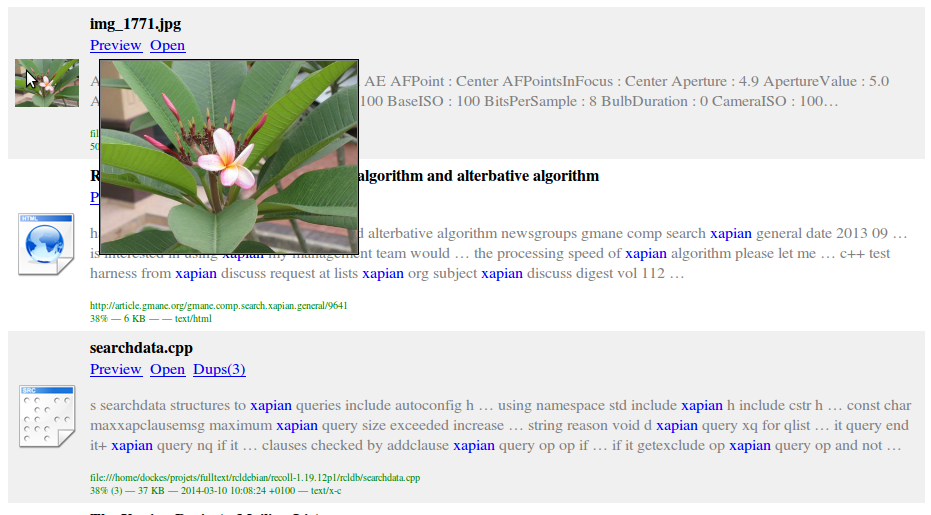
Paul, the author, gives the following description for his result list formatting:
It uses the "Alternating Results Background" from that page, plus my own layout which incorporates a larger view of image files. The 'large image' is scaled down from the actual image, rather than a scaled up version of the thumbnail.
The header fragment has the javascript for alternating backgrounds, and the CSS code:
<!-- Custom Header -->
<script type="text/javascript">
function altRows() {
var rows = document.getElementsByClassName("rclresult");
for (i = 0; i < rows.length; i++) {
if (i % 2 == 0) {
rows[i].style.backgroundColor = "#f0f0f0";
}
}
}
window.onload = function() {
altRows();
}
</script>
<style type="text/css">
.thumbnail {
display:block;
position:relative;
padding: 4px;
width: auto; /* set width of thumbnail image in 'paragraph' code - not here */
border:none;
z-index:0;
}
.thumbnail:hover {
border:none;
background-color: transparent;
z-index: 50;
}
.thumbnail span {
position: absolute;
left: -9999px;
visibility: hidden;
}
.thumbnail span img {
max-width:256px; /* set 'large image' max width/height - advise keeping these */
max-height:256px; /* the same to avoid inadvertently changing the aspect ratio */
width:auto; /* leave set to auto */
height:auto; /* leave set to auto */
background-color: gray;
padding: 1px;
border: 1px solid black;
}
.thumbnail:hover span {
visibility: visible;
top: 4px; /* top/left positions 'large image' relative to top left */
left: 88px; /* of parent thumbnail (plus padding) */
}
</style>
<!-- End of Custom Header -->
And the paragraph format:
<!-- Custom Paragraph -->
<table>
<tr>
<td>
<a class="thumbnail" href="#">
<img src="%I" width="64px" height="auto"> <!-- set width of thumbnail -->
<span>
<img src="%U">
</span>
</a>
<td>
<table>
<tr>
<td>
<div>
<b>%T</b></br>
%L</br>
<p><font color="grey">%A </font><font color="#CD6688"><i>%K</i></font></p>
<font color="green"><font size=1>
%U</br>
%R — %S—%D — %M
</font></font></br>
</div>
</td>
</tr>
</table>
</td>
</tr>
</table>
<!-- End Custom Paragraph -->
A simpler paragraph format, suggested in Bitbucket issue #69
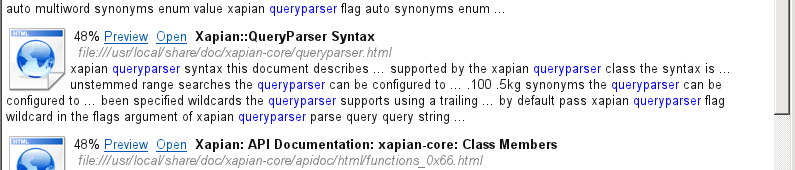
The corresponding paragraph format:
<img src="%I" align="left">%R %L <b>%T</b><br> <i><font color="#808080">%U</font></i> %i<br> %A %K
Simple+table
Same format, but using a table to avoid text flowing into the icon area.

The corresponding paragraph format:
<table>
<tr>
<td><img src="%I" align="left"></td>
<td>%R %L <b>%T</b><br>
<i><font color="#808080">%U</font></i> %i<br>
%A %K
</td>
</tr>
</table>
Using a small font to make the size/date details less obstrusive
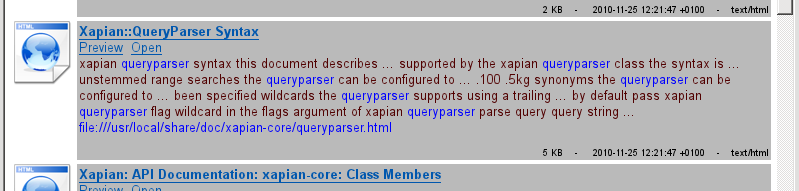
The corresponding paragraph format:
<table>
<tr>
<td><img src="%I" align="left"></td>
<td><table bgcolor="#bababa">
<tr><td><div>
<font face="Tahoma, sans-serif"><u><b><a href="P%N">%T</a></b></u><br>
<font color=#008000>%L</font><br>
<font color=#510101>%A %K</font><br>
<font color=#0100FF>%U</font>
<p align="right"><font size=1><font color=#000000>%S
- %D
- %M</font></p>
</div></td></tr>
</table></td>
</tr>
</table>
A very structured table
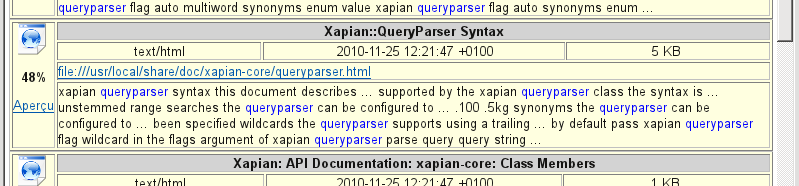
The corresponding paragraph format:
<table border="1" bgcolor="lightyellow">
<tr>
<td rowspan="4" width="40px" align="center" valign="center">
<img src="%I" width="32" height="32">
<p><b>%R</b></p>
<p><a href="P%N">Aperçu</a></p>
</td>
<th colspan="3" bgcolor="lightgrey">%T</th>
</tr>
<tr>
<td align="center">%M</td>
<td align="center">%D</td>
<td align="center">%S</td>
</tr>
<tr>
<td colspan="3"><a href="E%N">%U</a></td>
</tr>
<tr>
<td colspan="3">%A</td>
</tr>
</table>
Web-like from the user manual

The corresponding paragraph format:
<u><b><a href="P%N">%T</a></b></u><br> %U<br> %A <font color=#008000>%S</font> - <a href="E%N">Edit</a>
Clean-Looking from the user manual

The corresponding paragraph format:
<table>
<tr><td><img src="%I" align="left"></td>
<td>%L <font color="#900000">%R</font> <b>%T</b><br>
%S <font color="#808080"><i>%U</i></font>
<table bgcolor="#e0e0e0">
<tr><td><div>%A</div> %K </td></tr>
</table></td>
</table>
Another clean and nice one
From Christopher Stark, using both a bit of header code and a custom paragraph format
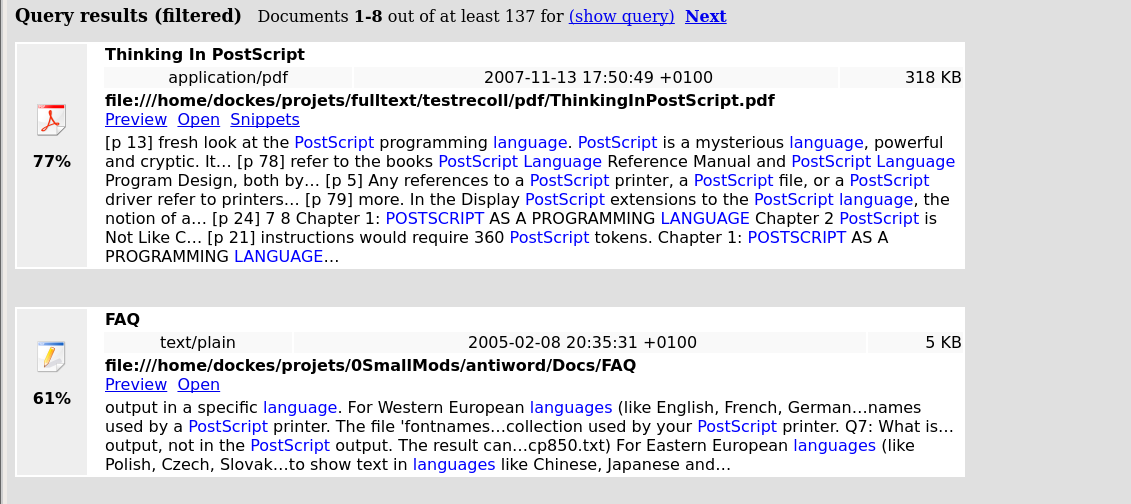
The header code:
<style type="text/css">
body {
color: rgb(0, 0, 0);
background-color: rgb(224, 224, 224);
}
</style>
The paragraph code:
<table style="background-color: white; width: 950px;" border-style="none" border-color:="" border="0"> <tbody> <tr> <td rowspan="4" style="width: 68px; text-align: center; background-color: rgb(238, 238, 238);"> <img src="%I" height="32" width="32"> <p style="font-family: sans-serif;"><b>%R</b></p> <p style="font-family: sans-serif; color: rgb(0, 153, 0);"><br> </p> </td> <td style="vertical-align: top;"><br> </td> <th style="font-family: sans-serif; background-color: white; text-align: left;" colspan="3" bgcolor="lightgrey">%T</th> </tr> <tr> <td style="vertical-align: top; width: 11px;"><br> </td> <td style="text-align: center; font-family: sans-serif; background-color: rgb(249, 249, 249);">%M</td> <td style="text-align: center; font-family: sans-serif; background-color: rgb(249, 249, 249);">%D</td> <td style="font-family: sans-serif; text-align: right; background-color: rgb(249, 249, 249);">%S</td> </tr> <tr style="font-family: sans-serif; color: rgb(0, 153, 0);"> <td style="vertical-align: top;"><br> </td> <td colspan="3"><b><span style="color:black">%U</span></b><br>%L </td> </tr> <tr style="font-family: sans-serif;" 8=""> <td style="vertical-align: top;"><br> </td> <td colspan="3">%A</td> </tr> </tbody> </table> <br> <br>
